Use Revit models with Insight to analyze the energy performance of your designs.
With energy optimization techniques, you can analyze your Revit model as you work on the design. The earlier you use optimization techniques, the more impact you can have on the overall energy performance. Use the analysis tools throughout the design process to refine the building design and make decisions about energy performance.
Read our customer success stories to see how design teams used Revit and Insight analysis tools to impact their designs and save their clients' money. Use this workflow to learn how you can begin using Insight on your projects.
Customer Success Stories
Set Up the Model for Analysis
First, set up the model for energy analysis. Models created with building elements (walls, floors, roofs, etc.) or with massing elements can be analyzed using Insight. Models containing both massing and building elements together can also be analyzed. Set the location and choose weather data during model set up.

|
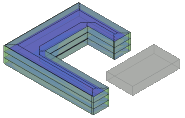
|
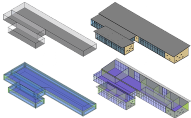
|
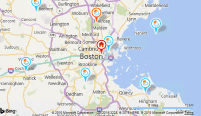
|
|
Understand the best practices for modeling when using detailed elements to create an energy model. |
Use a simple massing model during early stages of design to create an energy model. |
Combine massing and detailed elements in a design to create an energy model. |
Specify a geographic location and select a weather station to provide data used in the energy analysis of the model.
|
Create the Energy Model
A separate energy model consisting of surfaces and volumes is created directly from your design model. The energy model is created automatically in Revit and can be visually inspected for accuracy before it is submitted to Insight for analysis. Energy settings give you control over different factors to consider as you create the energy model.
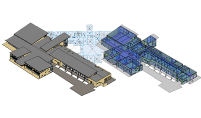
|
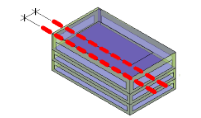
|
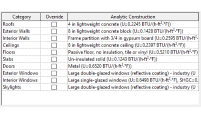
|
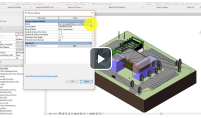
|
|
Understand the basics behind the creation of the energy model. |
Set basic energy settings to control the rationalization of the energy model. In most cases basic energy settings are enough to return acceptable results for an energy analysis. |
Set advanced energy settings when your analysis requires specific controls. |
Watch a video and learn how energy settings affect the rationalization of the energy model. |
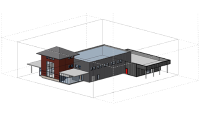
|
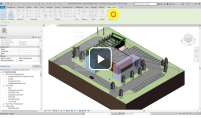
|
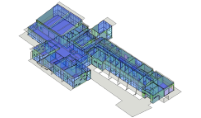
|
|
|
Understand how the energy model creation process works and learn strategies to make the process work better. |
Watch a video and see how to create the energy model from your design model geometry. |
Use views in your model to understand and verify the energy model generated from the design geometry. |
Analyze and Optimize
Effective July 1st, 2025, Insight Energy Analysis and Autodesk Green Building Studio are no longer accessible. Customers may request support to retrieve analysis data from Insight Energy Analysis and Green Building Studio which will be addressed on a case-by-case basis. Here is a public article that guides you on how to get technical support. When prompted for product please select Revit. Account Basics | Using Autodesk Account | Autodesk Support To perform analysis, customers will be required to submit their models to the next generation Autodesk Insight Carbon Analysis from Revit 2023.1 and higher. For more information see the Getting Started with Next Generation Autodesk Insight Carbon Analysis guide.
Effective October 1st, 2025, Autodesk will no longer enable retrieval of models and analysis results from Insight Energy Analysis and Green Building Studio for customers.
For more information, please refer to our FAQ