Onboarding and Learning Updates
Alias 2026 includes updates to the Application Home (Onboarding), as well as new example files to try out new tools and features. The Alias 2026 Help is now also available in Korean.
Application Home
You can find the What's New and Essential Skills content in the Alias Application Home (previously called Onboarding) by clicking the Home icon in the top left corner. You can also go to the Essential Skills in the Application Home directly from the Help menu > Essential Skills.

Alias 2026 Example Files
Alias 2026 includes the 2026_Speaker.wire example file for you to try out new tools and features. To open the file:
- Open the Alias Application Home by clicking the Home icon in the top left corner, or going to the Help menu > Essential Skills.
- Select the arrow next to the Open button, then click "Open Examples…" and open the 2026_Speaker.wire file.
This file demonstrates VRED Rendering in Alias, Alias to VRED Live Referencing, and the new updates to the Trim tool. Use the Variant Lister to switch between variants for each example.
The text in this file can be edited with the new Text tool in the Markup tool palette.
VRED Rendering in Alias

To try out the VRED Renderer in Alias, do the following:
- In the Variant Lister, switch to the variant
Speaker_screen_mesh. - Turn on Visualization > Hardware Shade.
- Click on the Renderer button in the promptline action bar to switch from the Alias Renderer to the VRED Renderer.
![]() For more information about VRED Rendering in Alias, see Working with the VRED Renderer.
For more information about VRED Rendering in Alias, see Working with the VRED Renderer.
Alias to VRED Live Referencing
To enable Live Referencing, do the following:
- In the Variant Lister, switch to the variant
Speaker_screen_mesh. - Click the Live Reference icon next to the Renderer button in the promptline action bar.
- Select 'Enable Live' to create a live reference cache, which allows you to share Alias data seamlessly with VRED.
- Import 2026_Speaker.wire into VRED (see How Live References Work in VRED), and see the changes you make from Alias update live in VRED.
![]() For more information see How Live References Work in Alias.
For more information see How Live References Work in Alias.
Trim tool updates
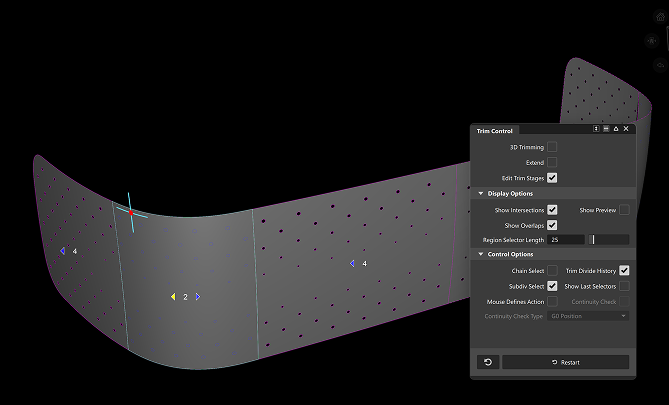
Try out the updated Trim tool by doing the following:
- In the Variant Lister, switch to the variant
Speaker_screen_patternto view a version of the model with a different front screen panel. You can also select the variantTrim_stagesto view just the trimmed surfaces. - In the Layer Bar, select the layer
Speaker > Speaker pattern alternative > screen_pattern - trim stagesto review the Trim stages. - Pick all the surfaces and select the Trim tool to edit the trim operations using the blue arrows on the trimmed surfaces.
For more information, see Edit trim stages and trim regions.
Korean online help
Alias Help is now available online in Korean for Alias 2026.0 and onwards. Change the preferred language of the Help in the top right corner of the webpage.