How Live References Work in Alias
![]()
Live References can include:
Scene hierarchy - The layer and node structure of your Alias scene is preserved in VRED and displays in the Scenegraph. Note that VRED does not make the distinction between layer folders and layers.They both display as groups in the Scenegraph.
NURBS surfaces and subdivision - These objects appear in VRED as tessellated meshes. For the Live Reference, Alias tessellates the geometry using the current Global Tessellation settings. To use Alias tessellation settings, ensure that Tessellation is turned on in the Live Reference options. Otherwise, the surface data is tessellated by VRED when it connects to the Live Reference. If you want higher quality tessellation in VRED, you can re-tessellate the surfaces in VRED from the Geometry Editor. In the editor, select the Geometry tab and go to the Tessellation Settings.
Curves - NURBS curves appear in VRED as poly lines, with their material colors defined by the Alias layer colors. Note that curves from cross-sections are not included in Live Reference data. In VRED, you can change the line thickness of the curves when using the Vulkan renderer.
Materials and textures - Any materials or textures assigned to the geometry display in VRED. This includes Truelight Materials and MaterialX, as well as multipass, layered, and switch materials.
Environments - Environments from Alias are included in the Live Reference data when the Environment filter is turned on in the Live Reference options. The environment, including .hdr images display in VRED without additional modifications. If the Live Reference contains multiple environments, the active environment in Alias displays by default, but you can switch between the environments in VRED by selecting them in the Graph or Material Editor.
Note: The Alias version of the VRED Skylight Environment is not supported by Live References.Variants - Alias Variants are included in the Live Reference when the Variant filter is turned on in the Live Reference options. Alias Variants display in VRED as Variant Sets and include the camera view, materials, switches and environments. The active environment associated with the Alias Variant also switches in VRED.
Be sure that you've set up your Alias Variants with the desired Display Masks by selecting them in the Variant Group context menu or by selecting the View
 and Active Environment
and Active Environment  icons. If you turn off the View mask and update the Live Reference, the Variant Sets will be hidden in VRED. However, they still appear in the VRED Camera Editor.Note: Selecting the Variants in VRED behaves like an override. This means that updates to the Variant in Alias, such as changes to material assignments, may not be seen in VRED. In this case, open the Live Reference Editor and revert the change you made in VRED.
icons. If you turn off the View mask and update the Live Reference, the Variant Sets will be hidden in VRED. However, they still appear in the VRED Camera Editor.Note: Selecting the Variants in VRED behaves like an override. This means that updates to the Variant in Alias, such as changes to material assignments, may not be seen in VRED. In this case, open the Live Reference Editor and revert the change you made in VRED.Lights (with the exceptions of Linear or Ambient lights)
Animation - Keyframe animations are included, with the exception of animated CVs. Motion path animation is not supported in Live References. If your model includes animated surfaces with textures, turn on Freeze Transformations in the Render Settings. For more information, see Working with Decals and Projecting Textures.
Cameras - All cameras and camera positions are included. In VRED, the Camera Editor lists all of the Alias cameras. Select an Alias camera in the editor to see any camera updates.
Annotations - Note that if you update the Visibility of an annotation after you start Live Referencing, the Visible Objects filter may not apply to the hidden annotations.
References - You can include Alias references using the workflow described in Including Alias References.
Live References do not include Markups and Canvases.
VRED Overrides for Live References
You can make changes to the Live Reference in VRED to override the data that is shared from Alias. These changes are local to VRED and will not apply to the original .wire file. View edited or transformed nodes, as well as changes to materials, node names, visibility, and structure by using the Live Reference Node Filters in VRED. You can also right-click nodes to revert changes made to specific elements in VRED (See Revert Context Menu for more information).
Live Reference settings in Alias
You can access the following options by selecting the ![]() icon from the Promptline Action Bar.
icon from the Promptline Action Bar.
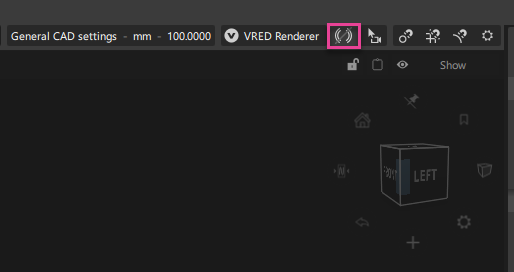
Enable Live - Creates a Live Reference containing the data currently loaded in Alias. If the data has not been saved to a .wire file, this option will not be available. In this case, save the file or select Enable on Save.
As Alias creates the Live Reference, the icon turns orange (
 ) to indicate that updates are pending, then to green (
) to indicate that updates are pending, then to green ( ) to indicate that the Live Reference is now available to be shared with VRED. If the connection to the Live Reference is broken, which can occur if Live Referenced data is deleted, the icon turns red (
) to indicate that the Live Reference is now available to be shared with VRED. If the connection to the Live Reference is broken, which can occur if Live Referenced data is deleted, the icon turns red ( ).
). Enable on Save - Creates or updates Live Reference data when you save the .wire file. The (
 ) icon displays to indicate that there are updates pending when the file is saved.
) icon displays to indicate that there are updates pending when the file is saved. Use this option for the best performance when working with large files. It also allows Alias users to control when updates are sent to VRED.
Sync - Updates Live Reference data without saving the updates to the .wire file.
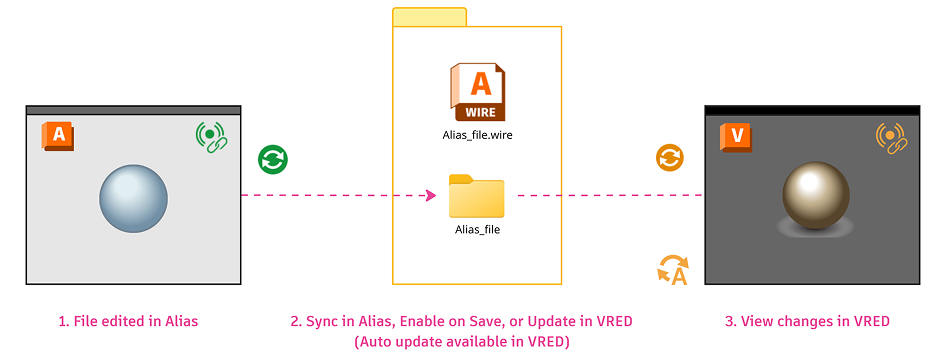
Disable - Turns off Live Referencing and breaks the connection to the Live Reference data.
Live Reference Information - Opens the Live Reference Information window, which you can use to manage the location of your Live Reference data files. For more information, see Live Reference Information Window.
Live Referencing HUD - After enabling Live Referencing, hovering your mouse over the Live Reference icon displays information about the Live Reference.
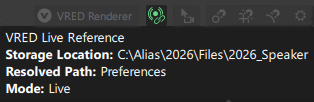
Filters
Use the filters to specify the Alias data you want to include in your Live Reference to use in VRED for visualization. This lets you choose only the data you want for visualization using layer or visibility states, for example.
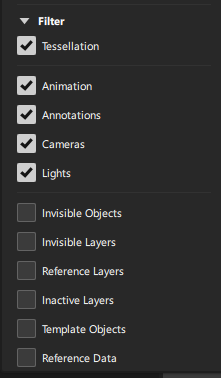
Note the following:
- Turn on Tessellation to use Alias tessellation settings. Otherwise, the surface data is tessellated by VRED when it connects to the Live Reference.
- When you turn on the Variant filter in Alias, the Camera, Invisible Objects and Invisible Layers filters are also turned on. This ensures that all the data associated with the Variant is included in the Live Reference.
Managing Live Reference Files
When you enable Live Referencing for an Alias .wire file, Live Reference data gets created, which can then be shared with VRED. By default, Live Reference data is saved in a directory named after the source .wire file and in the same location. There are other ways to specify the location of the data files:
- Use
ALIAS_VRED_LIVEREF_LOCenvironment variable. - Use the Live Reference Data preference in the File Paths section of the General Preferences.
When you create the connection to the Live Reference in VRED, the application searches these locations for the Live Reference and in this order:
- Environment variable - If the
ALIAS_VRED_LIVEREF_LOCenvironment variable is used to set the file path, and the Live Reference data is available, VRED stops looking for other paths and loads the data. - General Preferences Location - Alias and VRED each have a Live Reference search path preference, which can be used to set the file path to the shared data. If the preference is set to the same path in Alias and VRED, both applications write and read from this location. If a path is only set in the Alias preferences, VRED uses the next path, which is the .wire file header.
- WIRE file header - When you create a Live Reference in Alias, then save the loaded .wire file, the location of the associated Live Reference data is saved directly in the .wire file header. If a custom path is set in Alias, such as to a shared drive location, but no path is set in VRED, VRED can still locate the associated Live Reference data using the .wire file header.
- Source path location - If VRED is unable to locate the Live Reference using any of the above locations, it goes the directory of the source .wire file and attempts to load the data from there.
Live Reference Information Window
![]()
Use the Live Reference Information window to help manage the locations of your Live Reference data. You can use it to do the following:
- Resolve stale paths - When .wire files are moved or shared, the stored path may no longer be valid, causing Live Reference data to be in an unintended location.
- Revert back to the source file location if the Live Reference file path preference is cleared.
- Determine when the current path is out of sync with the stored header.
Access the Live Reference Information window by selecting the Live Reference icon (![]() /
/ ![]() )from the Promptline Action Bar, then selecting Live Reference Information.
)from the Promptline Action Bar, then selecting Live Reference Information.
For more information on using the window to manage Live Reference files, see Work with the Live Reference Information Window.
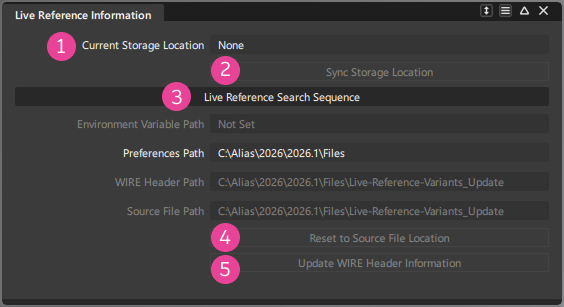
![]() Current Storage Location
Current Storage Location
Displays the path to the location where the Live Reference data was last stored. This field displays None in these scenarios:
- When Live Reference data has not been created for the currently loaded .wire file.
- When you created the Live Reference in your previous session, but subsequently saved the .wire, but you have not selected Enable or Sync in the current session.
![]() Sync Storage Location
Sync Storage Location
Use this option to apply any updates made to the location of the Live Reference file. The window refreshes to display the changes.
![]() Live Reference Search Sequence
Live Reference Search Sequence
Displays path location in the order of the search sequence that VRED will use to locate the Live Reference storage location. The path that is currently highlighted indicates that it is currently being used to specify the location. If Not Set displays, that method is not currently in use.
- Environment Variable Path - The location specified by the ALIAS_LIVE_REFERENCE_PATH environment variable, if it exists.
- Preference Path - The location specified in the Live Reference Data File Path preference, if it exists.
- WIRE Header Path - The location stored in the header of the currently loaded .wire file.
- Source File Location - The same location as the currently loaded .wire file.
![]() Reset to Source File Location
Reset to Source File Location
Resets the Live Reference path back to the same location of the source .wire file. This is useful when an environment variable or Live Reference file path preference has been used to specify the location of the Live Reference data storage, and they have been cleared.
![]() Update WIRE Header Information
Updates only the header portion of the .wire file to reflect the current Live Reference path. Using this option allows you to update the header information without saving the Alias data in the file.
Update WIRE Header Information
Updates only the header portion of the .wire file to reflect the current Live Reference path. Using this option allows you to update the header information without saving the Alias data in the file.
Create a Live Reference
Live Referencing starts in Alias with your currently loaded .wire file. When you turn on Enable Live or Enable Live on Save, a Live Reference version of the data is created, which can then be shared with VRED. In VRED, you create the connection to the Live Reference. Your data now appears the same in both applications without additional modifications.
Preparing an Alias .wire files for Live Referencing
To ensure that your Alias data appears as expected in VRED, follow these guidelines when preparing your Alias .wire file for Live Referencing:
- Lights - Replace any Linear or Ambient lights with light types supported by VRED. These include Spot, Directional, Area, and Point lights.
- Normals - Ensure that surface normals are correctly aligned so they don't need to be adjusted in VRED.
- Assign VRED-based materials, such as those in the VRED Assets Shader Library. Any assigned Alias-based shaders are replaced with the VRED default plastic material.
- Before sending data to VRED, Alias tessellates surfaces using the current Global Tessellation settings. If you want higher quality tessellation, you can re-tessellate the surfaces in VRED from the Geometry Editor. In the editor, select the Geometry tab and go to the Tessellation Settings.
- Ensure that any geometry or objects in the viewport that you don't want sent to VRED are set to invisible or are assigned to a hidden layer.
- If your Alias data includes models with textures mapped to the assigned materials, consider turning on Freeze Texture Transforms in the Render Settings window. This way, the textures will display as expected if the model is animated or rescaled. For more information, see Working with Decals and Projecting Textures.
- If you include Variants, be sure that you've set up your Alias Variants with the desired Display Masks by selecting them in the Variant Group context menu or by selecting the View
 and Active Environment
and Active Environment  icons.
icons.
Create the Live Reference in Alias
In Alias, open the .wire file that contains the data you want to share with VRED.
Select the
 icon from the promptline action bar.
icon from the promptline action bar. From the menu that appears, choose the data you want to include in the Live Reference from Filter list:
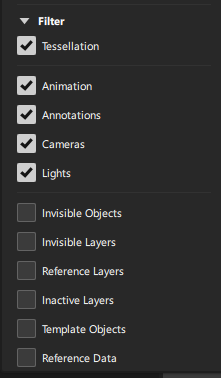 Note: Turn on Tessellation to use Alias tessellation settings. Otherwise, the surface data is tessellated by VRED when it connects to the Live Reference. For more information about the Filters, see Live Reference settings in Alias.Tip: Before creating the Live Reference, select Live Reference Information. This opens a window that displays source and storage file paths, helping you track locations and keep data synced. For more information, see Live Reference Information Window.
Note: Turn on Tessellation to use Alias tessellation settings. Otherwise, the surface data is tessellated by VRED when it connects to the Live Reference. For more information about the Filters, see Live Reference settings in Alias.Tip: Before creating the Live Reference, select Live Reference Information. This opens a window that displays source and storage file paths, helping you track locations and keep data synced. For more information, see Live Reference Information Window.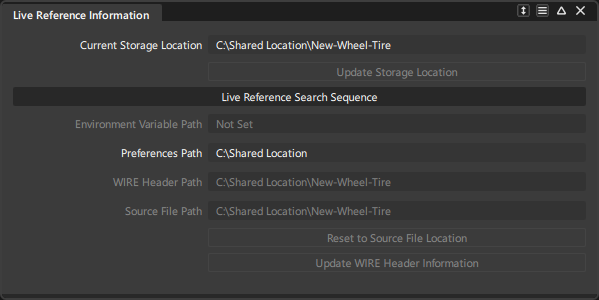
To create the Live Reference, select either of the following:
- Enable Live to create the Live Reference version of the .wire file data.
- Enable on Save to create the Live Reference version of the .wire file data only when you save the .wire file. Use this option for the best performance when working with large files.
As Alias prepares the Live Reference, the icon turns orange (
 ) to indicate that updates are pending, then to green (
) to indicate that updates are pending, then to green ( ) to indicate that the Live Reference has been created and can now be shared with VRED. If the connection to the Live Reference is broken, which can occur if referenced data is deleted, the icon turns red (
) to indicate that the Live Reference has been created and can now be shared with VRED. If the connection to the Live Reference is broken, which can occur if referenced data is deleted, the icon turns red ( ).
). 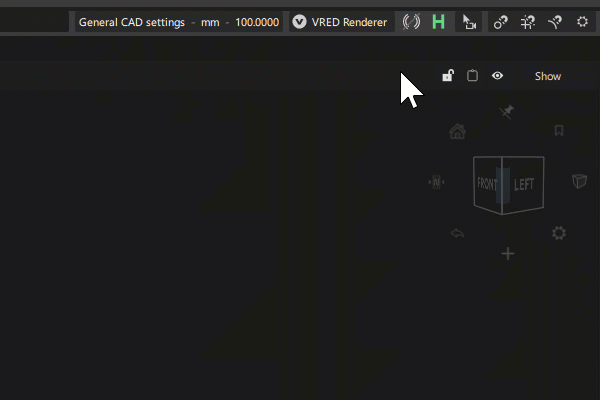 Note: If this dialog appears, Live Reference data has already been created from the .wire file. It may be in use by another user. For more information about resolving this situation, see Work with the Live Reference Information Window.
Note: If this dialog appears, Live Reference data has already been created from the .wire file. It may be in use by another user. For more information about resolving this situation, see Work with the Live Reference Information Window.
Create a connection to the Live Reference data in VRED
In VRED, you need to create a connection to the Live Reference data created by Alias.
In VRED, open the Live Reference module by selecting Scene > Live Reference.
In the Live Reference module, select the Create Live Reference icon:
 .
.Browse to the location of the Alias .wire file used to create the Live Reference and select it.
When the Create Live Reference window opens, choose whether to apply materials from the Asset Manager before the Live Reference is created. This can save you time.
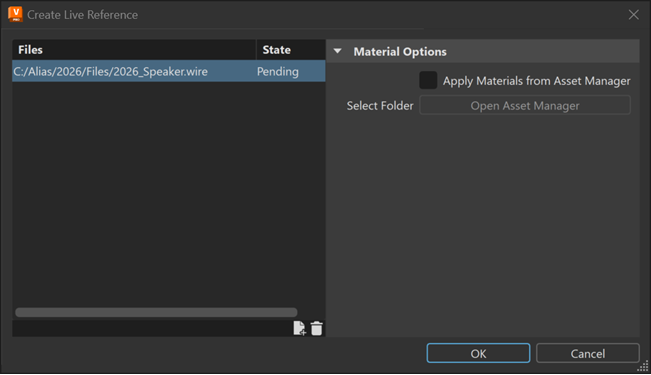
Click OK.
If no issues arise, a live connection is established between Alias and VRED, and the file is added to the Live References list.
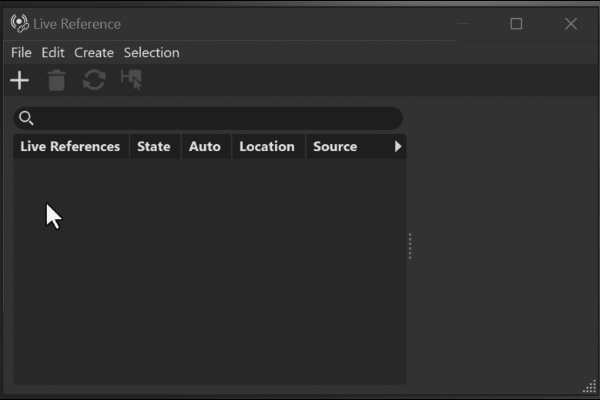
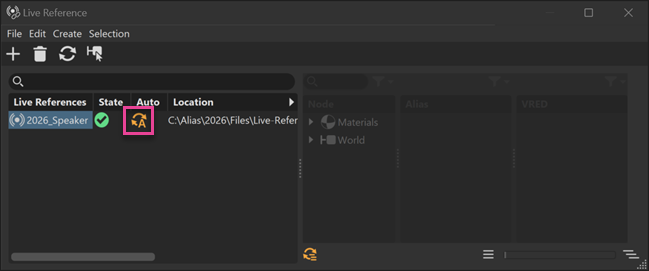
For more information about Live References in VRED, see How Live References Work In VRED.
Include Alias References in a Live Reference
You can include Alias references in your Live Referencing data, including Alias references created from Alias supported file formats, such as .catpart, .prt, and .jt.
Adding Alias references to a Live References works in these scenarios.
- If the .wire source files for an Alias reference have already been previously included in a Live Reference, VRED can locate the Live Reference version of the data. The Alias references load automatically.
- If the .wire source files have not been included in previous Live Reference, you need to load the Alias references as VRED references in VRED. You can do this after creating the connection to the Live Reference. For more information about this workflow, see To include Alias references below.
To include Alias references
Creating a Live Reference that includes Alias references is the same as creating a Live Reference, but with some additional steps.
In Alias, ensure that the Alias references are up-to-date in the file you want to Live Reference.
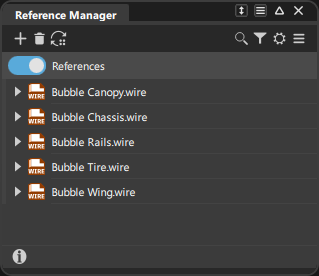
Turn on the Reference Data filter before you create the Live Reference.

In VRED, after creating the connection to the Live Reference, you need import the Alias references files as VRED references. To do this, locate the Live Reference file in the Scenegraph.
In the Graph, expand the hierarchy of the Live Referenced file to locate the Reference folder. This folder contains the Alias reference data.
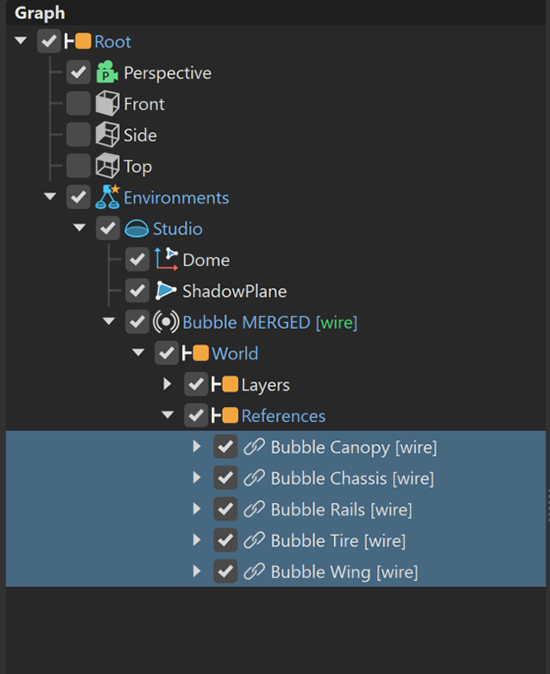
Select the references, right-click, then select Reference > Load.
The Alias references now appear in VRED.
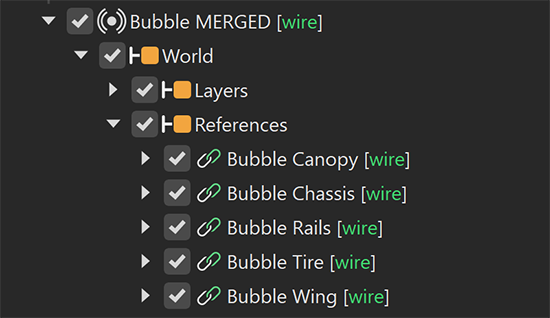
Work with the Live Reference Information Window
You can use the Live Reference Information window to help manage the locations of your Live Reference data. See Live Reference Information Window for more information about the window and its options. In the scenarios below, you can use the window to resolve issues that may arise when working with Live References.
This section describes two common scenarios and how to resolve them in Alias using the Live Reference Information window.
Scenario 1: Previously Live Referenced file is moved or copied to a new location
Action: You move or copy the .wire file to a new location, different from the original folder. You might do this after working on the file over a network and now need to continue locally, or when you receive the file from someone else to work on.
Issue: The .wire file’s header points to the Live Reference path of the original file.
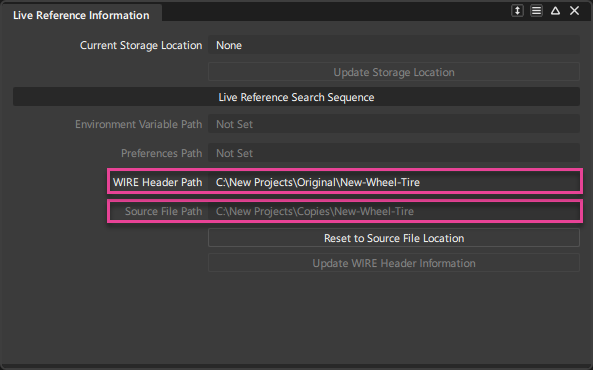
Risk: If you don’t update the .wire header information, VRED keeps using Live Reference data from the original file instead of the copy. As a result, any updates you make to the copy in Alias won’t appear in VRED.
Alias Resolution 1
Select Enable Live or Sync.
A dialog box displays indicating that the original version of the file is already associated with existing Live Reference data.
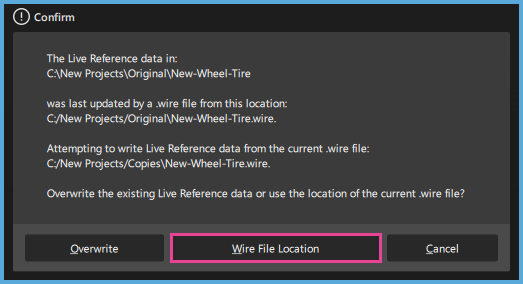
Select Wire File Location to update Current Storage Location to the Source File Location.
The Current Storage Location is updated to point to the new location of the .wire file, but the header information still points to the original location.
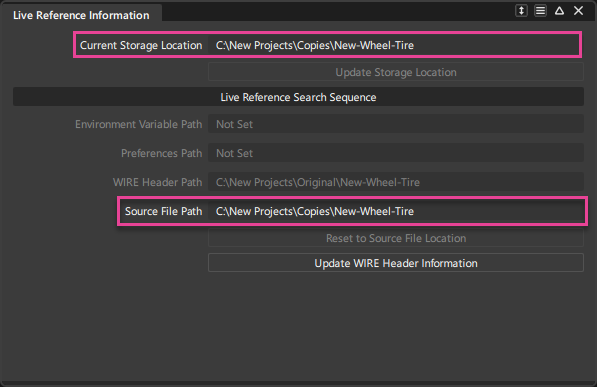
Open the Live Reference Information window, then select Update WIRE Header Information so the file points to the new Live Reference data storage location.
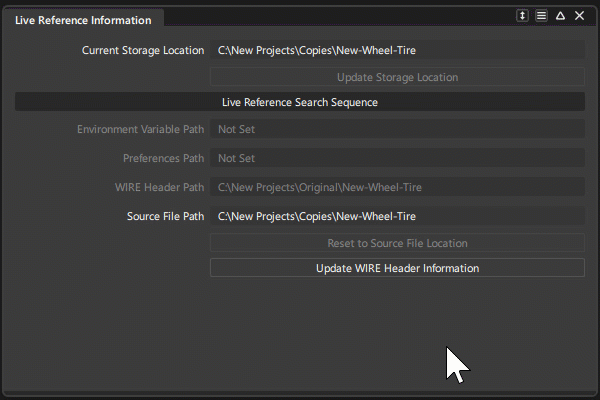
Alias Resolution 2:
Before selecting Enable Live or Sync, open the Live Reference Information window to view the currently set file path information.
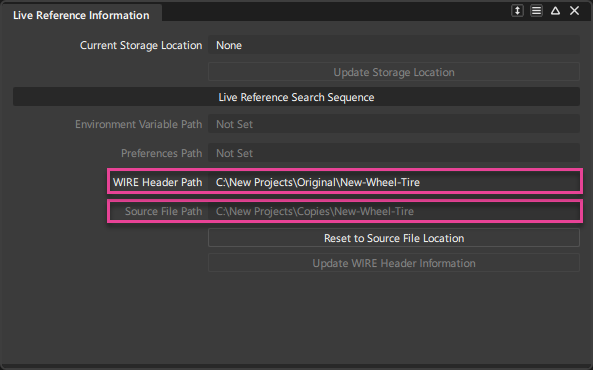
Select Reset to Source File Location to set the Current Storage Location to the Source File Location.
Select Update WIRE Header Information so that the file points to the new storage location of the Live Reference data.
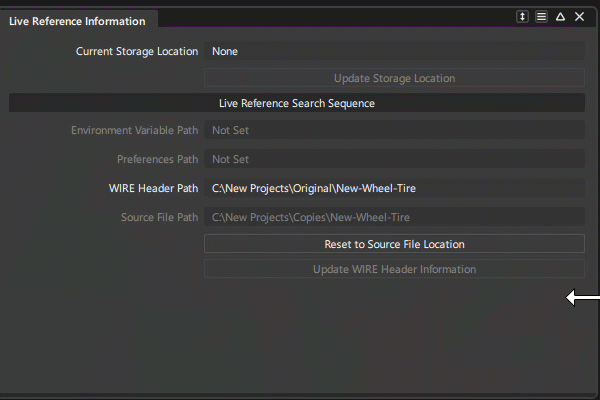
VRED Resolution:
In VRED, open the Live Reference module.
In the Live References list, right-click the Live Reference that is out of date, and select Replace Live Reference Source.
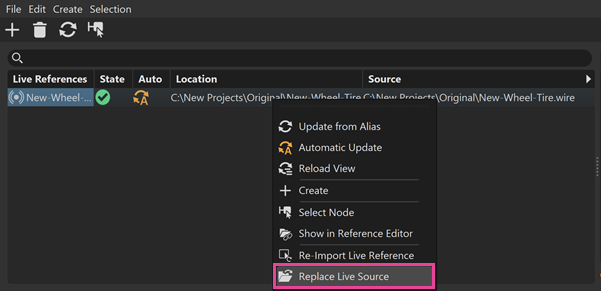
Browse to the new location of the .wire file and open it.
The Live Reference now points to the new location of the .wire file, and any updates made in Alias will be reflected in VRED.
Scenario 2: Overwrite Live Referenced data
Action: You've created a new version of .wire file that was previously Live Referenced and made edits to it. You select Enable Live and choose to overwrite the existing Live Reference data.
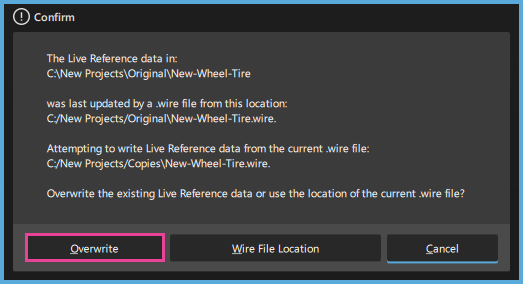
Issue: When you overwrite the original file’s Live Reference data, the original file goes out of sync. Any changes you make in the copied file now update the original Live Reference data.
Risk: VRED users working with the original Live Reference data now experience unexpected changes from the wrong source.
Alias Resolution You realize overwriting the original Live Reference data was a mistake. To fix it, you need to reset the source file location and update the wire header information to match the new folder.
Open the Live Reference Information window to view the currently set file path information.
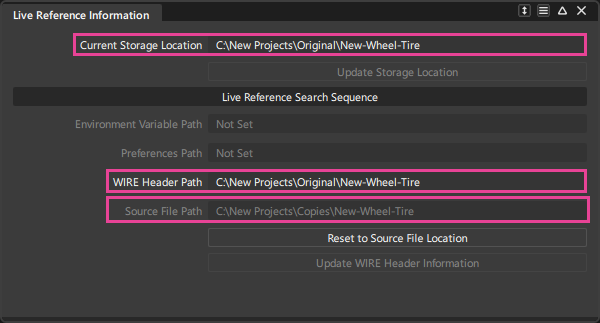
Select Reset to Source File Location to set the Current Storage Location to the Source File Location.
Select Update WIRE Header Information so that the file points to the new storage location of the Live Reference data.
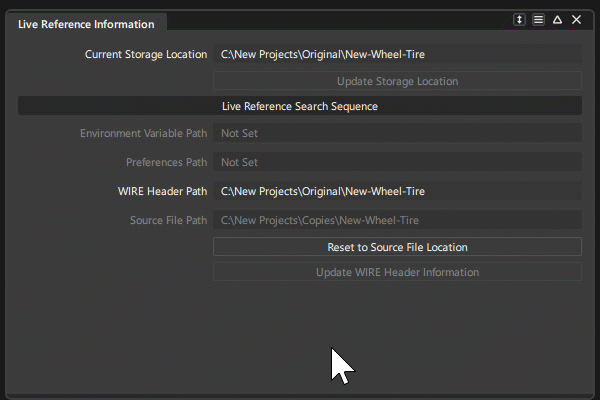
Open the original .wire file that was affected by the overwrite and select Enable Live or Sync to recreate the original Live Reference data.
VRED Resolution
- In VRED, open the Live Reference module and click the Update icon.
