VRED Rendering in Alias
Alias 2026 introduces enhanced viewport visualization with the ability to render using Autodesk VRED rendering technology. You can now assign, edit, and create VRED Truelight and MaterialX materials, as well use VRED Ambient Occlusion. This now gives you a consistent visual look and feel with VRED, removing the need to rework materials or material assignments.With VRED materials assigned to your models, they now appear the same in both applications.
With VRED Rendering in Alias you can also:
- Use the same drag-and-drop methods for VRED material assignments
- Create Multi Pass, Layered, and Switch shaders with VRED-based materials
- Assign MDL, X-Rite, and Substance materials.
![]()
- For more information about VRED Rendering in Alias, see Working with the VRED Renderer.
- For information about recent updates to the VRED Vulkan renderer, see Vulkan Renderer (2026.0).
VRED Render Settings
To access the render settings, open the Hardware Shade options window (Visualization > Hardware Shade), then click Edit Render Settings. Here you can access settings for the following:
- Display Output
- Tonemapping
- Ambient Occlusion
- Depth Peeling
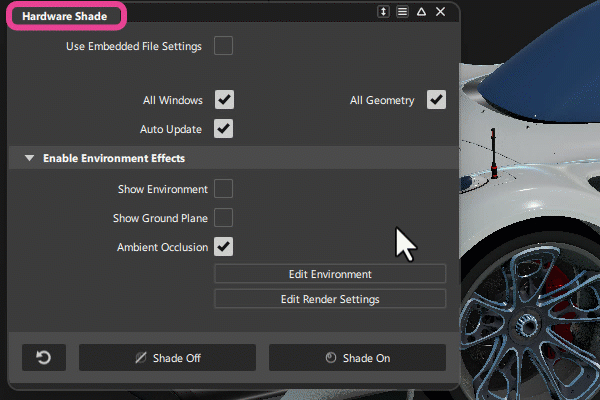
![]() For more information see Render Settings.
For more information see Render Settings.
Working with environments
When you switch to VRED Render mode and turn on Show Environment, the VRED default dome geometry and defaultEnvironment.hdr display in the scene. Use the VRED-based environment attributes to achieve the desired look of the environment. Note that environments created in Alias cannot be used in VRED. Therefore, if you are creating a Live Reference between Alias and VRED, you need to recreate the environment in VRED to get a similar look.
The Environment attributes include Transform settings and in-canvas manipulators so that you can adjust the placement of the environment geometry, the .hdr image within the geometry, and the environment ground plane. Double-click the environment in the Shader Lister to adjust the attributes in the Environment Editor.