Vulkan Renderer (2026.0)
Experience the cutting-edge features and enhancements of our new Vulkan-based renderer. Designed to replace the existing OpenGL rasterizer, it offers advanced GPU-accelerated hybrid rendering raytracing features, such as raytraced reflections, raytraced ambient occlusion, and raytraced environment shadows. This integration of rasterization and raytracing delivers visual results that are unattainable with OpenGL rasterization alone. Since this closely resembles the GPU raytracer in precompute mode, the transition between rasterization and raytracing is simplified.
Vulkan can also efficiently handle a large number of objects, especially when in motion, and doesn't have the light limitations of OpenGL, as all lights illuminate both geometry and volumes. Find Vulkan in the menu bar under Visualization > Renderer or in the main toolbar, LMB-click and hold Raytracing, then select Vulkan from the options that appear. Keep in mind, raytraced reflections, raytraced ambient occlusion, and raytraced environment shadows require a raytracing-compatible graphics card.
Video captions: When you launch VRED, you will notice the new Vulkan render engine being a new option in the Raytracing button of the main tool bar. With this new real-time render engine, we are using a next-generation real-time solution that is way better in handling large and complex scenes and allows us to mix rasterization rendering with aspects of raytracing.The new renderer efficiently handles a large number of objects, especially when in motion. It removes the limitation of lights present in OpenGL. With Vulkan, all lights will illuminate both geometry and volumes.
On top, we've implemented various optimizations to enhance rendering speed. One of them is occlusion culling which can be turned on in the visualization menu. Occlusion culling enhances performance by skipping the rendering of objects hidden by other objects and can have a significant positive impact depending on the type of scene.
But let’s also look at the visual enhancements that come with Vulkan. We now support hybrid raytracing. This enables the computation of realistic reflections and shadows, significantly enhancing the visual quality of your real-time scene in the viewport and bringing it closer to the results achievable with our CPU and GPU raytracers.
For example, VRED now can overlay raytraced reflections onto the rasterization image. Just go the File menu and select Raytraced Reflections under Visualization and you will see reflections on the corresponding objects like the door in this example.
We also introduced two new methods for calculating realtime shadows using raytracing: Raytraced Ambient Occlusion and Raytraced Environment Shadows. These methods are a more accurate and realistic alternatives to the still existing Screen Space Ambient Occlusion. Raytraced Ambient Occlusion functions similarly to SSAO, as it calculates shadows in all directions. Raytraced Environment Shadows, on the other hand, considers the lighting from the environment map to create soft shadows cast by brighter spots.
Another visual enhancement, while not being raytracing, is Screen Space Refractions. This visual effect in Vulkan offers a more realistic visualization of translucent materials, including surface roughness, by simulating light refraction in real time.
Vulkan also comes with a new way of displacement mapping that is faster and features correct self-shadowing through GPU tessellation. This approach significantly improves performance and accuracy. It can still be used in the materials as you know it from older versions of VRED.
We now support Line Tube radius for all materials with Vulkan, aligning more closely with the functionality of CPU and GPU raytracers. This enhancement allows you to apply any material to line geometry and set a radius to create tubes with caps at the end of the line geometry. You will find the settings within the Common section in the Material Editor of the assigned material.
Rasterization Settings
With to the addition of a second rasterizer, Vulkan, we changed, Advanced OpenGL Settings, to Rasterization Settings. Within its menu, these are the option changes found: Baked Shadows (new), Realtime Environment Shadows (new), Realtime Light Source Shadow (new), Geometry Light Sources, Raytraced Reflections (new), Scene Space Refractions (new), Backface and Occlusion Culling (new implementation), Depth Only Pass, and Transparency Mode. Many of the new options are Vulkan-specific.
In the Render Window preferences > Visualization tab > Viewport section, use Default Rasterizer to set the default rasterizer used by VRED. Choose between Vulkan and OpenGL.
Baked Shadows
Activates/deactivates precomputed shadows on vertices and textures in the viewport and bakes shadows from the environment.
Realtime Environment Shadows Settings

This new option houses two new methods for calculating realtime shadows for diffuse lighting using raytracing, Raytraced Environment Shadows and Raytraced Ambient Occlusion, which are only available for Vulkan, as a raytracing-compatible graphics card is required. They are alternatives to the other shadow type, SSAO, which can be used by both Vulkan and OpenGL. Since realtime environment shadows can be quite performance intensive, they can also be disabled with Off.
Click ![]() to open the Realtime Environment Shadows Settings for determining the shadow type used, as well as whether baked shadows are used for shadow materials, the distance of the shadows, their intensity, and the number of rays per pixel. For details on these settings, see Realtime Environment Shadows.
to open the Realtime Environment Shadows Settings for determining the shadow type used, as well as whether baked shadows are used for shadow materials, the distance of the shadows, their intensity, and the number of rays per pixel. For details on these settings, see Realtime Environment Shadows.
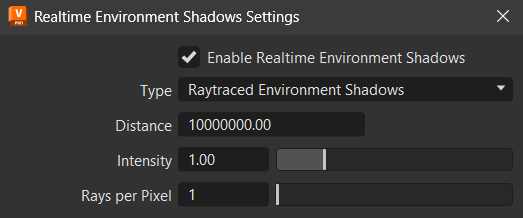
Raytraced Ambient Occlusion
Only available for Vulkan, as a raytracing-compatible graphics card is required. We've added support for raytraced ambient occlusion to Vulkan, as an alternative to SSAO, for raytracing-supporting hardware. Use it for more accurate realtime computations of shadowed areas for diffuse lighting. It calculates shadows in all directions, making a scene illustration more realistic, while addressing some of SSAO's limitations.
Limitations: - Tessellation (displacement maps) is not supported; therefore, an untessellated version of the meshes will be used.
- In the Visualization menu, select Rasterization Settings > Realtime Environment Shadows
 to open the Realtime Environment Shadows Settings.
to open the Realtime Environment Shadows Settings. - From the Type drop-down menu, select Raytraced Ambient Occlusion.
Raytraced Environment Shadows
Only available for Vulkan, as a raytracing-compatible graphics card is required. It uses raytracing and calculates approximate shadows for diffuse lighting, considering the lighting from the environment map to create soft shadows cast by brighter spots.
While ambient occlusion computes lighting from all directions with the same importance, with Raytraced Environment Shadows brighter areas have more importance, producing more defined shadows.
Limitations: - Tessellation (displacement maps) is not supported; therefore, an untessellated version of the meshes will be used.
- In the Visualization menu, select Rasterization Settings > Realtime Environment Shadows
 to open the Realtime Environment Shadows Settings.
to open the Realtime Environment Shadows Settings. - From the Type drop-down menu, select Raytraced Environment Shadows.
Realtime Light Source Shadow
Activates/deactivates shadows that move with the object casting the shadows. Use them for casting shadows on objects that move. Realtime shadows can be quite performance intensive, so we recommend using them sparingly. Realtime shadow maps work with delta, area, and object lights.
Raytraced Reflections
Video captions: VRED now can overlay raytraced reflections onto the rasterization image. Just go the file menu and select raytraced reflections under visualization and you will see reflections on the corresponding objects like the door in this example.
Only available for Vulkan, as a raytracing-compatible graphics card is required. Raytraced reflections are now supported for transparent material types, such as plastic, brushed metals, carpaint, carbon fiber, and MDL, not just glass. We also added skinned mesh support, DLSS-Ray Reconstruction, and Transparent/Multi Material reflection skinned meshes to raytraced reflections.
Raytracing support in Vulkan enables the computation of realistic reflections, significantly enhancing the visual quality of your realtime scene in the viewport. This brings your scene closer to results achieved with our CPU and GPU raytracers. Find it in the Rasterization Settings options of the Visualization menu.
Click ![]() to the left to open the Raytraced Reflections dialog for setting the number of layers of transparent surfaces visible in the reflections, from front to back. Any surfaces behind the specified number will not be visible in the reflections.
to the left to open the Raytraced Reflections dialog for setting the number of layers of transparent surfaces visible in the reflections, from front to back. Any surfaces behind the specified number will not be visible in the reflections.
| Raytraced Reflections OFF | Raytraced Reflections ON |
|---|---|
 |
 |
The following are specific things that are supported and visible in raytraced reflections:
- Reflections on glass and transparent materials
- Multipass and layered materials
- Skinned meshes
- Opaque materials
- Area lights are accurately reflected
- Nvidia realtime denoisers or DLSS-RR, when DLSS is enabled
Limitations: Currently, since this is a realtime implementation, there are some limitations compared to VRED's full CPU and GPU raytracing:
Line and wireframe materials - These are excluded from Opaque materials.
Area lights without raytracing - These generate approximated light occlusion.
Reflections on glass and transparent materials - Only the front layer of a transparent object can have raytraced reflections.
Reflections - These are calculated only for the top-most layer of a material, such as the clearcoat, if present, or base layer, and the front-most sample of transparent objects. Only one bounce of reflection (one ray per pixel) is computed, so only direct reflections are visible. However, raytraced reflections for opaque and transparent objects are independent steps. This means a pixel can launch two rays, one for the opaque pass and another for the transparent pass.
For example, an object with an opaque material (e.g., a plastic without transparency) and no clearcoat will have glossy reflections raytraced. If the material contains a clearcoat, only the clearcoat reflections would be raytraced. The base layer (the actual plastic in this example) would use normal environment sampling.
For another example, with a transparent object (e.g. a plane) in front of an opaque object, both would have raytraced reflections, as they are calculated on different passes. If a transparent object is in front of another transparent object, only the samples closest to the camera would be raytraced, while the samples behind would fallback to environment sampling.
Tessellation (displacement maps) - These are not yet supported; therefore, an untessellated version of the meshes will be used.
When a mesh with displacement is visible on the reflections, the "flat" version is shown. This situation can produce artefacts when the information from rasterization and raytracing don't match.
For example, when calculating Raytraced Ambient Occlusion for a mesh with displacement, as the rays are generated from the displaced mesh, rays collide against the non-displaced mesh. This is more pronounced with concave geometry or displacements that move the geometry inwards, as these produce self-shadowing. Self-shadowing can show on Substance materials, which use displacement maps with height values of 0.5 as "no displacement". These surfaces are indented for values < 0.5. A workaround is to change the Displacement Offset in the VRED Substance material from 0.5 to 0.0.
Volumes are currently not visible in reflections.
Screen Space Refractions
Only available for Vulkan. We have implemented Screen Space Refraction (SSR), which adds realism to translucent and transparent materials, such as glass and plastic, by simulating light refraction in realtime. Find it in the Rasterization Settings options of the Visualization menu.
Refractions can also be enabled/disabled for each material individually through the Material Editor.
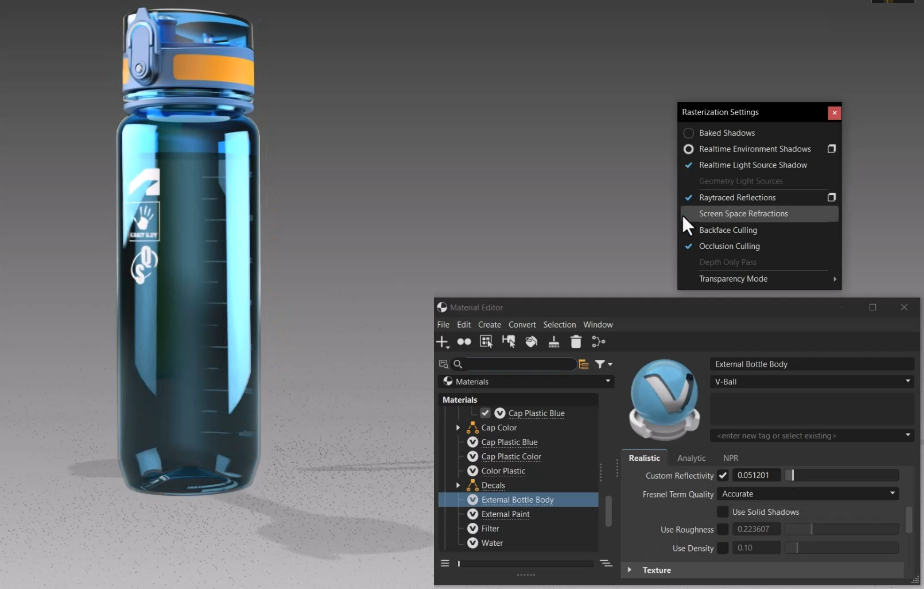
Limitations: Currently, since this is a realtime implementation, there are some limitations:
- Transparency - This feature is limited to the transparent layer closest to the camera and any additional transparent materials behind it will be ignored.
- Refractions - These will not match the results on the CPU or GPU raytracers.
- DLSS-RR - This produces artifacts when Screen Space Refractions are used. To avoid this, use the default denoiser when Screen Space Refractions are in use. A drop in quality is expected in this situation, as the default denoiser tends to produce worse results and introduces more lag.
- DLSS - If DLSS is enabled when Screen Space Refractions is in use, a lower resolution is rendered initially, denoised with the default denoiser, and then it is upscaled by DLSS. For this reason, Screen Space Refractions + DLSS tends to produce a lower quality result than Screen Space Refractions without DLSS.
Occlusion Culling
Video captions: One of them is occlusion culling which can be turned on in the visualization menu. Occlusion culling enhances performance by skipping the rendering of objects hidden by other objects and can have a significant positive impact depending on the type of scene.
We re-worked our occlusion culling implementation, making it is faster than before. Occlusion culling avoids rendering objects that are hidden by other objects, improving the performance.
Where our previous implementation could make some scenes slower, this new implementation improves frame rates; therefore, it is enabled by default. To disable it, uncheck Occlusion Culling in the Rasterization Settings options of the Visualization menu.
Environment Lights
Environment lights are a way to create lights using bright spots in environment images.
Limitations: Vulkan currently only supports one set of environment lights, which are coming from the active environment configured in the World. Objects with materials that use the same environment as the World's active environment will be illuminated by the environment lights, while objects using a different environment will not.
Environment lights are occluded by any objects in the scene that cast shadows independently of the environment configured in their material.
Note:For an environment material, when Shadow Lightsources is not set to 0, the environment light map is modified to compensate for illumination coming from the lights generated from the environment, making the scene darker. For this reason, Shadow Lightsources should only be enabled for an environment configured as active in the world, and any local environments should have light generation disabled to achieve the correct behavior. If a local environment (one assigned to a material, but not configured as active in the world) has light generation enabled, the object will appear darker than it should, as it will be missing illumination from the lights.
Line Tubes
VRED now support line tubes with Vulkan. Apply any material to line geometry and set a thickness for a tube radius that is uniform along the whole line. The lines are approximated by a number of connected capsules. In some situations, the capsule caps can be seen between line segments. To control the line thickness, use the Line Tube Radius option in the Material Editor > Common section.

Limitations: Currently, since this is a realtime implementation, there are some limitations:
- Some line tube geometries in VRED do not have texture coordinates. Line tubes only have texture coordinates when the source line geometry has texture coordinates.
- Materials that use texture coordinates should be avoided.
- Line tube radius is not working in raytraced reflections. The default radius (1 unit) is used; however, this usually means that tube lines are too thin.
Hardware Tessellated Displacement Mapping
We've added support for hardware tessellated displacement mapping to Vulkan to provide significantly better visual quality with minimal impact to performance. This adds fine details to surfaces using the displacement map texture, creating more complex geometry without a high-polygon base mesh. Whenever a material is loaded, uses a displacement texture, and the Displacement Height setting is greater than 0, hardware tessellated displacement mapping is used.
Display Clusters
Frontplates and backplates are fully supported.
Limitations: Currently, since this is a realtime implementation, there are some limitations:
- Tonemapping
- Post-processes - Glow, Glare, Color Grading, Chromatic Aberration, Vignette, and Blend Maps not yet supported
- Raytracing denoising
- Auxiliary visualizations - Things like bounding boxes and transform manipulators are not shown on Vulkan display clusters
- DLSS for raytracing is disabled on smaller sizes. If the render size is smaller than 129 x 193 pixels, DLSS will be disabled, which will produce noisy results.
Materials
The following are not yet supported: X-Rite Car Paint v1 (X-Rite Car Paint v2 is supported), X-Rite BTF, OCS, and Chunk Materials.
The following are deprecated or will not be implemented: Velvet, Woven Cloth (try using a Substance, MaterialX, or MDL as replacement), Line Chrome (try using a chrome material on a line tube instead), and Chrome Smear (as it is not supported by the GPU Raytracer).
Limitations: Currently, since this is a realtime implementation, there are some limitations:
- Glass texture projections might look different when using non-default values for per-texture Repeat, Offset or Rotation settings.
- Translucent and Volumetric SVBRDF AxF materials rendering is approximate (similar to OpenGL) as Vulkan does not have a subsurface scattering implementation yet.
- X-Ray material shows all camera-facing surfaces of an object including self-occluded parts, not just the front-most surfaces of an object.
General Limitations
The following are a list of general limitations.
- Fog - The camera fog option is not supported in Vulkan. A scatter volume can be used instead.
- Geometry Lights - Vulkan does not supports geometry lights, so they do not produce any illumination. Enable Raytraced Reflections to see glossy and specular reflections of geometry lights, same as for any other objects.
- Multi-GPU - Currently Vulkan can only use one GPU.
- Multi-material - For multi-materials, such as multipass and layered materials, all sub-materials use the same ray, which is generated from the blend of all material properties. This is not accurate and prevents some effects, like using a glass material on top of an opaque material to simulate a clearcoat.
- Raytracing Features - Raytraced reflections, raytraced ambient occlusion, and raytraced environment shadows are not supported on AMD GPUs in VRED 2026. When loading a file with such options enabled, on a system with an AMD GPU, they are automatically disabled.
- Render Modes - Surface Analysis and Non-Photorealistic rendering modes are not supported. To access these modes, switch to the OpenGL renderer.
- Subsurface Scattering - Like in OpenGL, currently Vulkan does not support subsurface scattering.
- Transparent Object Sorting - At the moment, Vulkan only supports depth peeling for rendering transparent objects in the correct order. This method ensures the correct visualization of transparent surfaces, even within the same object; but, it is slower than normal object sorting and is limited by the number of layers supported (number of transparent samples for a given pixel). Depth Peeling can produce visual artefacts when that limit is reached.
- Variable Shading Rate - This is not yet supported in Vulkan.
Preferences
We added the following options to the Render Window preferences > Visualization tab > Viewport section for setting Vulkan as the default rasterizer.
Default Rasterizer - Sets the default rasterizer used by VRED. Choose from Vulkan and OpenGL.
- Vulkan has advanced functionalities unavailable in OpenGL, such as GPU-accelerated raytracing, which requires a raytracing-compatible graphics card. Rasterization closely resembles that of the GPU Raytracer in precompute mode, simplifying the transition between rasterization and raytracing. It efficiently handles a large number of objects, especially when in motion, and doesn't have the light limitations of OpenGL, as all lights illuminate both geometry and volumes.