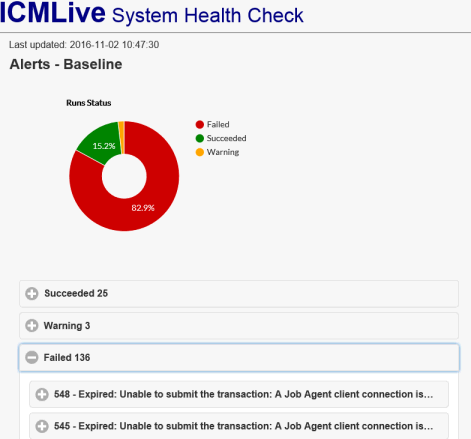This option is available when a manifest deployment is opened in the overview page or a manifest is open in the network page in ICMLive Operator Client.
It is used to check which jobs, included in the manifest deployment, have been successfully processed and which have failed, and generates the results in an HTML file. For any jobs that have failed to be processed, the file also lists the reason for the job failure, and provides access to the log files, if available.
Performing a system health check
To perform a system health check:
- Ensure that the appropriate manifest deployment is opened in the overview page, or a manifest is open in the network page in ICMLive Operator Client.
- Select the System health check option from the Tools menu.
The System Health Check dialog is displayed. In this dialog:
- Set the dates for the health check.
Select the All available dates option if you want to perform a check for all dates during which the manifest deployment has been running.
If you want to limit the check to particular dates, then select the Date range option and either type in the appropriate dates in the Start date and End date fields or use the drop-down calendars to select the relevant dates.
-
Specify the name of the folder where the health check results HTML file is to be located in the Output path field. You can either type in the folder location or use the
 (Browse) button to find it. If you want external access to the HTML file, such as via a mobile phone, then ensure that the output path is set to a suitable location.
(Browse) button to find it. If you want external access to the HTML file, such as via a mobile phone, then ensure that the output path is set to a suitable location.The output file will be automatically assigned the name Healthcheck.html. If an existing Healthcheck.html file is located in the specified Output path, then this will be overwritten when the new health check is performed. If you want to keep a previous file, then use the Windows Rename option to change its name.
- Click OK. The System Health Check dialog closes and a message is displayed when the system health check is complete.
The results from the system health check are now ready to be viewed by either clicking on the  (System Heath Check) button (located on the Overview toolbar) to display the HTML file or by opening the HTML file from its destination folder.
(System Heath Check) button (located on the Overview toolbar) to display the HTML file or by opening the HTML file from its destination folder.
The system health check HTML file
The HTML file (Healthcheck.html) generated by the System Health Check option, contains the results from the check. It includes:
- the date and time that the file was generated
- a chart showing the success, failure and warning statistics for each type of job
- the reason for each job failure (displayed by expanding the failed job list)
- access to failed job logs if available (displayed by expanding a failed job)
To display the results, either click on the  (System Heath Check) button in the Overview toolbar or open the HTML file in its destination folder, and the appropriate file will be displayed in your web browser.
(System Heath Check) button in the Overview toolbar or open the HTML file in its destination folder, and the appropriate file will be displayed in your web browser.
Example