To convert AutoCAD objects to Equipment
- In the Project Manager tree view, right-click the Plant 3D Drawings folder. Click Copy Drawing to Project.
- In the Select Drawings to Copy to Project dialog box, navigate to and select the DWG file containing the objects you want to convert. Click Open.
- In the Project Manager, double-click the drawing that contains the 3D model you want to convert.
- On the ribbon, click Home tab
 Equipment panel
Equipment panel  Convert Equipment.
Convert Equipment. - In the drawing area, select the objects you want to convert.
- When you are finished selecting objects, press Enter.
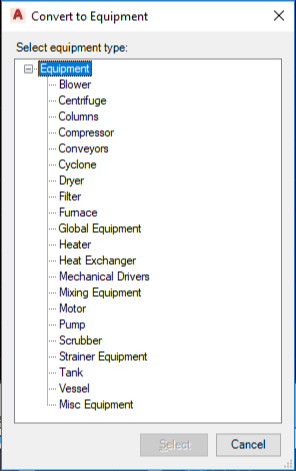
- In the Convert to Equipment dialog box, click the equipment class you want to assign to the object (for example: Compressor) so that the converted object is identified in the Data Manager, on the Properties palette, and in reports. Click Select.
- To specify the insertion base point, click to place the item in the drawing area.
- In the Modify Equipment dialog box, on the Equipment tab, do the following:
- To create a description for the equipment, in the Long Description box, enter a description.
- To assign a tag to the equipment, click in the Tag box. In the Assign Tag dialog box, in the Type box, enter a type. In the Expression box, enter a unique numeric identifier. Click Assign.
- In the Modify Equipment dialog box, on the Properties tab, add relevant data for items (such as Manufacturer, Material, Size, and so on).
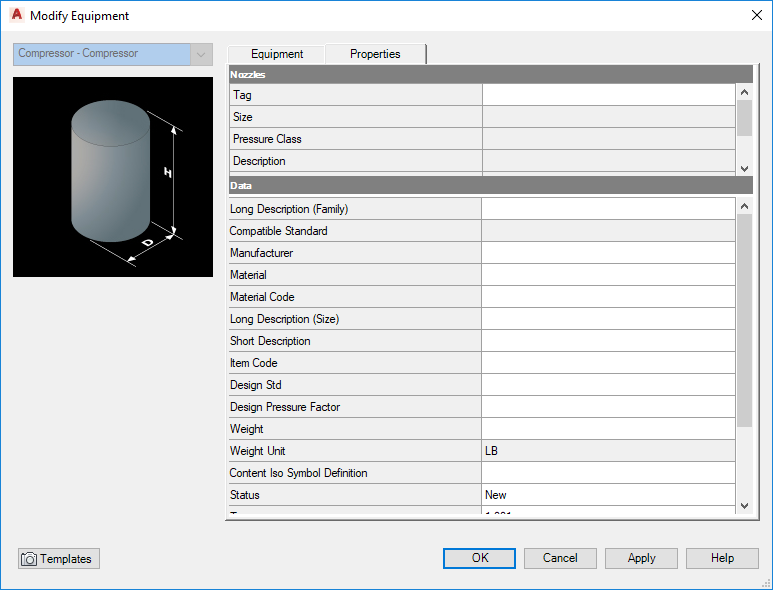
- (Optional) To use this piece of equipment and its data as a template for other equipment pieces, do the following:
- Click Templates.
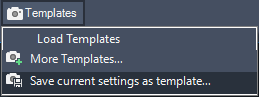
- In the drop-down list, click Save Current Settings as Template.
- In the Save Template To dialog box, navigate to the location where you want to save this template. In the File Name box, enter a template name. Click Save.
Note: The file extension for an equipment template is .peqs. - Click Templates.
- In the Modify Equipment dialog box, click OK.
To attach graphics to equipment
- On the ribbon, click Home
 Equipment panel
Equipment panel  Attach Equipment.
Attach Equipment. - In the drawing area, click the equipment model to which you want to attach objects.
- Click the objects you want to attach to the equipment.
- When you are finished selecting objects to attach, press Enter.
To detach a graphic from equipment
- On the ribbon, click Home
 Equipment panel
Equipment panel  Detach Equipment.
Detach Equipment. - In the drawing, click the equipment model that contains an attached graphic.
- Click Yes to detach all graphics from the equipment model.