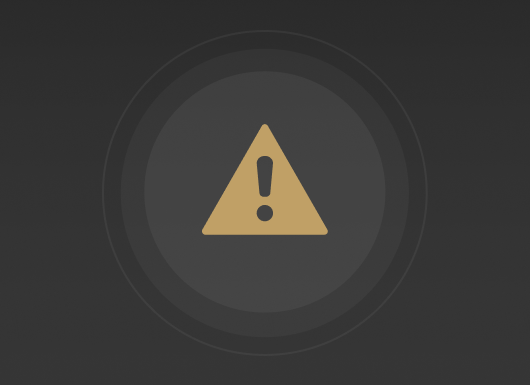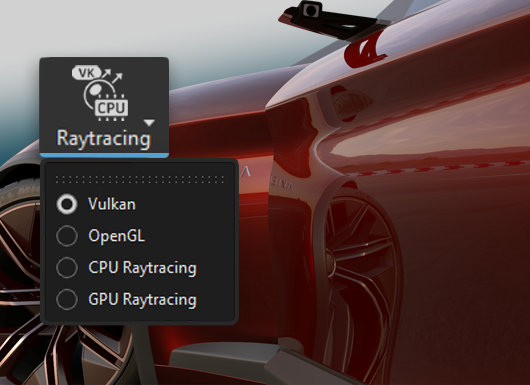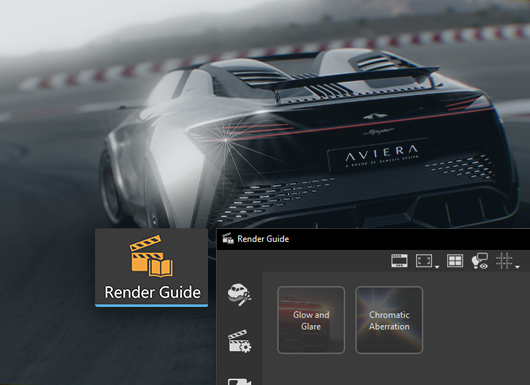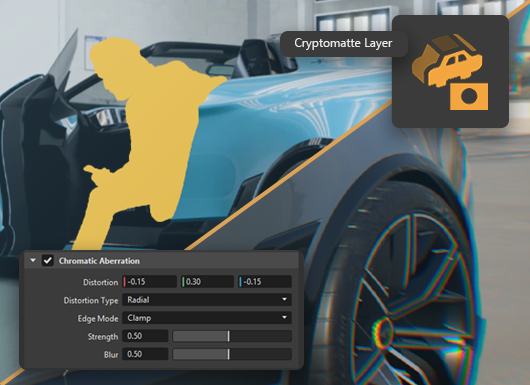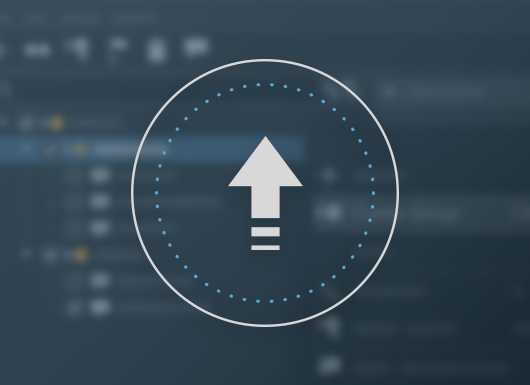VRED 2026 What's New
Learn about new features and improvements in this release of VRED. For technical details and bug fixes, see the 2026 release notes and recommended system requirements to ensure Autodesk VRED products are running to their potential.
Video captions: Welcome to VRED 2026! We've added groundbreaking new features and workflows to enhance your design and visualization pipeline. We've implemented Vulkan, a next-gen graphics API designed for high performance real-time 3D applications. It's efficient and supports cross-platform usage.
Also, we’ve invested heavily in live referencing, elevating the Alias-VRED workflow to a new level. This feature allows you to see changes in your Alias model instantly in VRED, speeding up your visualization work and enabling new ways to collaborate in a larger team in real-time.
And, we have added numerous enhancements to support your data and rendering pipeline and workflows, making you more efficient than ever before. Let’s jump right into it!
When you launch VRED, you will notice the new Vulkan render engine being a new option in the rendering button of the main toolbar. With this new real-time render engine, we are using a next-generation real-time solution that is way better in handling large and complex scenes and allows us to mix rasterization rendering with aspects of raytracing.
The new renderer efficiently handles a large number of objects, especially when in motion. It removes the limitation of lights present in OpenGL. With Vulkan, all lights will illuminate both geometry and volumes.
On top, we've implemented various optimizations to enhance rendering speed. One of them is occlusion culling which can be turned on in the visualization menu.
Occlusion culling enhances performance by skipping the rendering of objects hidden by other objects and can have a significant positive impact depending on the type of scene. But, let’s also look at the visual enhancements that come with Vulkan.
We now support hybrid raytracing. This enables the computation of realistic reflections and shadows, significantly enhancing the visual quality of your real-time scene in the viewport and bringing it closer to the results achievable with our CPU and GPU raytracers.
For example, VRED now can overlay raytraced reflections onto the rasterization image. Just go the File menu and select Raytraced Reflections under Visualization and you will see reflections on the corresponding objects like the door in this example.
We also introduced two new methods for calculating real time shadows using raytracing: Raytraced Ambient Occlusion and Raytraced Environment Shadows. These methods are a more accurate and realistic alternatives to the still existing Screen Space Ambient Occlusion.
Raytraced Ambient Occlusion functions similarly to SSAO, as it calculates shadows in all directions.
Raytraced Environment Shadows, on the other hand, considers the lighting from the environment map to create soft shadows cast by brighter spots.
Another visual enhancement while not being ray tracing is Screen Space Refractions. This visual effect in Vulkan offers a more realistic visualization of translucent materials, including surface roughness, by simulating light refraction in real time.
Vulkan also comes with a new way of displacement mapping that is faster and features correct self-shadowing through GPU tessellation. This approach significantly improves performance and accuracy. It can still be used in the materials as you know it from older versions of VRED.
We now support Line Tube radius for all materials with Vulkan, aligning more closely with the functionality of CPU and GPU raytracers. This enhancement allows you to apply any material to line geometry and set a radius to create tubes with caps at the end of the line geometry. You will find the settings within the Common section in the Material Editor of the assigned material.
For the 2026 release, I am very excited to announce that we have now implemented Live Referencing between Alias and VRED. Combined with shared materials and rendering, Live Referencing now makes high quality visualization accessible to designers and surface modelers, enabling faster iteration for design reviews, XR collaboration, or creating high-end visuals. It’s a real game changer for both modelers and visualization experts.
To get started, in Alias, open the wire file you want to share, then select Enable Live here in Prompt line Action Bar. You can choose to include Cameras, Lights, Animations, Invisible Objects, Invisible Layers and more.
In VRED, all you need to do is create a Live Reference that points to the Alias wire file. Your data now appears in both applications with a shared live connection and it’s fast. Turn on Auto Update so you don’t have to worry about getting the latest updates from Alias. Instead, they just appear in VRED! Think about how you can harness the power of this new tool in your workflow. Make surface changes in Alias and see them update in VRED in real time, while simultaneously building out the fine details of your visualization scene. Use it to power your XR sessions.
Live Reference is as useful for individuals working from a single system developing early design themes as it is for whole teams working together preparing surface data for an important review. You can put Live Referencing to work in a more traditional way as well and pull Alias changes into VRED when you are ready. It helps you better maintain your changes, saving you time and reducing the need for costly rework as your surface data evolves. But it’s role in collaborative work is where Live Referencing really shines. Alias modelers can periodically hand off data, and VRED visualization experts can choose to update a single file or many different files at once when they become ready.
With these massive speed improvements, it no longer matters how many files need to be updated. The latest surfaces and parts are in their hands for visualization in seconds. No more time-consuming imports.
And Live Reference is robust. Any changes you make in VRED are maintained as overrides. Whether it’s material assignments or transformations, your surface data stays up to date through the workflow without changing the structure and content of your visualization scene, helping you work fast. Live Referencing between Alias and VRED will truly change the way you work.
Besides the introduction of Vulkan, we also added and improved more aspects around VRED’s Rendering capabilities. You can now create custom or user defined cryptomatte render passes via the render layer module. This allows a more granular control about the creation and assignment of masks for post processing workflows. The output will be a multilayered EXR file where every layer contains a separate mask.
Rendering is often perfect. Reality is not. To achieve more realistic and life-like rendering results in real time and offline, we have a new addition to our list of visual effects called Chromatic Aberration. It is mimicking the effects caused by a camera’s lens in traditional filmmaking by adding distortion and splitting up color at the edges of objects. It's a subtle effect but something that adds greatly to the perceived realism of 3D experiences and renderings.
After releasing color grading in VRED 2025 update 3, we've now added a global weight option to control the overall impact of the tone mapping. This allows you to easily adjust and create subtle results, increasing the ease of use.
We also have added more options within the Render Settings module. Composition line overlays provide a structural guide, helping creators produce well-composed and visually appealing imagery. So, now you can choose from Rule of thirds, Golden Ratio or Center Diagonal – just to name a few.
Speaking about Render Settings – with VRED 2026 most of the properties of the Render Settings module are now accessible via the Python API V2. For more information, please go to the Python documentation.
If you work very often with deep learning super sampling, you will be very pleased to see that it can now be enabled directly from the main toolbar and quality levels can be accessed and adjusted easily without the need to open modules.
Another addition to make your work easier is the Render Guide. This is the perfect place to start for Alias users that send their data to VRED via live referencing and want to create impressive imagery quickly. The intention of the render guide is to summarize the most important features needed to achieve a good look for the scene in one place. Thus, new or casual users will have an easy wizard to achieve cinematic looks in a guided experience. The module combines the most essential features and automates setup to create great imagery with minimal effort and expertise.
For the Stream App we implemented several useful enhancements. You can now use keyboard shortcuts to control your scene like you are used to within VRED directly. Just enable the keyboard events in the preferences.
Also, you can start the Vulkan rendering directly in the Streaming App. We've added support for customizing the Streaming App user interface by disabling some parameter sets such as Annotations, Collaboration, Variants, and many more.
If you are using a Meta Quest 3 headset, I am happy to inform you that we support the camera's passthrough using OpenXR. Please be aware that the passthrough feature is still in Beta in the Meta Link App and requires a developer account to activate it.
VRED now supports world space texture transforms for materials. For example, a different scaling on a separate parent node, can influence the flake size of the car paint. And to fix this, you needed to flush the transformation, which can be an issue, when re-importing parts multiple times. But, now you have the option to set the projection space from object to world space, and you don’t need to flush the transformation anymore. This also improves interoperability and consistency with Alias.
And last, but not least, we now support importing of 3DXML or CATIA V6 data into VRED. Along with new formats, we also continue to improve our data translation of CATIA and NX data to enhance quality and performance. Please try our new translators by enabling them in the preferences. Thanks for watching the video!
If the What's New for the latest release doesn't appear in the help, here are two suggestions for accessing it:
- Ensure the current version of the software appears in the URL. For example, for version 2026 help, the URL would be:
https://help.autodesk.com/view/VREDPRODUCTS/2026/ENU/. - For dot releases (2025.1, 2025.2, etc.), if they aren't listed in the What's New, try a different browser, as this is a caching issue.
What's New in 2026
Click the cards below for further information on new features and improvements found in 2026.