The Model Builder wizard is used to update the network and control using data in a pre-defined schema in the SQL Server. This wizard also allows you to allocate customer points to locations in the network. Also, this process makes it easier for you to import multiple tables at once, instead of importing them one at a time when using the Open Data Import Center.
This dialog is displayed when you select Update  Using Model Builder from the context menu of a network.
Using Model Builder from the context menu of a network.
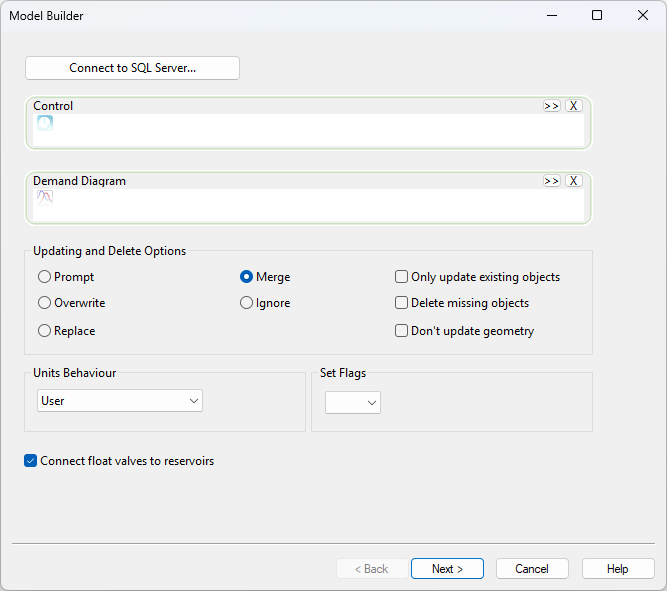
| Item | Description | |||||||||||||||||||||
|---|---|---|---|---|---|---|---|---|---|---|---|---|---|---|---|---|---|---|---|---|---|---|
|
Connect to SQL Server |
Opens the Select SQL Server Data dialog, which allows you to connect to a Microsoft SQL Server database, via the OLE DB Driver for SQL Server. |
|||||||||||||||||||||
|
Control |
A control dropped into this box will be updated using data in the pre-defined schema in the SQL Server. |
|||||||||||||||||||||
|
Demand Diagram |
Optional field When a demand diagram is dropped into this box, it will be updated from the SQL Server. |
|||||||||||||||||||||
|
Updating and Delete Options |
The updating options allow you to decide how to handle duplicate objects in the external data.
|
|||||||||||||||||||||
|
Units Behaviour |
You can use the options in this drop-down list to specify how units are handled during the import process. The options are:
|
|||||||||||||||||||||
|
Set Flags |
Any field set by the model builder will have this flag. The flag will be applied to all fields that can be flagged. |
|||||||||||||||||||||
|
Connect float valves to reservoirs |
You will get a validation error if float valves are not connected to reservoir. |
|||||||||||||||||||||
|
Next |
This button becomes available when you are connected to the SQL server by clicking the Connect to SQL Server button. Opens the Expand Short Links dialog. |
|||||||||||||||||||||
|
Cancel |
Cancels the operation and closes the window. |
|||||||||||||||||||||
|
Help |
Opens the help page. |