Member Selection Filter
Description
Groups of members commonly need to be identified as part of data assignment. To aid easy selection of these members 'Member Selection Sets' can be created. Choosing one of these sets via the Select Member Set button filters the members enabling only the members in the member selection set to be shown. For example, if we want to assign FE external loads to the FE webs of a box structure, we could first define a member selection set containing just the web members. Then, when we 'box' around the whole structure with the mouse, only the webs would have the external load assigned to them.
When a member selection set is active, the 'Member Selection Filter' icon is highlighted as follows: 
There is an option on the graphics General Toolbar named 'Show Filtered Members Only'. If checked only those members that are included in the selection set will be shown in the graphics (i.e. other members are invisible).
Outline Procedure
This form is accessed using the Member Selection Filter  on the graphics window toolbar .
on the graphics window toolbar .
On displaying the form two additional menus are provided in the Graphic Toolbars to define the select mode.

| Item | Description |
|---|---|
| Create | Adds graphically selected items to the selection set. |
| Remove | Removes graphically selected items from the selection set. |
| Inclusive Box | Only items lying entirely within a selection box are selected. |
| Exclusive Box | All items within or crossed by the border of a selection box are selected. |
| Along Span End | All joints within a selection box and on a span end line are selected. |
| All joints | All joints within a selection box are selected. |
Individual members are selected, with Select By set to 'Point with Mouse' and with Pick Mode set to the required type, by clicking on the member. Members can be de-selected by setting the select mode (above) to 'Remove'.
As members are selected they are added to the 'Selected Members' field which lists all the members in the current selection and which is controlled by the assignment controller. Many other methods of selection are available in the assignment controller.
Groups of members are selected, with Select By set to 'Point with Mouse', by clicking at a point not on the structure (or clicking on the structure with the Shift key held down) and 'boxing around' the members to be grouped, then left-clicking again to close the box.
Members can also be selected by Mesh, Structure Property, Member Group, Sub Model Group or by Member Selection Set. Select the relevant group from the drop-down list labelled Select By. A list of available groups will be listed in the left-hand pane. Drag each group required for output to the right-hand pane and click OK to exit the form.
Once a selection has been created then the tables in all forms (e.g. Joint Details) will show only those items (e.g. joints) connected to selected members. Sorting, etc done in these tables will apply only to the selection.
Selection Tasks
| Item | Description |
|---|---|
| Select All | Adds every member to the 'Selected Members' (current selection). |
| De-select All | Clears the 'Selected Members' list (current selection). |
| Copy list | Copies the current 'Selected Members' list to the Windows Clipboard. |
| Paste list | Copies the content of the Windows Clipboard (if appropriately formatted) to the 'Selected Members' list. |
Member Set Tasks
A selection of members can be saved for future use as a 'Member Selection Set' by clicking on Save (to bring up a 'Save Member Selection' sub-form), entering a name and clicking OK to confirm.
An unwanted member selection set may be removed by clicking on Manage (to bring up a 'Manage Member Selection' sub-form that displays all member selection sets), selecting a set and clicking on the Remove button (and OK button to confirm).
A list of existing member selection sets is shown in the left-hand pane when 'Select By' is set to 'Member Selection Set'. The Select Member Set drop-down in the graphics window toolbar enables quick access to a list of all saved member selection sets.
Member Selection for Tabular Results
When a selection of members has been made for results output (and provided that the 'Members' column is visible in the Results Table) then the selection made in this form becomes the filter for the Results Table, with the chosen conditions shown in the Filter Bar. If the Filter Bar shows 'New Selection' then the filter is done by the selection made in this form and it may be examined and modified in the Filter Builder.
Form Graphic
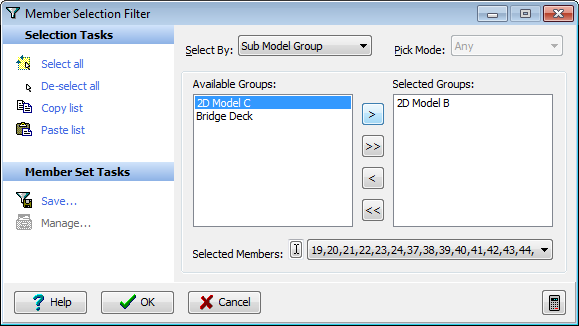
Field Help
Select By
Selections may be made from specific sources according to the selection made from this field. The available options are:
| Item | Description |
|---|---|
| Point with Mouse | One or more members may be selected by pointing with the mouse in the display area and clicking with the left button to select a member. Selected members will be highlighted on the display. Members can be de-selected by setting the select mode to 'Remove'. |
| Mesh | When this is selected the left-hand pane will display a list of meshes that have been defined, identified by the name they have been assigned previously via the define mesh form. Drag a mesh group name from the left to the right-hand pane labelled 'Selected Groups'. The selected mesh will then be highlighted on the display. |
| Structure Property | When this is selected the left-hand pane will display a list of structure properties that have been defined, identified by the name they have been assigned previously via the Structure Properties form. Drag a structure property group name from the left to the right-hand pane labelled 'Selected Groups'. The selected structure property group will then be highlighted on the display. |
| Member Group | When this is selected the left-hand pane will display a list of member groups that have been defined, identified by the name they have been assigned previously via the assign section data form. Drag a member group name from the left to the right-hand pane labelled 'Selected Groups'. The selected group of members will then be highlighted on the display. |
| Sub Model Group | When this is selected the left-hand pane will display a list of sub model groups that have been defined, identified by the name they have been assigned previously. Drag a sub model group name from the left to the right-hand pane labelled 'Selected Groups'. The selected group of members will then be highlighted on the display. |
| Member Selection Set | When this is selected the left-hand pane will display a list of previously saved member selection sets. Drag a selection set name from the left to the right-hand pane labelled 'Selected Groups'. The selected group of members will then be highlighted on the display. |
If the structure contains a virtual member and Result For is set to 'Virtual Member' then only three options are presented:
| Item | Description |
|---|---|
| Point with Mouse | One or more members may be selected by pointing with the mouse in the display area and clicking with the left button to select a member. Selected members will be highlighted on the display. Members can be de-selected by setting the select mode to 'Remove'. |
| Virtual Member | When this is selected the left-hand pane will display a list of virtual members that have been defined, identified by the name they have been assigned previously. Drag a virtual member group name from the left to the right-hand pane labelled 'Selected Groups'. The selected virtual member will then be highlighted on the display. |
| Member Selection Set | When this is selected the left-hand pane will display a list of previously saved member selection sets. Drag a selection set name from the left to the right-hand pane labelled 'Selected Groups'. The selected group of members will then be highlighted on the display. |
Pick Mode
Allows more discriminating selections to be made in a congested model when 'Select By' (see above) has been set to 'Point with Mouse'. Options are:
- Any
- Beam Element
- Finite Element
- Longitudinal Beam
- Transverse Beam
Available Groups
Lists all the Groups of members that match the current 'Select by' option. These can be dragged and dropped to the 'Selected Groups' pane, in which case their members are added to the 'Selected Members'.
Selected Groups
The current selection of groups from which the members have been added to the 'Selected Members'.
Selected Members
The current selection of members (or 'Member Selection Set'). Managed by the Assignment Controller, which allows selection from a drop-down list of all members or definition of a selection by text formula.
Select all
Clicking the left mouse button with the cursor over this icon causes all members to be included in the current member selection.
De-select all
Clicking the left mouse button with the cursor over this icon causes all members to be removed from the current member selection.
Copy list
Copies the current 'Selected Members' list to the Windows Clipboard (and thence to spreadsheet, etc).
Paste list
Copies the content of the Windows Clipboard (if appropriately formatted) to the 'Selected Members' list.
Save
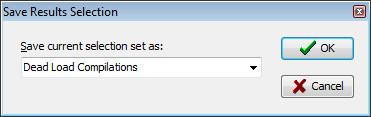
Select this command to display the Save Member Selection sub-form. This allows a name to be defined for the current selection, which is then saved within this data file. The name becomes available for use as a member selection set in future filtering on clicking OK to exit the sub-form and confirm.
Manage
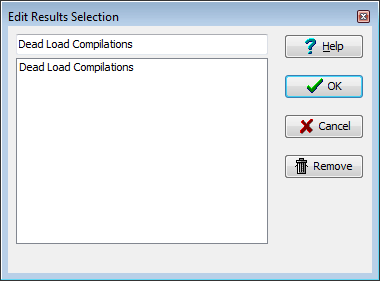
Select this command to display the Manage Member Selection form.
The member selection set name may be modified by selecting the set (click on the set name in the list) and then changing it in the top field.
A selected member selection set may be deleted by clicking the Remove button. A warning is given.
Clicking OK confirms the changes.