Clash Detection
When supported file types are added to a coordination space, they are automatically analyzed for intersecting geometry in the models. This is called clash detection and is shown in a few ways:
- The Models tab: The clash column in the models table shows the total number of clash groups for each model.
- The Clashes tab: The clash grid shows the total number of clash groups for each model, and also total number of clash groups for a pair of models.
- The viewer.
The clash column and clash grid provide a high level overview of problem areas, with the viewer then enabling more granular review of these clashes using dynamic filtering tools.
The following image details the main areas in the Clashes tab:
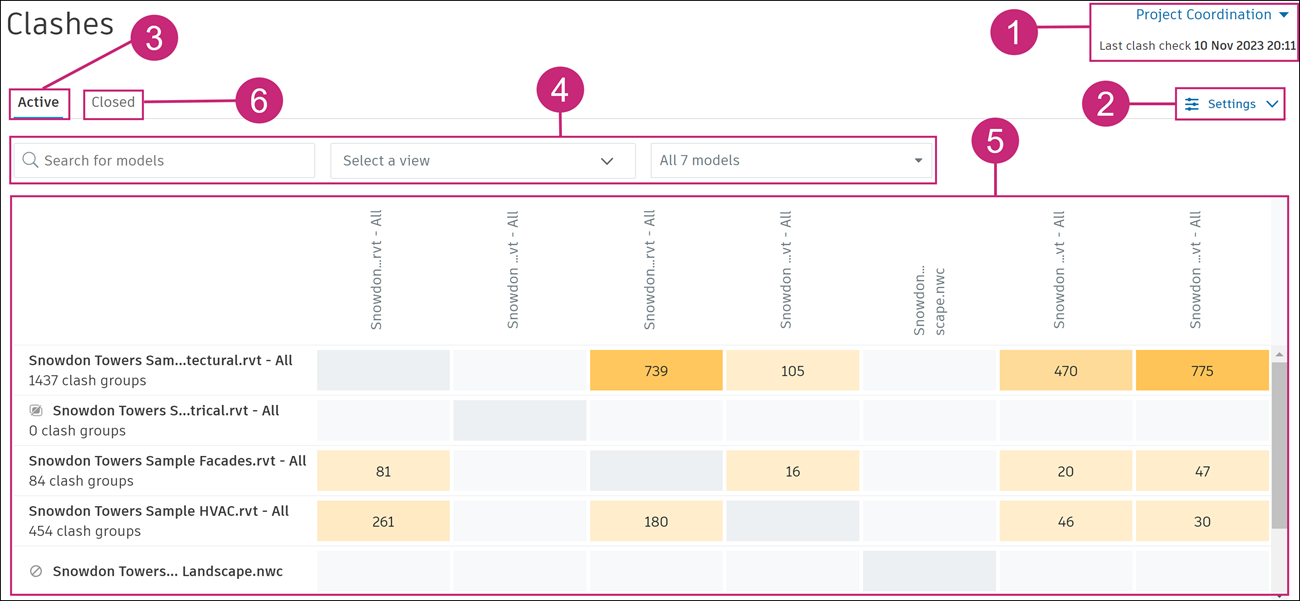
1. Coordination Space
Click the coordination space drop-down to select the desired coordination space.
2. Clash Settings
Use clash settings to reduce the number of unwanted clashes and increase clash performance.
You can turn specific models on or off for clash and exclude or include model objects in clash.

3. Active Tab
By default the Clashes tab opens on the Active tab. The Active tab shows all clashes for models in the coordination space which have not been classified as either Not an issue or do not have an issue created against them. See Classify and Manage Issues for more information about classified clashes.
4. Search and filter
Use the search box to filter the clash grid to show specific models. For example, you could search for all the models with a particular level in their name.
Use the Select a view drop-down to filter the clash grid by view. The clash grid will only show models included in that view, and for filtered views, will reflect the specific objects in the view.
Use the model drop-down to manually select individual models to be shown in the clash grid.
5. Clash Grid
The clash grid lists all models in the coordination space. All models are listed in the vertical column (primary models) and again in the horizontal column. You can view the total number of clash groups for:
- A primary model as against all other models.
- A primary model as against another intersecting model in the grid.
See View the Clash Grid help topic for full details on how to view and use the clash grid.
6. Closed tab
The Closed tab shows all clashes which are classified Not an issue as they've been identified as no longer requiring attention.