Data Editors
An end user with minimal permissions can typically only view application through reports and submit data using forms. Administrative users with greater access, however, can directly access objects and edit their data using Embedded Editors.
The Edit > Resources, Edit > Groups, Edit > Activities, and Edit > Processes pages contain the embedded editors for each class of objects; each is identical, so for simplicity this section will focus only on resources.
The Resources page contains a directory of all resources defined for the current account sorted by resource type, and the user can change which resource type is displayed on the table by using the "Resource Type" drop-down menu on the left filter.
Clicking on the title of any column sorts the directory by the values in that column, and clicking on the title of the existing sort column reverses the sort order; the sorting column is marked with an arrow showing the direction of the sort. As indicated on the Object Sections page, the sections of an object are represented as different tabs on the page, as shown in the screenshots below.
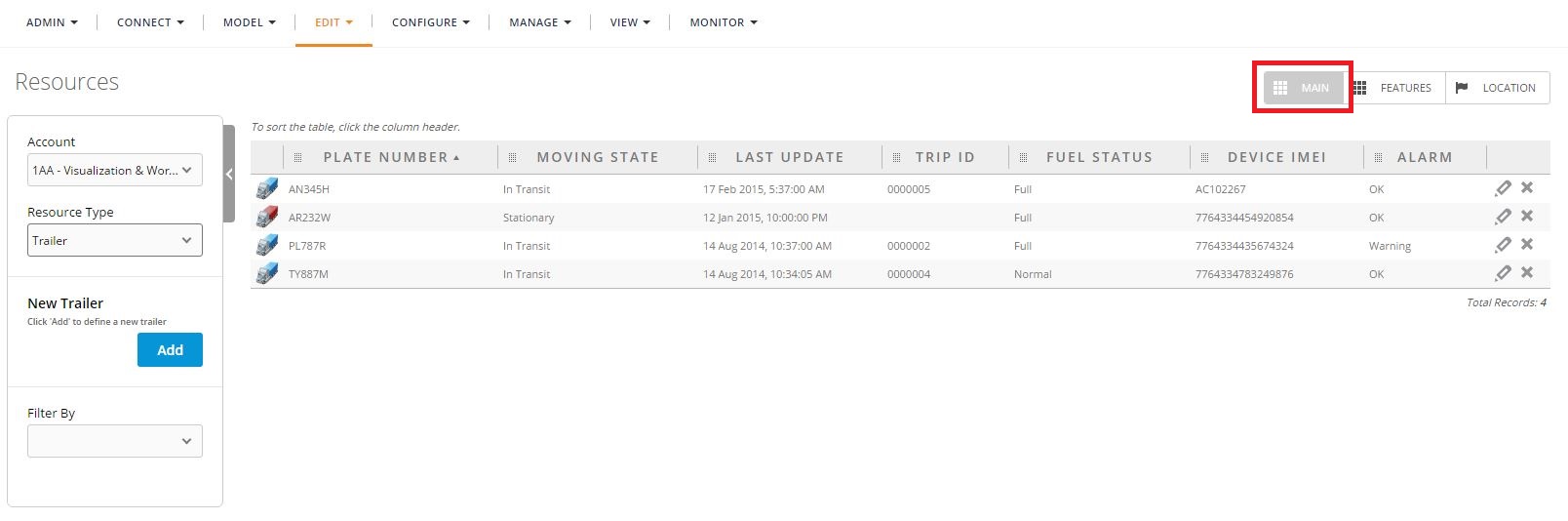
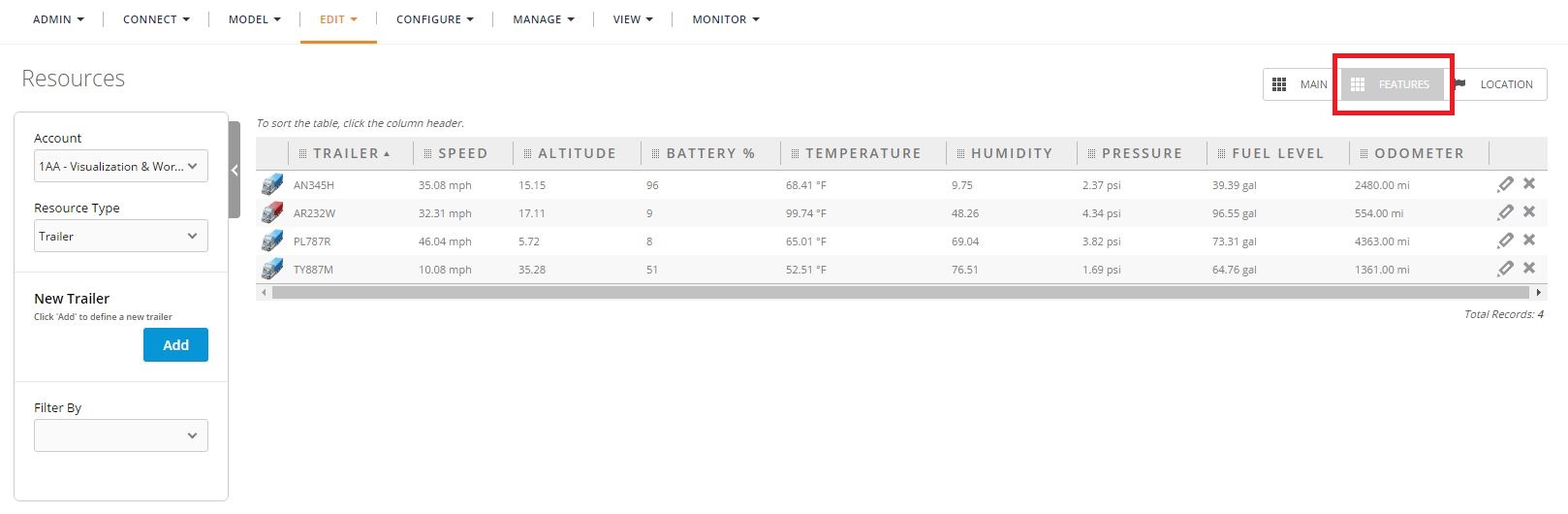
Users can toggle between these tabs to view all the data for every resource in the system. The "Filter By" section of the left filter also allows users to screen the resources shown on the page using any of the fields of the resource type. As shown in the screenshots above, two buttons are embedded in the rightmost column of the table on each tab: the left of these two buttons brings up a panel allowing the user to edit existing resources, hence the name "Embedded Editors".
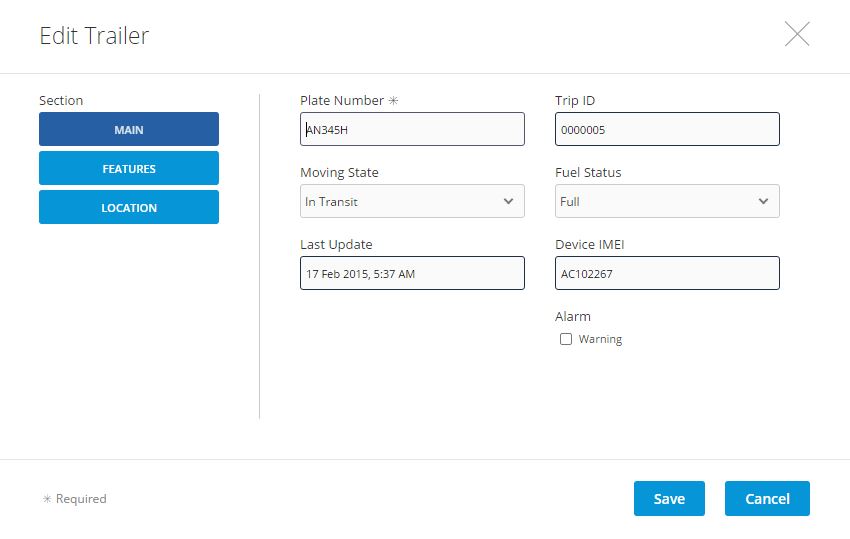
Using this panel, an administrative user can bypass the use of forms and edit objects directly. Doing so does bypass any routine logic triggered by the submission of forms, however. If, for example, a resource stores a number of readings and a "Sum" field, and one of the readings is changed using a form, a routine could automatically update the sum; this field would not be automatically updated if a user manually changes a reading using an embedded editor, so it can still be helpful to use forms to edit data, even for an an administrative user.
The "Add" button on the left filter of the Resources page brings up a similar panel in order to create an entirely new object; intuitively, the fields of the panel are not populated by any data. Finally, the button to the right of the embedded edit button allows a user to delete object records entirely; this button brings up a panel asking for confirmation of deletion, so as to prevent resources from being deleted accidentally.