Object Sections
The set of fields in an object type can be broken down by meaning into Sections. To add a section to an object type, a user can click the "Add Section" button next to the "Add Field" button on the Resource / Group / Activity / Process Types page. This button brings the following panel, on which a user need only enter a name for the section; since a section is uniquely identified by its name, no two sections in the same object type can have the same name.
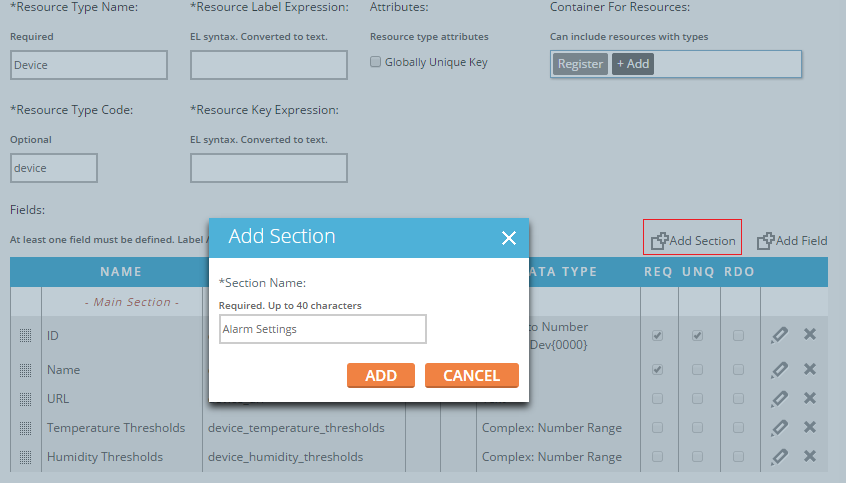
Once a section has been added, it appears in the same table as the fields of the object type, but it appears visually distinct from the fields themselves by having a different background color and empty values for all but the "Name" column. A user can reorder the fields and sections of an object type by clicking and holding the dotted square in the leftmost column of a field or section, then dragging and dropping the row above or below other rows. The screenshots below show the result of a drag and drop of the "Alarm Settings" section. Note that the default "Main Section" cannot be moved, edited or deleted.
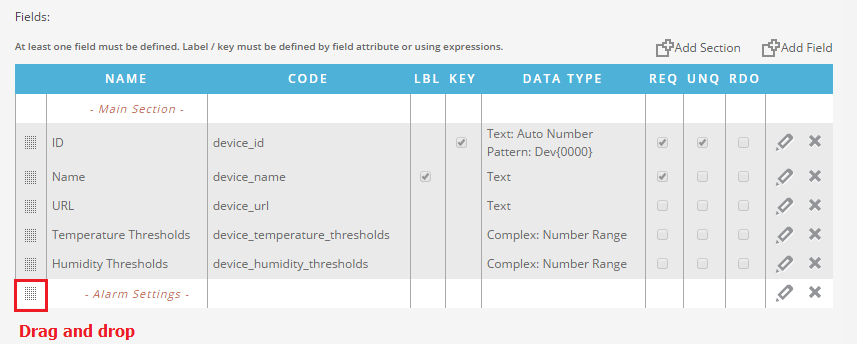
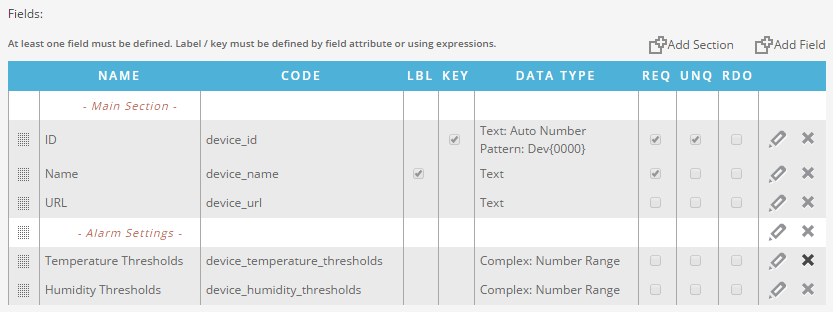
A field will belong to the section whose header is closest above it; after the drag and drop shown above, the "ID", "Name" and " URL" fields belong to the default "Main" section, and the "Temperature Thresholds" and "Humidity Thresholds" belong to the "Alarm Settings" section. While there is no upper bound to the number of fields that a section can contain, a section cannot be completely empty; for example, if the user attempts to save an object type with the last entry in the Fields table being a section header (and therefore that section being empty), the system will inform the user of that error.
Visualizing Sections
An object type's sections determine how its fields are displayed on the Resources / Groups / Activities / Processes page. The sections of an object appear as tabs on the Resources (, etc.) page; each tab contains a table with a column for each field in that section. Similarly, if a user attempts to add a new object or edit an existing one, he or she opens the Add or Edit Object panel, and the fields of the object type are also distributed into different tabs on this panel. This visual separation is necessary in order to correctly display certain types of fields. Location-type fields, for example, need to display a map in order to properly render their values, and in order to properly allow users to set those values on the Add/Edit Object panel. This map will not be displayed if the Location-type field belongs to a section with other fields (with the exception of one Media-type field to set the icon representing the object on a map), so such a field must be included in its own section as follows:
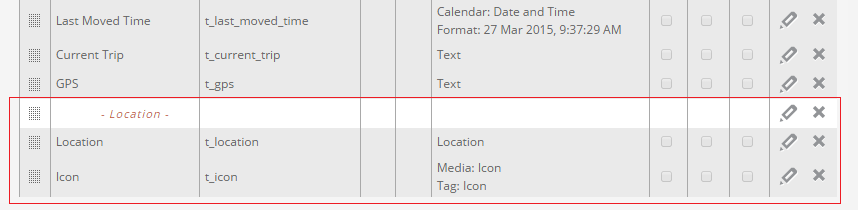
Activity records all have a default Location field that cannot be moved or put into another section, however the system renders this field on its own tab by default.