View Reports
Application data is accessible at runtime through Reports, the visualized products of data queries executed on the system's underlying database. The different designations of a report view represent the different means of accessing a report at runtime, and the default of these is a Report Page. Standard users can access reports through links on the main menu, each of which directs the user to the report page for an individual report. Admin users in design mode, however, can access all reports from the same page using the View Reports link, which opens the page shown below.
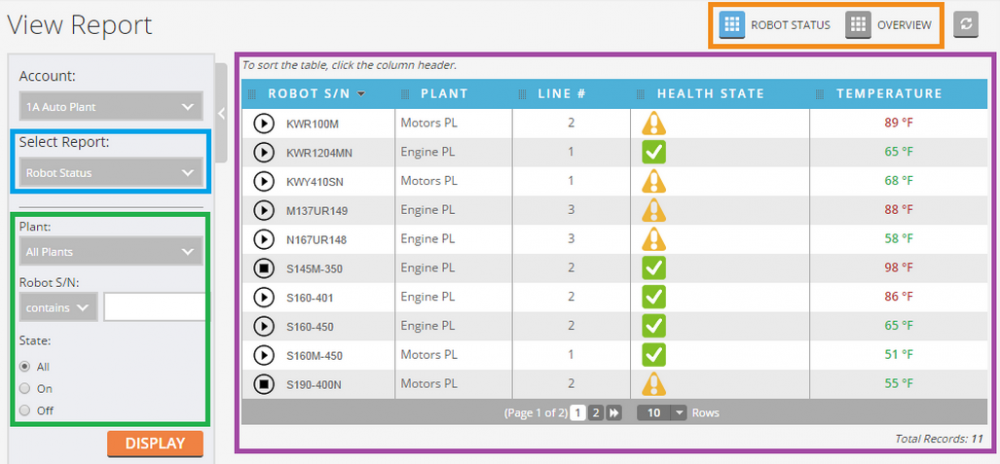
The View Reports page shows a single report view at a time, as illustrated in the purple block of the screenshot. The orange block contains links that allow the user to tab between each of the views of the report (that have the "Report Page" designation).
Typically, the data query is evaluated only once - when the report is first loaded - to generate the results that populate all the views of the report; if a user clicks on the Auto-refresh button to the right of the orange block, however, the query will be re-evaluated and the report data will be refreshed on an interval specified by the settings of the account. All the criteria (not marked as "Hidden") appear on the green block of the left filter, where the user can enter values and press "Display" for those values to filter the results of the data query.
Admin users in design mode can access the "Select Report" drop-down - shown above in the blue box - to switch between the different reports of the account. For standard users, this menu does not appear, as each report is accessible on its own page from different menu links; for this same reason, the name of the individual report replaces "View Report" for users not in design mode.
Two additional features can appear to users in design mode: first, if the admin user has the "Build Queries" permission, a "Configure Report" link appears below the "Display" button on the left filter, which redirects the user to the "Queries & Reports" page where they can edit the selected report; second, if the user has the "Edit as XML" permission, an "Edit as XML" link appears below the first link, which brings up a panel where the user can edit the XML representation of the report directly, without having to leave the View Report page.
The sub-sections of this topic will discuss the appearance of each type of view among the different types of report designations.