The following toolbar buttons are displayed near the top of the Service pallet when the Design Line feature is activated. This is also referred to as Design Line creation or edit mode.

The toolbar displays just below the menu bar, and just above the Entry and Criteria tabs, as shown below.
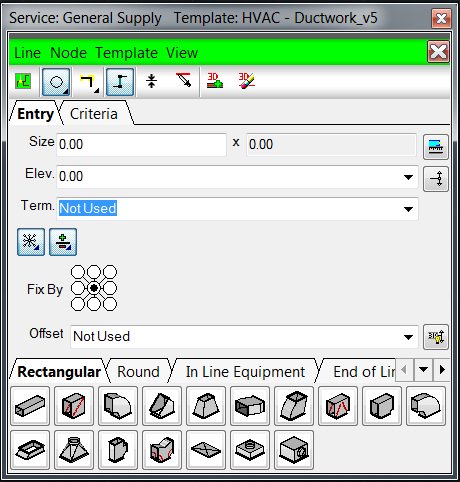
 New Design Line: Initiates the command to start a new Design Line, or a new Design Line inside of an existing Design Line. Prompts for you to select a start point. When in Design Line creation mode, the menu bar located along the top of the Design Line dialog displays as bright green, as shown in this example.
New Design Line: Initiates the command to start a new Design Line, or a new Design Line inside of an existing Design Line. Prompts for you to select a start point. When in Design Line creation mode, the menu bar located along the top of the Design Line dialog displays as bright green, as shown in this example.
Note: Clicking the  toolbar icon from the 3D viewer or from the CADmep toolbar will start a new Design Line and deactivate the current Design Line that may be selected. Note that you should only use the Create New Design Line icon
toolbar icon from the 3D viewer or from the CADmep toolbar will start a new Design Line and deactivate the current Design Line that may be selected. Note that you should only use the Create New Design Line icon  when you want to continue working in the same active Design Line.
when you want to continue working in the same active Design Line.
 Shape: As a size is entered, depending on whether one dimension is entered or two, this will switch between rectangular and round line shapes. For oval, two dimensions need to be entered, and also the Oval shape must be selected in the Shape drop-down list.
Shape: As a size is entered, depending on whether one dimension is entered or two, this will switch between rectangular and round line shapes. For oval, two dimensions need to be entered, and also the Oval shape must be selected in the Shape drop-down list.
 Normal Line Mode: This option can change the Design Line to be flexible (Flex-Filled Line Mode)
Normal Line Mode: This option can change the Design Line to be flexible (Flex-Filled Line Mode)  or to use the default straight mode (Normal Line Mode). Flexible is used only when required to arc around the node points for flexible pipe or duct. The default mode is straight (Normal Line Mode).
or to use the default straight mode (Normal Line Mode). Flexible is used only when required to arc around the node points for flexible pipe or duct. The default mode is straight (Normal Line Mode).
 Auto Vertical Changes: When this option is enabled, automatically moves in 90 degree increments when specifying elevation data or changes to elevation.
Auto Vertical Changes: When this option is enabled, automatically moves in 90 degree increments when specifying elevation data or changes to elevation.
 Pick Elevation: Prompts you to select a point in the model to specify (pick) the elevation to be assigned to the Design Line.
Pick Elevation: Prompts you to select a point in the model to specify (pick) the elevation to be assigned to the Design Line.
 Pick Constraint: Prompts you to select a point on a Design Line to specify (pick) the constraint to be assigned to the Design Line.
Pick Constraint: Prompts you to select a point on a Design Line to specify (pick) the constraint to be assigned to the Design Line.
 Fill In 3D: Fills the active Design Line with 3D objects. Items are then placed into the job once the visual object appear. For more information see Design Line Button Mappings and Button Codes.
Fill In 3D: Fills the active Design Line with 3D objects. Items are then placed into the job once the visual object appear. For more information see Design Line Button Mappings and Button Codes.
 Erase 3D Item(s): Clears the active Design Line of 3D objects, and also removes them from the job.
Erase 3D Item(s): Clears the active Design Line of 3D objects, and also removes them from the job.