In CADmep, you can use the SELECTFILTER command to search and filter objects in a drawing based on user-defined criteria. You can also customize columns on the Select Filter dialog, filter using wildcard characters, and you can select the filtered objects.
To use the Quick Search Filter:
- At the command line, type SELECTFILTER, and then press Enter.
- Select the desired objects in the drawing. (You can also begin by selecting the objects first, and then launching the command.)
The Selection Filter dialog displays.
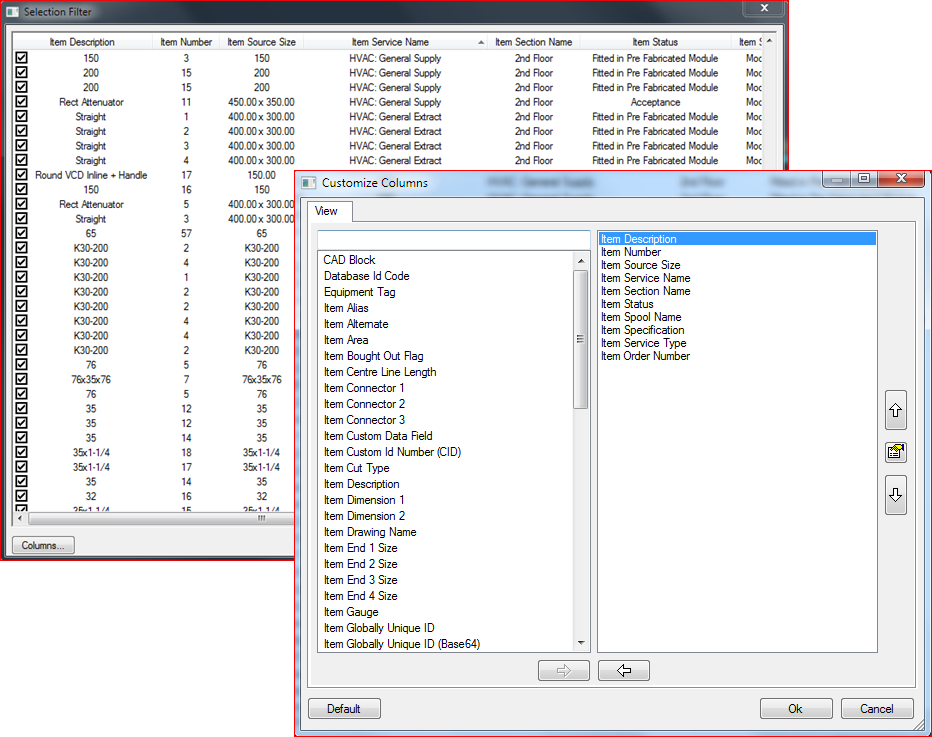
On this dialog you can:
- Click the Columns button to select the columns that you want to display in the Selection Filter dialog.
- Set the order in which that you want these columns to display using the up and down arrow buttons.
- Click Edit Properties to change the name of a selected property that is displayed on the Selection Filter dialog.
Related Information
Additionally, the following Autodesk Fabrication product features provide other ways to search for objects and items: