In the Workspace pane, you can use Selection Sets and Filters to create custom categories for searching and sorting items and services. For example, Item Service Name, Item Specification, and Item CID are examples of some categories that can be useful for searching and sorting, depending on your projects.
Prior to creating Selection Sets within a model, you must consider the most effective and efficient method of selecting items and or services. Using filters lets you use categories (filters) from the Filter drop-down list with specific information associated with the item; for example, "Item-Service Name", "Item Specification", "Item Custom Id Number (CID) etc.
To use selection sets and filters:
- Select within the Workspace toolbar, and click the Filters tab.
- From the drop-down menu, select Item Service name, the dialog will populate with all the active services contained within the model. By default, the filter is set to None.
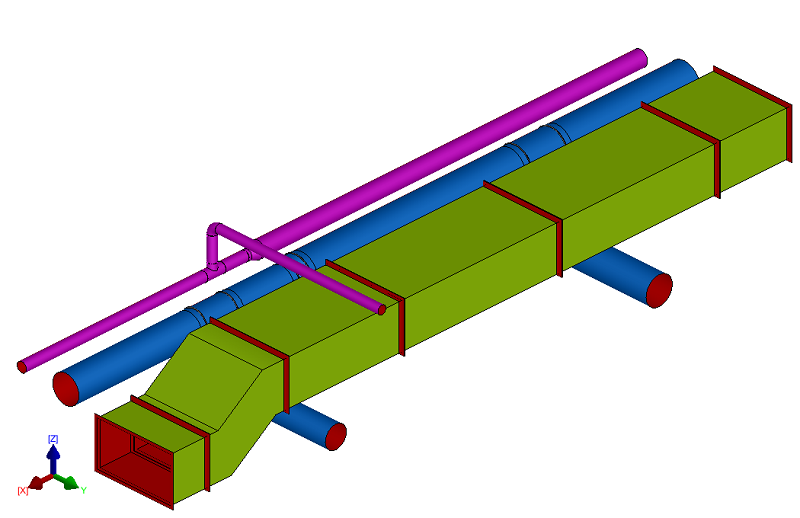
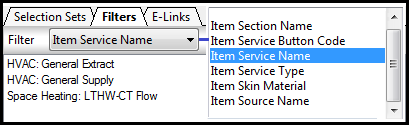
- To select all the items that are contained within a connected service system, right-click on the appropriate service name. For example, right-click on HVAC : General Supply.
- Click Select to highlight all the items contained within the service, similar to the example shown below.
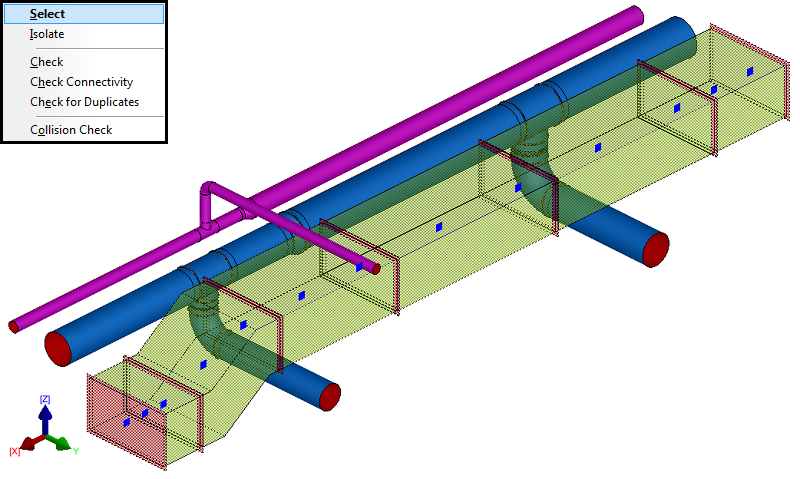
With all the items highlighted within the "General Supply" service, the utilisation of "Selection Sets" can be created.
- Click the Selection Set tab, then right-click within the Workspace pane, as shown below, and click New.
- At the New Selection Set dialog, specify a name for the Selection Set, for example, HVAC: General Supply, and click OK.

The selection set for the HVAC: General Supply service is populated in the dialog. This Selection Set can now be utilised on various commands within the Autodesk Fabrication products.
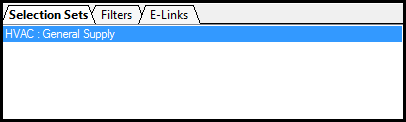
- To populate other services within a model, repeat the same procedure.
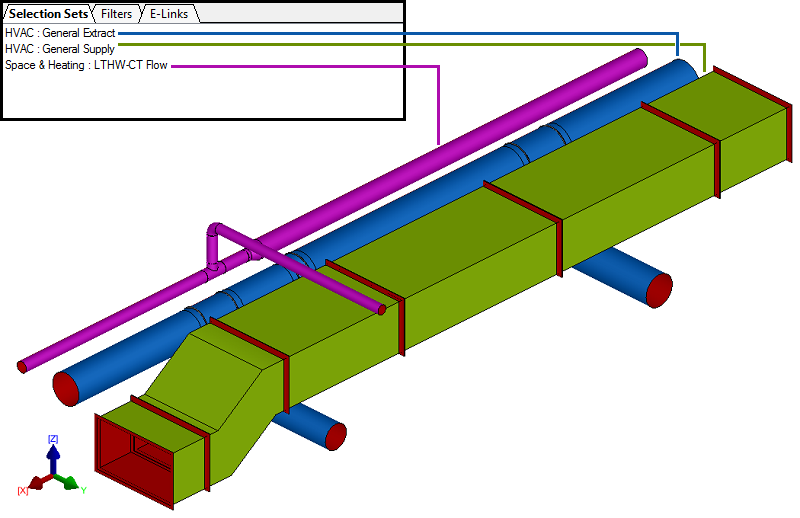
Related Information
Additionally, the following Autodesk Fabrication product features provide other ways to search for objects and items: