Joint origins
A Joint Origin defines the geometry that will be used to relate two or more components with joints in Fusion.
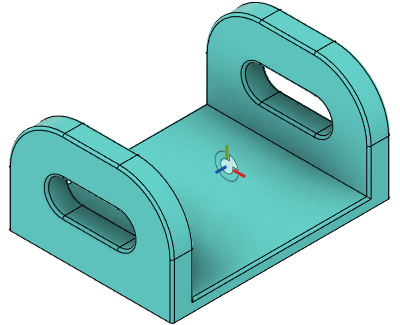
- The Joint command creates joint origins within the context of a specific joint.
- The Joint Origin command creates independent joint origins to facilitate more complex joint locations.
When you create a joint, an icon represents the Joint Origin ![]() . It is a visual representation that helps you understand how a joint is assembled.
. It is a visual representation that helps you understand how a joint is assembled.
When you create a joint, you place a joint origin on each component by snapping to component or construction geometry.
You can think of each joint origin as a coordinate system, where the planar face of the Joint Origin icon ![]() represents the XY Plane.
represents the XY Plane.
The red axis represents the X Axis in the positive direction.
The green axis represents the Y Axis in the positive direction.

The white side of the Joint Origin icon represents the Z Axis in the positive direction.

The orange side of the Joint Origin icon represents Z Axis in the negative direction.

Mode
You can choose from 3 joint origin modes:
| Joint Origin Mode | Description |
|---|---|
| Creates a joint origin on a face, edge, or point to align components. | |
| Creates a joint origin to center a component between two faces. | |
| Creates a joint origin to align components at the extended intersection of two edges. |
Visibility
In the Navigation bar at the bottom of the canvas, click Display Settings > Object Visibility > Joint Origins to toggle visibility of joint origins in the active design.
Click Display Settings > Object Visibility > Joint Origin Axes to toggle visibility of just the axes on joint origins in the active design.