Activity 2: Face the top
In this activity, we will flatten the top surface of the block in a process called Facing.
Prerequisites
- Activity 1 is complete.
Steps
Start a new facing operation and, from the Tutorial Tools (Metric) library, select the #1 - Ø50 mm (Face mill) tool.
On the Manufacture toolbar, Milling tab, select 2D > Face
 .
.On the Tool tab
 , click Select. This opens the tool library.
, click Select. This opens the tool library.In the left panel of the Tool Library dialog, select Fusion Library > Tutorial Tools (Metric)
From the list, select #1 - Ø50 mm (Face mill).
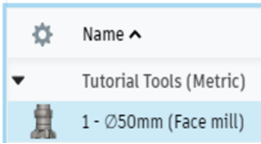
Click Select.
Verify the stock Face selection, change the Pass Extension setting to 5 mm, and start the calculation.
In the Face command palette, click the Geometry tab
 . Face assumes the stock area is the same as the machining area. The size of the stock is shown as a yellow outline around the part. There is nothing to specify.
. Face assumes the stock area is the same as the machining area. The size of the stock is shown as a yellow outline around the part. There is nothing to specify.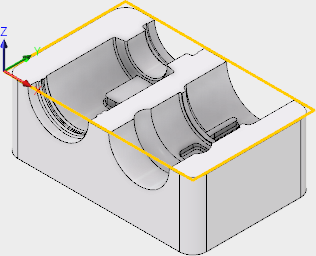
Click the Passes tab
 .
.Increase Pass Extension to 5 mm. The Pass Extension setting specifies the distance to extend the cut beyond the machining boundary shown in yellow.
Click OK to start the calculation.
Activity 2 summary
In this activity you selected a Facing operation, selected a library tool and flattened the top of the part.
| The calculated toolpath is shown below. | The simulated toolpath is shown below. |
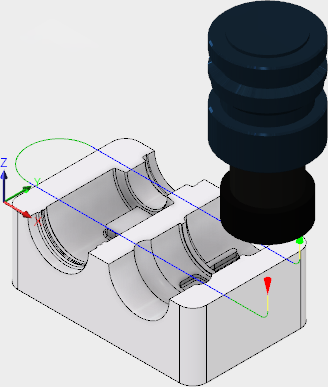 |
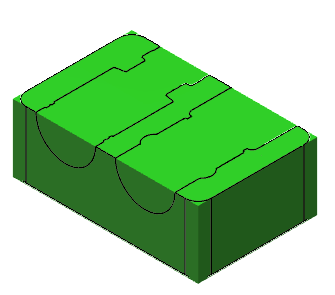 |
The toolpath is shown with a red arrow start, yellow rapid move, green lead in/out move, blue cutting moves and a green arrow at the end.