Activity 3: Contour the outside
In this activity, we will remove the outer stock with a 2D Contour, by taking multiple depth cuts. This will rough and finish the outer walls.
Prerequisites
- Activity 2 is complete.
Steps
Start a new 2D Contour operation and, from the Tutorial Tool (Metric) library, select the #2 - Ø16 mm (Flat end mill) tool.
- On the Manufacture toolbar, Milling tab, select 2D > 2D Contour
 .
. - On the Tool tab
 , click Select. This opens the tool library.
, click Select. This opens the tool library. - In the Tool Library dialog, select Fusion Library > Tutorial Tools (Metric)
- From the list, select #2 - Ø16 mm (Flat end mill).
- Click Select.
- On the Manufacture toolbar, Milling tab, select 2D > 2D Contour
Contour selection, set the cut direction.
In the 2D Contour command palette, click the Geometry tab
 .
.Select the bottom front edge on the model. Notice the blue chain around the part. The red arrow should be on the outside pointing Clockwise (CW) around the part.
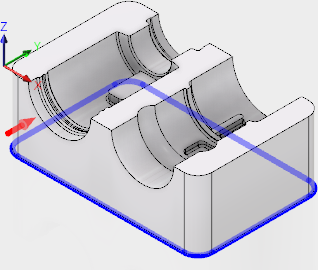 .
.Click the arrow to reverse the toolpath direction, if it is different than the illustration.
Depth selection, set to cut past the bottom.
- Click the Heights tab
 .
. - The Bottom height drop-down list should be set to Selected Contour (s)
- Set the Bottom height Offset to -2 mm. This will insure the toolpath cuts past the bottom edge of the part
- Click the Heights tab
Multiple Depth cut settings.
- Click the Passes tab
 .
. - Enable the Roughing Passes checkbox.
- Enable the Multiple Depths checkbox.
- Set the Maximum Roughing Stepdown to 10 mm.
- Enable the Finish Only at Final Depth checkbox. Finish cuts to the wall will be applied after completing all depth cuts.
- Click OK to start the calculation.
- Click the Passes tab
Activity 3 summary
In this activity you selected a 2D Contour operation, selected a library tool, set the bottom depth and took multiple depth cuts to remove the excess outside stock.
| The calculated toolpath is shown below. | The simulated toolpath is shown below. |
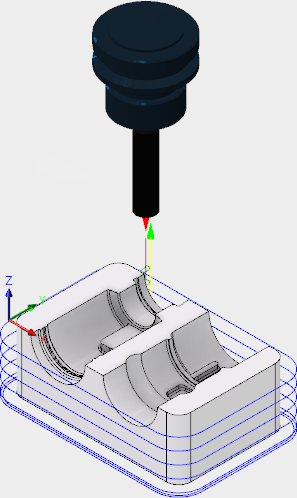 |
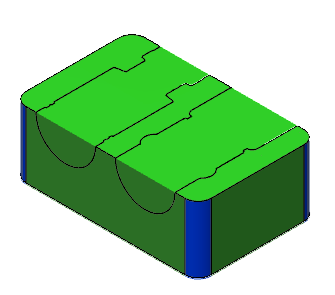 |
The toolpath is shown with a red arrow start, yellow rapid move, green lead in/out move, blue cutting moves and a green arrow at the end.