Solve a Process Simulation study
This feature is part of an extension. Extensions are a flexible way to access additional capabilities in Fusion. Learn more.
When you are satisfied with the checks, solve the additive process simulation.
In the Browser, ensure that the Process Simulation study that you want to solve is active.
On the Manufacture workspace toolbar, click Additive > Process Simulation > Solve
 .
.The Solve dialog opens.
Note: Issues marked with a red exclamation mark must be fixed before the process simulation can be solved.
must be fixed before the process simulation can be solved.(Optional) To choose a different print setting, in the Process Parameters group, click Print Setting
 .
.(Optional) To change the process simulation settings, in the Solve Accuracy group, click Settings
 .
.If the part is not in contact with the build platform, in the Platform Contact group, click Place on Platform
 to place the part on the build platform, or click Volume Support
to place the part on the build platform, or click Volume Support  to add volume supports between the part and the build platform.
to add volume supports between the part and the build platform.(Optional) To generate a preliminary mesh, in the FEA Mesh group, click
 .
.Click Solve.
If an Invalidate Results message opens, click Yes to overwrite any previously generated mesh.
The CAM Task Manager opens and displays the progress of the solve. When complete, a Results contextual environment opens replacing all the existing tabs in the Manufacture workspace.
Note: Solving can take some time, depending on the mesh accuracy.When the CAM Task Manager shows progress at 100%, click Close.
The mesh is shown on the canvas, colored according to the selected result type, which, by default, is Displacement.
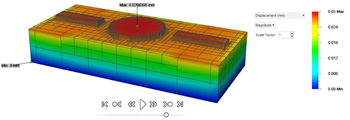
You can now view and analyze the results from the additive process simulation.