Collision Avoidance
This feature is part of an extension. Extensions are a flexible way to access additional capabilities in Fusion. Learn more.
Use Collision Avoidance to tilt the tool away from a part, to avoid collisions between the part and the tool holder or the tool shaft. This allows you to reach more areas of a part in a single operation.
If you have a machine tool with more than three axes, you can use Collision Avoidance.
How Collision Avoidance works
To control collision avoidance, you need to specify shaft and holder clearances, and tool axis limits for tilting limits.
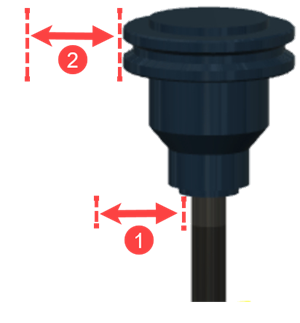
1 - Shaft clearance
2 - Holder clearance
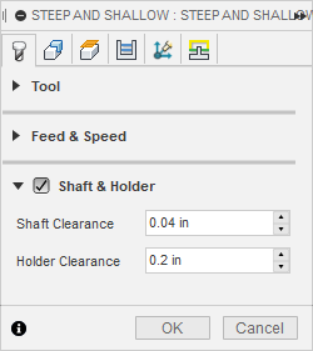
Using Collision Avoidance can help machine areas of the part where there would otherwise be a collision:
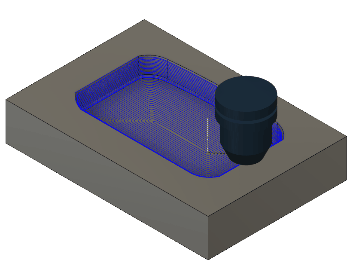 |
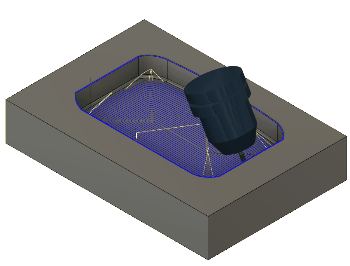 |
| Collision with holder and part using 3-axis machining | Collision avoided with Collision Avoidance |
To control the direction that a tool tilts to avoid a collision, select an option from the Avoidance Mode list.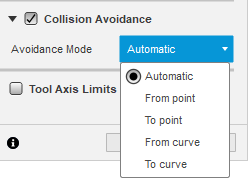
- Automatic - Automatically selects the direction in which to tilt the tool away from the part until the collision is avoided. Useful for parts that contain lots of features, but it may increase the time needed to calculate the toolpath. Available only when Vertical is selected as the Primary Mode.
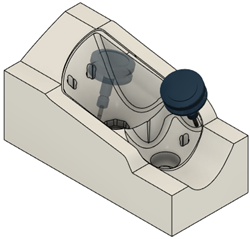
- From Point - Tilts the tip of the tool in a direction that is away from a point.
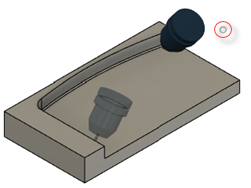
- To Point - Tilts the tip of the tool in a direction that is toward a point.
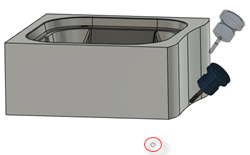
- From Curve - Tilts the tip of the tool in a direction that is away from a curve.
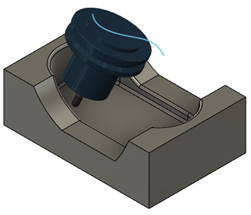
- To Curve - Tilts the tip of the tool in a direction that is toward a curve.

Apply Collision Avoidance
- In the strategy dialog, in the Multi-Axis tab
 , select an option from the Primary Mode list.
, select an option from the Primary Mode list. - Select the Collision Avoidance checkbox.
- From the Avoidance Mode list, select a direction in which the tool should tilt when avoiding a collision. If you choose From Point, To Point, From Curve, To Curve then depending on your selection, you will have to select a Guiding Point or Guiding Curve from the canvas. You can sketch the curve or point in the Design workspace.
- In the Tool Axis group, to smooth out any tilting movement that is done when avoiding a collision, enter a Smoothing Distance value.
- Select the Tool Axis Limits checkbox
- Enter a Minimum Tilt and Maximum Tilt angle to limit the tilting angle of the tool axis.
- In the Tool tab, select Shaft & Holder.
- Enter a Shaft Clearance value.
- Enter a Holder Clearance value.