Specify filler components
This feature is part of an extension. Extensions are a flexible way to access additional capabilities in Fusion. Learn more.
You can specify any number of components within the selection set to become fillers in the arrangement. Fillers are typically components that you would like to keep additional stock of, but are not urgent enough to be included in an arrangement if there is insufficient space.
Filler components are placed on an envelope whenever there is space left after arranging non-filler components in the quantity you have specified. When all non-filler components have their space allocated, no further envelopes are added, even if the quantity specified for filler components has not been reached.
To set a component as a filler, on the selection table on the Objects tab, select the Filler checkbox in the component's row.
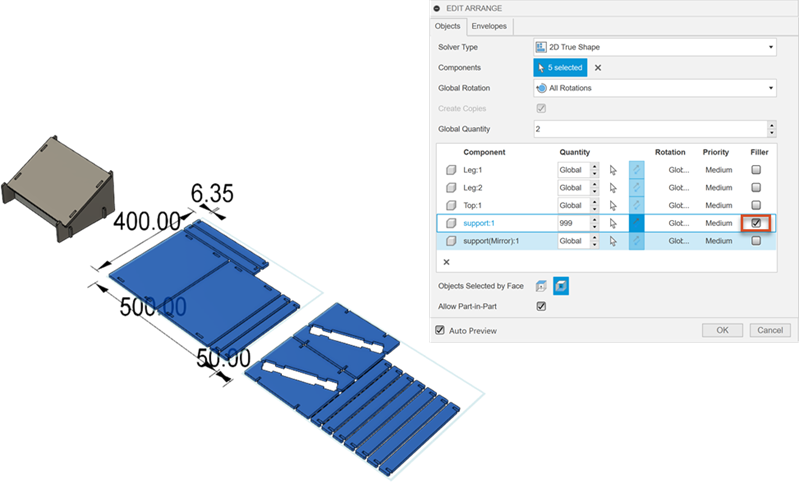
In this example, one of the supports has been selected as a filler.