Create a new drawing from a design
Learn how to create a drawing from a design in Fusion.
Expand the File menu, then select New Drawing > From Design.
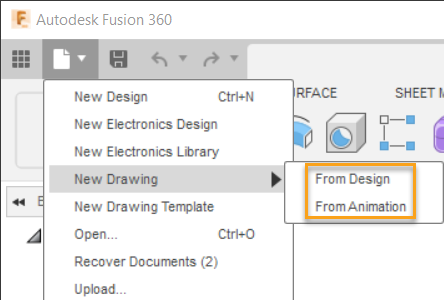
The Create Drawing dialog displays.
In the Create Drawing dialog, choose whether you want to create the drawing automatically or manually:
- Automatic: Creates drawings automatically based on the Automation Settings and the Document Settings of the selected template. If you select From Scratch, default settings for both automation and document will be used.
- Manual: Lets you create drawings manually.
Select the Contents from the dropdown menu, then adjust the components to include in the drawing:
- Full Assembly: Automatically select the full assembly.
- Visible Only: Automatically select all visible components.
- In the browser, click the visibility icon to toggle components on
 to include them in the drawing.
to include them in the drawing. - Toggle components off
 to exclude them from the drawing.
to exclude them from the drawing.
- In the browser, click the visibility icon to toggle components on
- Select: Manually select components in the canvas or browser.
- Hold the
Ctrlkey and click to select multiple components. - For sheet metal components, select the Representation setting.
- Folded Model
- Flat Pattern
- Hold the
Adjust the Destination settings.
- Drawing
- New Drawing: Create a new drawing.
- Existing Drawing: Select an existing drawing from the list to add to it.
- Sheet (existing drawing only)
- Create new sheet: Create a new sheet in the selected drawing.
- Existing Sheet: Select an existing sheet from the list to add to it.
- Template
- From Scratch: Start with a blank, default drawing template.
- Browse: Select a drawing template to start the drawing with your custom title blocks, borders, document settings, sheet settings, view placeholders, and parts list placeholders.
- Standard: Select the drafting standard for the drawing.
- ASME
- ISO
- Units: Select the units for the drawing.
- in
- mm
- Sheet Size: Select a sheet size from the list, based on the drafting standard.
- Drawing
If Automatic is selected, adjust the Sheet Creation settings:
- Structure
- First Level
- All Level
- External Components
- Structure
Click OK.
If you selected automatic creation, the Job Status dialog displays. You can close it and continue working while the drawing is being created automatically. You can open the drawing directly from the notification that displays in the top right corner once the drawing is ready for review.
If you selected manual creation, a new document tab displays the drawing, and prompts you to place a base view on the sheet and associate the new base view with a reference in the browser.
Alternative methods
You can also use the following methods to create a new drawing:
- Click the Workspace menu and select Drawing > From Design.
- Navigate to the design in the Data Panel, right-click, and select New Drawing From Design.
- Select any component in the browser, right-click it, and select Create Drawing. The Contents setting is automatically set to Select and the component is added to the selection set.