Browser overview (Drawing workspace)
In the Drawing workspace, the Browser presents an organized view of the data in your design.
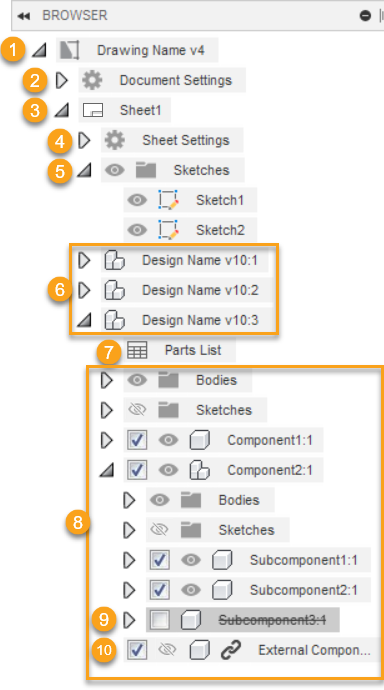
Drawing
View the drawing name and current version.
Note: Version numbers won't appear in the Browser for hubs with collaborative editing. Check for this icon next to the hub name to confirm collaborative editing is available.
next to the hub name to confirm collaborative editing is available.Document settings and the current sheet node display beneath this node.
Document Settings
- View and edit the document settings for the current drawing, including the drawing standard, units, text settings, dimension settings, and line widths.
Current Sheet
- View the current sheet name.
- Current sheet settings, drawing sketches on the current sheet, and references on the current sheet display beneath this node.
Sheet Settings
- View and edit the sheet settings on the current sheet, including sheet size, title block, and border.
Drawing Sketches
- View, rename, edit, delete, or toggle visibility for drawing sketches on the current sheet.
References
- View and edit references that display on the current sheet.
- Control component visibility and suppression for each reference node separately.
Parts Lists
- View, edit, or delete the parts list associated with the reference.
Components, Subcomponents, Bodies, and Design Sketches
- Toggle visibility for components, subcomponents, bodies, and sketches in all drawing views associated with the reference.
- Toggle suppression for components and subcomponents in all drawing views and parts lists associated with the reference.
Suppressed Component
- Does not display in drawing views associated with this reference.
- Does not display in parts lists associated with this reference.
Hidden Component
- Does not display in drawing views associated with this reference.
- Displays in parts lists associated with this reference.
References
A reference is a unique node in the browser where you can:
- Associate separate base views
- Suppress components
- Control visibility of components, bodies, and sketches
- Generate a unique parts list
You can create multiple references in a single drawing, as long as all of the assets are located in the same F3D design.
This means you can add multiple base views to your drawing, each showing different parts of the assembly, on the same or different sheets.
A drawing with 3 references, each with a base view on the same sheet, will display reference nodes in the browser as follows:
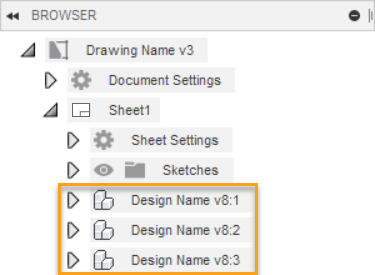
When you create a new base view from the toolbar or marking menu, the Reference setting defaults to Create New, and a new reference node is added to the browser. The base view is associated with the new reference node.
If you want to create a new base view in a specific existing reference, right-click the reference node in the browser and select Base View. The Reference setting automatically populates with the name of the reference you right-clicked.
The base view and any projected, section, and detail views you generate from it inherit the component visibility and suppression settings from the reference.
Component visibility
You can control the visibility of components in all drawing views associated with a reference.
Expand the reference node, then click to toggle the visibility icon in the browser to show ![]() or hide
or hide ![]() any component, body, or sketch.
any component, body, or sketch.
When you hide a component, it:
- No longer displays in base views, projected views, section views, or detail views associated with the reference node.
- Still displays in the parts list.
Component suppression
You can control the suppression of components in all drawing views and the parts list associated with a reference.
Expand the reference node, then click to uncheck the suppression toggle in the browser to suppress any component.
When you suppress a component, it:
- No longer displays in base views, projected views, section views, or detail views associated with the reference node.
- No longer displays in the parts list.