Activity 7: Associatively update the drawing
Update a drawing to reflect any changes made to the model.
In this activity, you:
- Update your drawing.
Prerequisites
- Activity 6 is complete.
How to Know when the Model has Changed
If you make any changes to the model's geometry and then save the model, you can update your drawing to reflect those changes by clicking Get Latest ![]() on the toolbar.
on the toolbar.
If there are saved changes to a model, you can see this message in the bottom right corner of your screen:
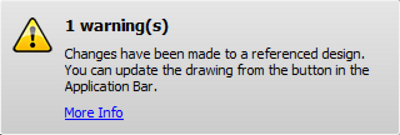
A warning indicating saved changes to a model.
And you can see this message if you hover over the Get Latest button:
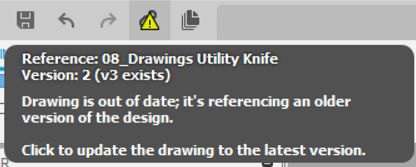
Get Latest button and its message.
How to Update the Drawing
If you click the Get Latest button, the drawing updates to reflect any changes made to the model since the drawing was created (or since Get Latest was last executed).
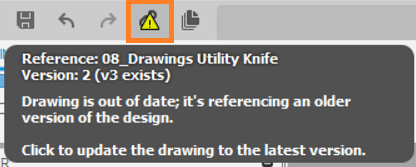
Get Latest button and its message.
If any annotations associated with the drawing become disassociated because of the model change, badges are displayed on the screen. To delete or manually re-associate these badged annotations, you can perform one of the following two corrective steps:
- Snap the dimension endpoints to the appropriate points on the drawing.
- Select the objects to which you want the dimension to be re-associated.
Activity 7 summary
In this activity, you:
- Made changes to your design.
- Updated your drawing.