Activity 6: Modify the settings and preferences
In this activity, you:
- Modify the global annotation settings for the current drawing.
- Modify the properties of an individual dimension.
- Change the default settings for future drawings.
Prerequisites
- Activity 5 is complete.
You can modify annotation settings (such as the font, text height, dimension precision, and whether you want to display dimensions) by accessing Document Settings ![]() in the Browser. You can change the sheet size by accessing Sheet Size
in the Browser. You can change the sheet size by accessing Sheet Size ![]() .
.
Steps
Modify the Global Annotation Settings for the Current Drawing.
Expand the Document Settings in the browser.
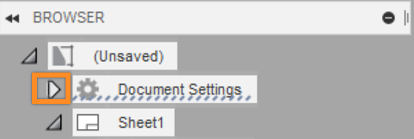
Document Settings in the browser.
Hover over Display Dimension Units: No (if this option is not already enabled).
Click the Change Display Dimension Units button to open the Document Settings dialog.
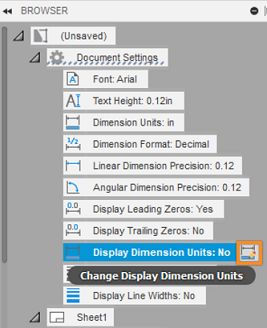
The Change Display Dimension Units button.
In the Document Settings dialog, set the Linear Dimension Precision to 0.123, check the Display Dimension Units checkbox and click OK.
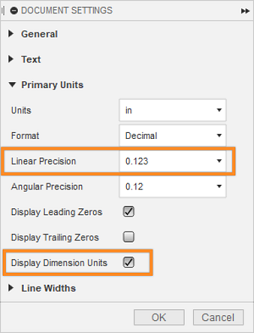
The Document Settings dialog.
Note: The annotation settings apply to all dimensions and text in the current drawing. However, you can change the properties of an individual dimension, which override any "global" settings you have changed. To do so, double-click a dimension and adjust the settings in the Dimension Properties dialog.
Modify the Default Settings.
The default settings affect all future drawings.
In the top-right corner, on the Application bar, click My Profile and select Preferences.
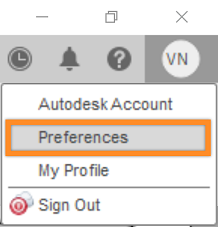
My Profile options.
In the list along the left side of the Preferences dialog, under General, select Drawing.
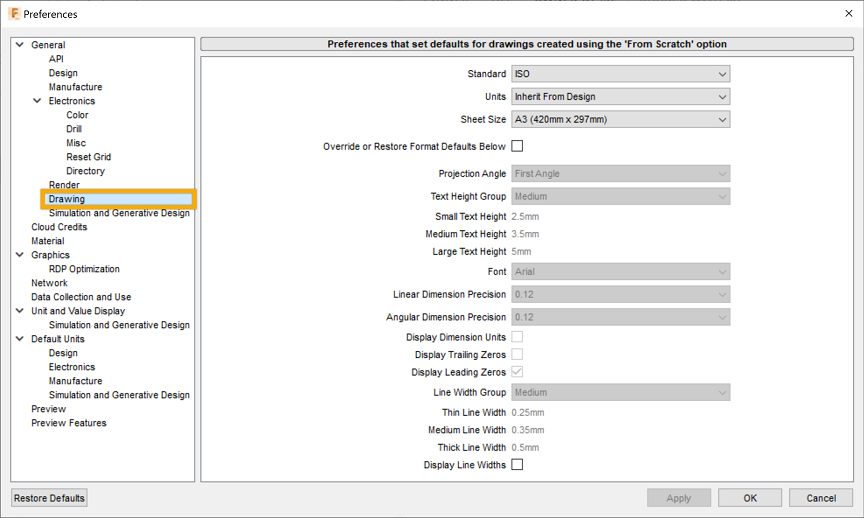
The Preferences dialog.
Here you can see the default settings that apply to any new drawings that you create.
Click Cancel to exit the dialog without making any changes.
Note: The default settings are applied whenever you create a new drawing. Some of the settings can be modified after you have created a drawing, but settings like Drawing Format, Units, and Projection Angle cannot be modified once a drawing is created. If you need to switch these, you have to create a new drawing.
Activity 6 summary
In this activity, you:
- Modified the global annotation settings for the current drawing.
- Modified the properties of an individual dimension.