Drawing sheets
Add multiple sheets into your drawing.
Adding multiple sheets into your drawing is very helpful especially when you have a complex design, an assembly or you just want to add different views along with parts lists, balloons, or tables.
Clicking the + button in the Sheet Bar adds a new sheet to the drawing. By default, the newly added sheet inherits the properties such as sheet size, border and border visibility, title block properties and title block visibility, of the active sheet. Once added, the sheet's properties such as its size and title block can be modified under Sheet Settings.
It is also possible to add a sheet based on a sheet within a drawing template. In this case, the drawing template's configuration; Standard and Units must be identical to the current drawing's Standard and Units. If the selected drawing template's configuration is not identical, a message informing you of the mis-match is displayed. If the selected drawing template's and current drawing's configuration are identical, the new sheet inherits the sheet size, border and border visibility, title block (default ISO and ASME, or custom) and title block visibility, and all free-standing annotations of the selected sheet. Since the configuration of annotation settings such as font, text height, precision, etc. could be different between the selected drawing template and current drawing, none of the annotation settings from the drawing template are applied to the new sheet and the current drawing's annotation settings are retained.
Sheet Bar
The Sheet Bar is located at the bottom of the Drawing workspace and displays all sheets within the current drawing. The Sheet Bar allows you to add a new sheet, rename a sheet, delete a sheet, change the order of the sheets and export sheets to PDF.
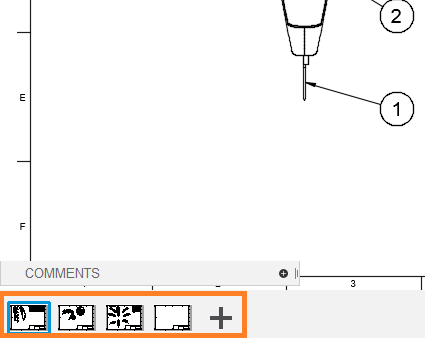
Hovering over a sheet's thumbnail displays an enlarged preview and clicking on the thumbnail makes the sheet active. The active sheet is highlighted in blue. The workspace and browser shows the contents of the active sheet.
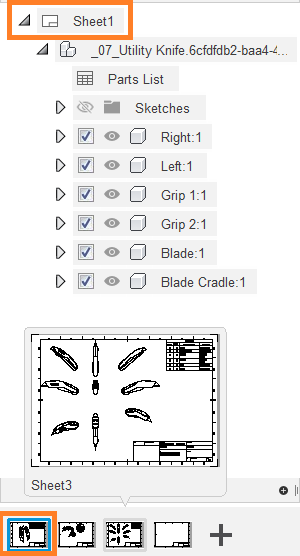
The number of the current sheet is displayed in the title block as well as the total number of sheets in a drawing.
In the image below 2 represents the number of the current sheet which corresponds to its number in the sheet bar, and 4 represents the total number of sheets in the drawing. These automatically update as you add sheets, delete sheets, or change the order of the sheets.
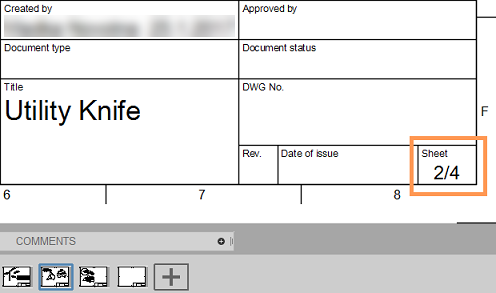
Export as a PDF file
You can choose to export all sheets or just the current one. And checking the Open PDF check box automatically opens the PDF when the export is done.