Export CSV
The Export CSV command exports a table of outcomes' data to a CSV file.
Access it from the Explore tab by selecting Export CSV icon ![]() in the Export panel. You can find this command in the Thumbnail, Properties, Scatter Plot, and Table views.
in the Export panel. You can find this command in the Thumbnail, Properties, Scatter Plot, and Table views.
You create the CSV file for the current filters and settings. Also the sort order of the outcomes are taken into account when creating this file.
You can filter your outcomes in the Outcome filters pane by properties such as processing status, study, visual similarity, manufacturing methods, materials, and objective ranges. You can also customize the filters and properties by using the Visibility settings option. To see a preview of the table before exporting, go to the Table View. In addition, in the Table View, you can sort outcomes by property by clicking a column header. By default, outcomes are sorted by name but you can also sort them by: recommendation, processing status, material, manufacturing method, visual similarity, volume, mass, maximum von Mises stress, factor of safety limit, and maximum displacement. Then, all the current settings and the sort order is saved in the CSV file.
Examples
For example, you can create the CSV file for selected manufacturing methods and materials. Also, you can specify which outcomes properties are exported to this file and sort outcomes by selected property. Then, you can import the CSV file with the data of the selected outcomes to spreadsheet programs or text editors. The CSV file contains only numbers/text and does not contain the appearance of the outcomes.
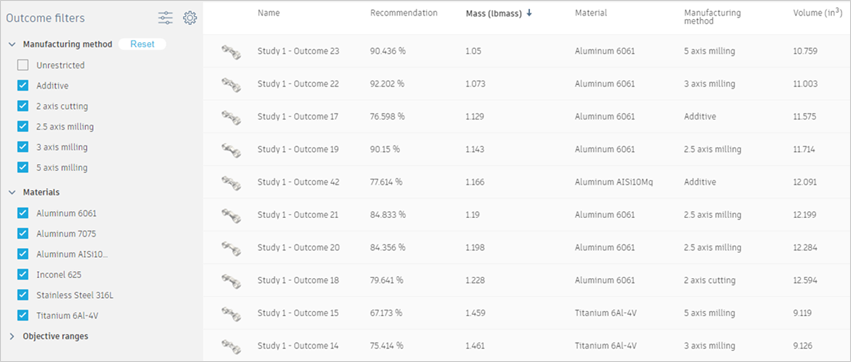
Example of the filters and settings in the Table View.
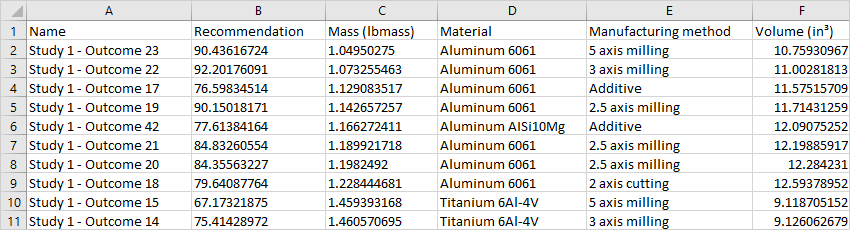
Example of the CSV file opened in Microsoft Excel®.