Work with outcome filters
Use filters to display the outcomes that interest you most. Filter outcomes by properties such as processing status, study, design file, manufacturing method, materials, and objective ranges.
You can find filters in the Outcome filters pane in the Explore contextual environment. Only the filters relevant to the project you're working in are displayed.
By default, all outcomes are displayed.
Work with filters in the following way:
To hide outcomes, clear the checkbox
 next to a selected filter. Select the checkbox to display these outcomes again.
next to a selected filter. Select the checkbox to display these outcomes again.To display outcomes based on a particular filter, mouse over the filter and click Isolate next to it.
It hides all other outcomes. This way you can quickly focus on the outcomes that interest you.
To remove filters, click the Reset button next to the filter you want to remove.
Note: The Reset button is displayed after you made changes to a filter.To customize filters in the Outcomes filters pane, click
 . For more information, see Visibility settings.
. For more information, see Visibility settings.
Labels filters
The Labels filters appear in the Outcome filters pane after you label at least one iteration of any outcome.
Here you can also rename and delete labels. To access the options, mouse over a label name and click ![]() . For more information, see Label an outcome iteration.
. For more information, see Label an outcome iteration.
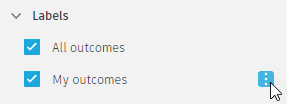
Visual similarity filters
Until the generation is in progress, you see only one outcome group called Ungrouped.
Grouping starts after generation processes for all studies are completed. When it's finished, you see groups of visually similar outcomes.
If you run another generation, outcome group filters disappear from the Outcome filters pane. They are displayed again after the generation is completed. For more information, see Label an outcome iteration.
Objective ranges
To filter outcomes by an objective range, move the ends of the filter bars for each property.
Outcomes that satisfy the reduced ranges are displayed. Outcomes that are outside the ranges are hidden.

| Case | Displays if |
|---|---|
| No range |
|
| Nominal | There are two or more different values for this property in the outcomes, but they do not differ enough. Then the minimum and maximum values do not display differently, given the current user unit preferences. |
Additional tips
| Quick Tip: Tagging and Filtering for Organization in Generative Design |