Activity 3: Create preserve geometry for the center pin
In this activity, you create preserve geometry to maintain the area of the starting shape that supports the center pin. First you simplify the model by removing unneeded geometry. Then, to create the preserve geometry, you reference the cylindrical faces of the center pin and specify 5mm as the minimum material thickness.

Prerequisites
- Activity 2 is complete.
Steps
Remove the chamfers from either side of the two center pin holes in Body1.
- Make Body1 visible by clicking the Hidden icon
 .
. - On one of the center pin holes, hover over the rounded chamfer to highlight it, click on it to select it, then press delete on your keyboard.
- Repeat the process to delete the chamfer on the second center pin hole.
Note: You may need to zoom in on the holes, to select the chamfers.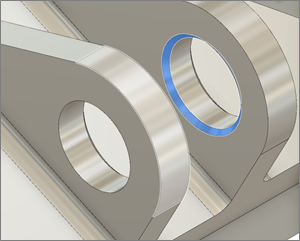
- Click the top right Front corner of the ViewCube to rotate the model and delete the chamfers on the other side of the two center holes.
- Click the Home View to return the model its original orientation.
- Make Body1 visible by clicking the Hidden icon
Offset the cylindrical faces by 0mm, to give you a surface copy of the faces you want to maintain.
- On the Edit Model Surface tab, click Create > Offset
 .
. - Click the inside face of each of the two center pin holes.
- Right click to open the menu and click OK to close the tool.
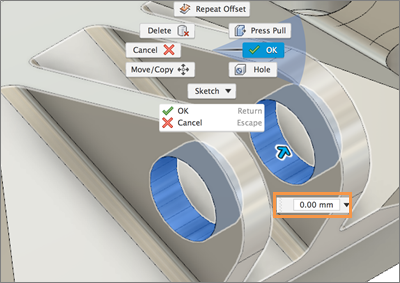
- On the Edit Model Surface tab, click Create > Offset
Use the Thicken tool to create solid bodies 5mm thick, using a negative value based on the normal of the surface.
- Hide Body1 by clicking the Visible icon
 , to leave only the newly created surfaces.
, to leave only the newly created surfaces. - On the Edit Model Surface tab, click Create > Thicken
 , and click on both the new center pin surfaces.
, and click on both the new center pin surfaces. - Type -5 for the thickness, then click OK to close the Thicken dialog.
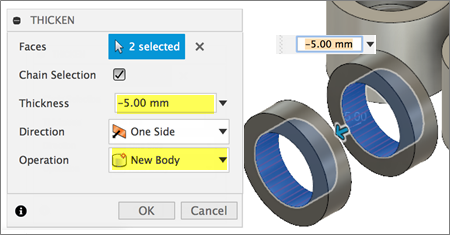
You should now see two surface bodies and two solid bodies in the Model Components folder.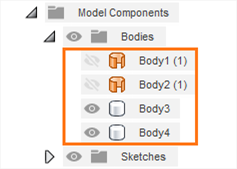
- Show Body1 by clicking the Hidden icon
 in the Model Components > GE Bracket > Bodies folder.
in the Model Components > GE Bracket > Bodies folder. - Click Home View to return the model to its original orientation.

- Hide Body1 by clicking the Visible icon
Activity 3 summary
In this activity, you created the center pin preserve geometry to maintain the geometry that supports the center pin. First you simplified the model by removing unneeded geometry. Then, you created 5mm thick preserve geometry center pin holes.
You accomplished these tasks using the following tools:
- Offset
- Thicken