Activity 1: Prepare the model
Before you begin, you need to open and save the sample, Motorcycle Triple Clamp, to a personal folder.
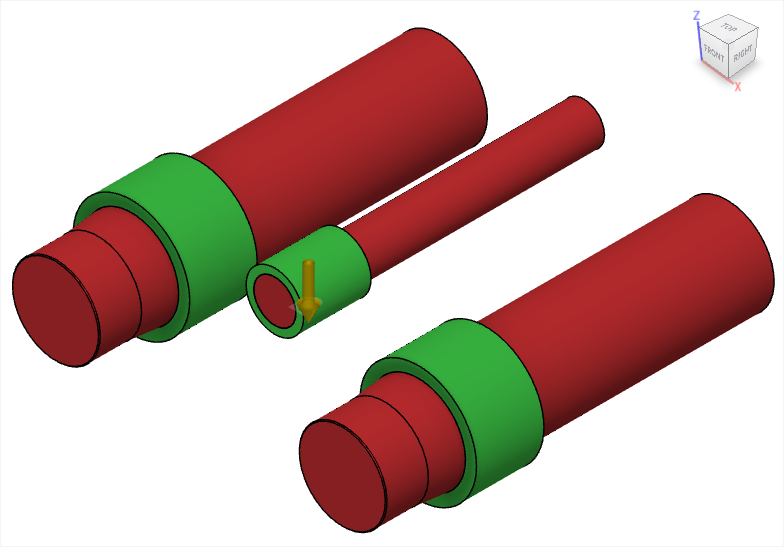
The Motorcycle Triple Clamp opened.
Prerequisites
- Data file location: Generative Design Samples > Motorcycle Triple Clamp.
Steps
Open the Motorcycle Triple Clamp model from the Data Panel.
- If the Data Panel is not currently shown, on the Document Tab Bar, click Show Data Panel
 .
.
The Data Panel appears on the left side of the program window. - The top level (home view) of the Data Panel is divided into three subsections: PROJECTS, LIBRARIES, and SAMPLES. Scroll to the bottom of the PROJECTS list, if necessary, to see the SAMPLES list.
- Locate the Generative Design Samples entry under SAMPLES and double-click it.
The Data Panel now displays a list of the folders containing the training lesson models. - Double-click the Motorcycle Triple Clamp model, or right-click it, and then select Open from the context menu.
- If the Data Panel is not currently shown, on the Document Tab Bar, click Show Data Panel
Identify a personal project in which to save the Motorcycle Triple Clamp model.
Note: The model is read-only, and you must save a copy of it to a personal project.- On the Document Tab Bar, Click
 File > Save As.
File > Save As. - Enter Motorcycle Triple Clamp Tutorial in the name field.
- Expand the arrow button next to the Location field.
- Locate the Generative Design Tutorials project you created in previous tutorials or click New Project to start a new project.
- On the Document Tab Bar, Click
Create a folder within the project to store your training model and call it Motorcycle Triple Clamp.
- Click New Folder.
- Enter Motorcycle Triple Clamp.
- Press Enter.
- Double-click the Motorcycle Triple Clamp folder to make it the current file saving location.
- Click Save.
Note: All study settings, except manufacturing methods, have already been defined. To review them, in the Browser, click Study 1 and expand appropriate nodes.
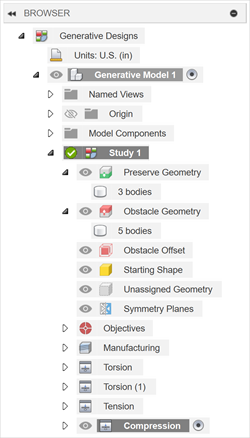
Activity 1 summary
In this activity, you opened and saved the sample file to a personal folder.