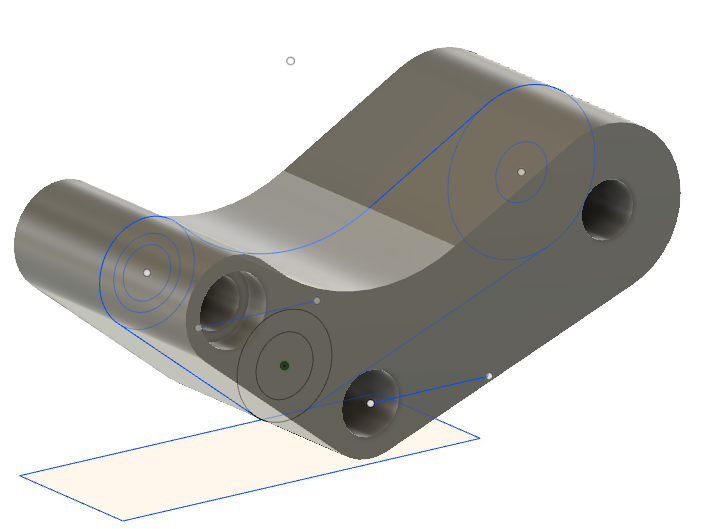Activity 2: Create the rear rocker-arm hole using a new sketch
In this activity, you create a solid extrusion that is joined to the rocker arm body and that serves as the reduced inner diameter. You then create a hole through this extrusion by creating a new sketch.
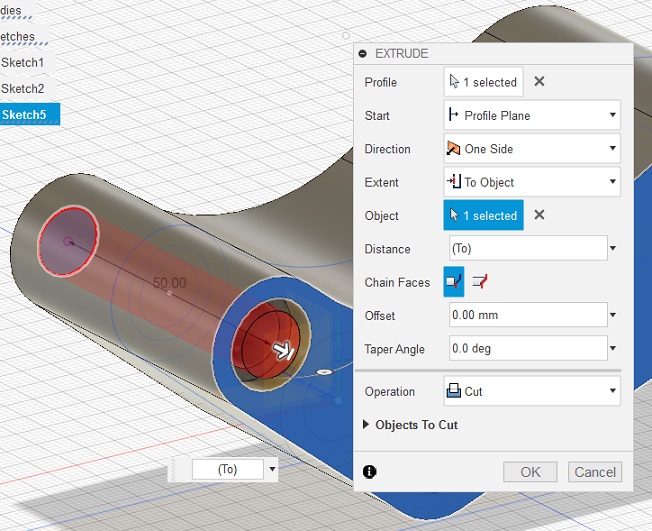
Prerequisites
- The previous activity has been completed to create the rocker arm body.
Steps
Extrude the circular profile of the inner radius extrusion, and join the resulting solid to the swing arm.
Select the circle profile. If it is difficult to select a specific geometry because it is being obstructed, hover over the profile, click and hold. After a few seconds, a dialog menu appears to help you select the desired entity. Select Profile from the list.

To extrude the circular profile, right-click on the selected circle profile and select Extrude.
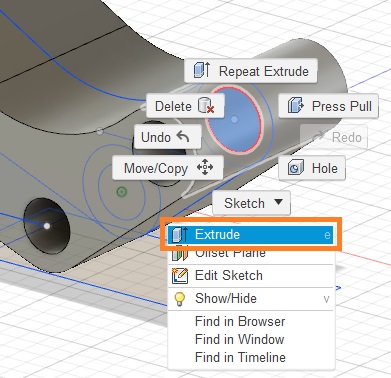
To define the direction and join the new extruded body to the rocker arm, set the Direction to Symmetric and ensure the Operation is set to Join.
Drag the arrow to 20 mm.
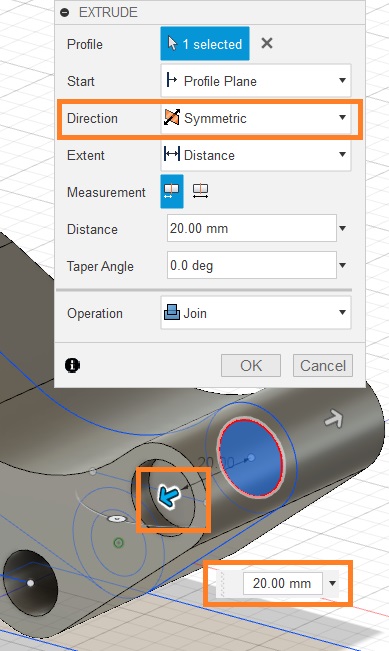
To finish, click OK.
Sketch the 10mm diameter circular profile for the inner-bore cut.
To sketch a new circle profile, right click on Sketch1 in your browser and select Edit Sketch.
Note: This takes you back into the first sketch and creates more geometry. Notice that the timeline reflects us going back to this sketch item as well.Go to the Sketch tab and select Circle > Center Diameter Circle.
Create a circle snapped to the center with a diameter of 10 mm. (You may have to type in 10.)
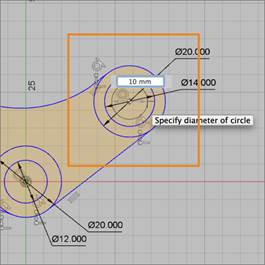
Click Enter to commit. Click Finish Sketch to exit Sketch mode.
Project the circle sketch onto the outer face of the rocker arm.
Right click on the outer face of the rocker arm, and click Sketch > Project. The model returns to Sketch mode.
Select the new circle sketch we just created. Click OK. Notice that the color changes to purple, which indicates it has been selected.
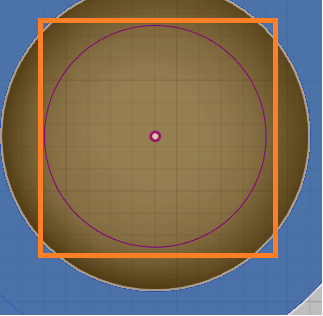
To finish, click Finish Sketch. You should now see that the circle is now projected onto the outer face of the model.
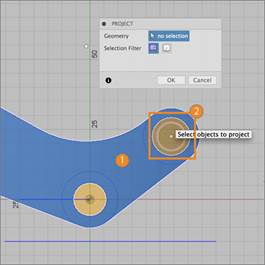
Extrude the circle as a cut feature.
Select the projected circle profile, right-click and choose Extrude.
In the tool dialog, change the Extent to To Object.
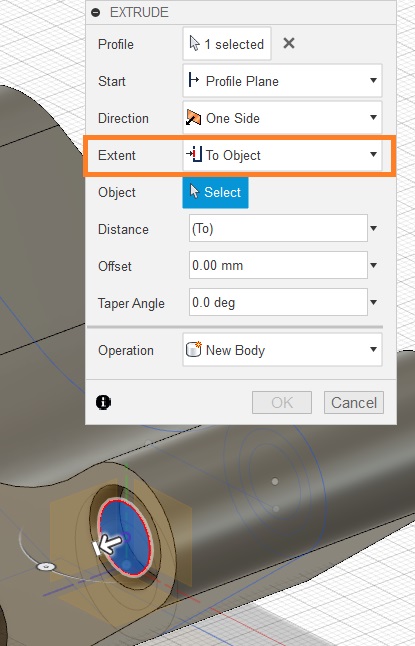
Click on the Arrow Manipulator to activate the extrusion.
Rotate the model to the other side so that we see the other face we want to extrude to. Click on that face and click OK to finish.
You should now see a cut made through the entire width of the model. This cut is now tied to the original circle sketch, thus allowing us to easily make dimension changes moving forward.
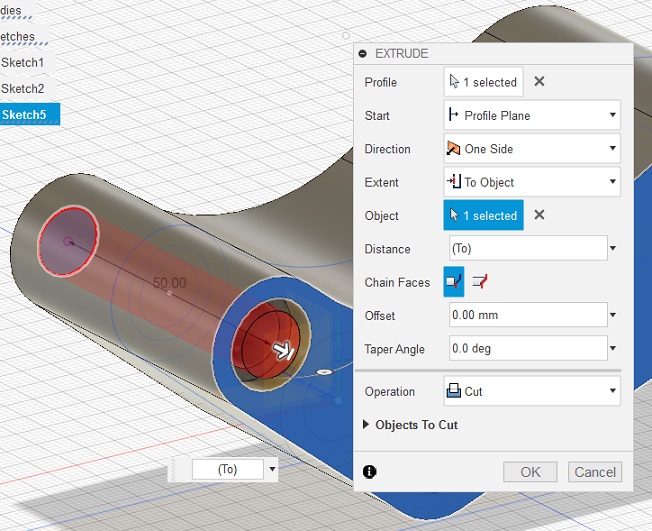
Click OK.
Activity 2 summary
In this activity, you used an existing sketch to extrude a cylinder that you joined to the rocker arm body. You then created a new sketch and extruded a cylinder that cut through the first extrusion.