This topic explains options found in the Dope Sheet List menu. For information on using the Dope Sheet Editor, see Edit Keys using the Dope Sheet.
- Hierarchy Below
-
Turns the display of objects acting as summary objects for objects beneath them off or on. Your can also click the Hierarchy Below
 icon on the
Dope Sheet toolbar.
icon on the
Dope Sheet toolbar.
-
In the following example, with Hierarchy Below on, the Shoulder node acts like a summary group and displays the animation information of its child nodes (Elbow, Wrist, and LPaw). With Hierarchy Below off, only the summary objects (Dopesheet Summary, Scene Summary) display summary information.
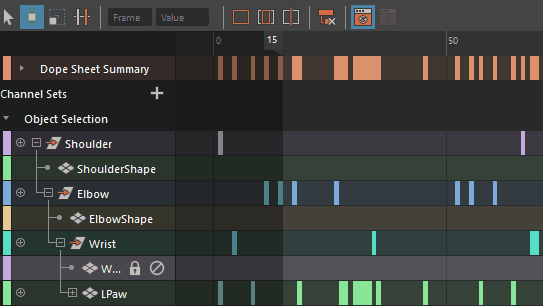
Hierarchy Below showing the child object keys with the parent object
- Auto Load Selected Objects
-
When List > Auto Load Selected Objects is on, the objects that appear in the Dope Sheet outliner will change every time you make a selection to show the currently selected objects. If List > Auto Load Selected Objects is off, it locks the objects currently in the Dope Sheet outliner so you can continue to edit their animation channels even if you make a new selection in a scene view.
- Load Selected Objects
-
You can use this item only when List > Auto Load Selected Objects is off. When Auto Load Selected Objects is off, the objects appearing in the Dope Sheet outliner may be out of sync with what is currently selected in a scene view. To load the currently selected objects, select List > Load Selected Objects.
- Add Selected Objects
-
To work on the animation of one object in the Dope Sheet and another object not loaded in the Dope Sheet outliner, select that object and choose List > Add Selected Objects. This will add the selected object to the Dope Sheet outliner without disrupting the layout in the Dope Sheet.
- Show Animated Shapes menu
- Controls whether animated shapes below the selected DAG node are auto-expanded.
-
Note: The Show Animated Shapes option is shared between the Graph Editor and Dope Sheet Editor. If you activate this option in one editor, it is activated for both. If you make a change in one editor, the change updates in both.
- Select from
All,
One, or
None:
All The selected DAG node is expanded and the Graph Editor and Dope Sheet Editor display keys on the node and all animated shapes. One The selected DAG node is expanded, but the Graph Editor and Dope Sheet Editor display only the top level keys on the selected node. None The selected DAG node is not expanded and only the keys on the selected node are displayed.