The Dope Sheet outliner shows the attributes of selected objects in a hierarchy, organizing them in groups according to type and object so you can manipulate entire collections of attributes at once. For example, the rotation attributes of all objects listed in the outliner are summarized and available for manipulation in the Summary group named Rotate.
See the Dope Sheet Outliner contextual menu topic for descriptions of the options offered when you right-click in the Dope Sheet outliner.
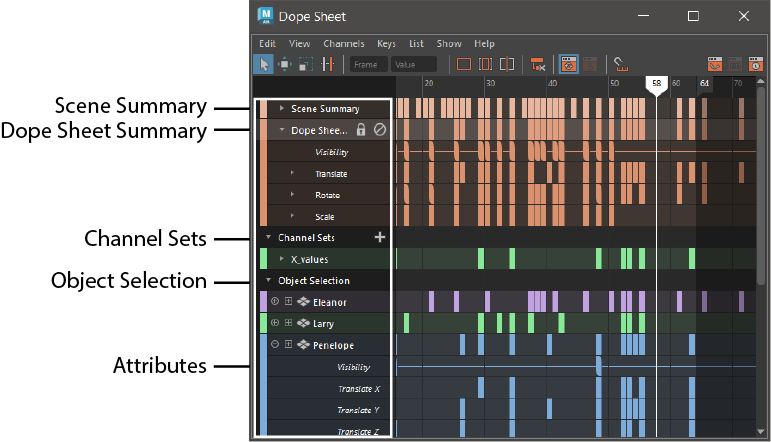
The Dope Sheet outliner
- Position the mouse over the outliner area and use scroll wheel to quickly navigate up and down the attributes.
- You can include assets, such as cameras, lights, and so on, in the Dope Sheet outliner layout if you turn on the Display Assets option located in the Graph Editor section of the Animation (Settings) preferences.
- Scene Summary
- Lets you view the attributes of everything in the scene, and gives you an overview of the actions of everything in the scene. The Scene Summary is not shown by default. To show it, select Scene Summary from the Dope Sheet Editor View menu.
- Dope Sheet Summary
-
The Dope Sheet Summary shows the attributes of all keyed selected objects organized by attribute type. The Dope Sheet Summary is shown by default. To hide it, select Dope Sheet Summary from the Dope Sheet Editor View menu.
- Channel Sets
-

Creating a Channel Set from attributes
Channel Sets are custom sets of attributes that you can create.
Click the + next the Channel Set header to create a Channel Set.Show or hide the Channel Sets by turning off Channel Sets in the Dope Sheet Editor View menu.

Middle-drag attributes into the Channel Set to add them.
- Object Selection
-
Use Object Selection to view the attributes for any selected objects. If an object is not selected in the Viewport, Outliner, or Node Editor, no information is shown for it in this area. Object Selection is shown by default in the Dope Sheet Editor. Click the arrow next to the Object Selection heading to expand or collapse the view.
- Attributes
-
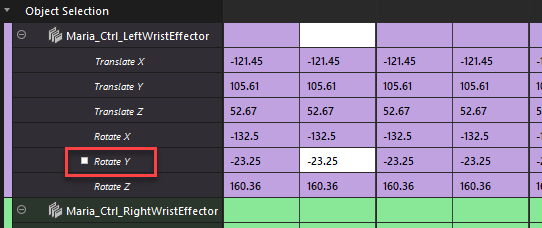
Object attribute in the Outliner
Individual attributes are the lowest level of the Dope Sheet outliner hierarchy.