The Dope Sheet outliner contextual menu appears when you right-click in the Dope Sheet Outliner. The options offered in this menu are different from the options that appear when you right-click the Dope Sheet view area. See the Dope Sheet View area contextual menu section in the Dope Sheet View area topic for more.
For information on using the Dope Sheet Editor, see Edit Keys using the Dope Sheet.
- Show DAG Objects Only
-
Shows only transformable nodes. See DAG Hierarchy for a description of DAG nodes.
- Shapes
- Shows all the shapes associated with the selected object.
- Collapse All Attributes/Expand All Attributes
- Lets you show or hide all attributes for easier navigation. Depending on how large the scene is, there may be a delay.
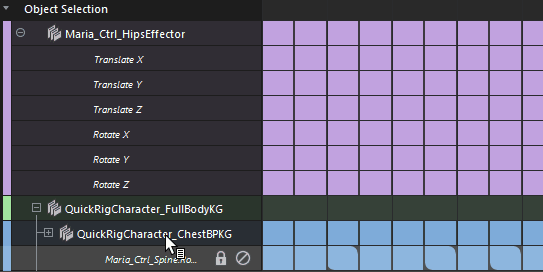
- Reveal Selected
-
Finds the node for the selected object in the view. You can also press F in the Outliner. The Outliner expands the hierarchy to show the currently selected node(s).
- Hide in Outliner
-
Choose Hide in Outliner to hide the selected nodes in the Outliner.
-
A hidden node cannot be seen in the Outliner, so you must select Ignore 'Hidden In Outliner' in this menu to temporarily display it, or select it from the view panel or another editor before it can be unhidden. Once it's displayed again, select the node and choose Unhide to change its hidden state.
- Reference
- Lets you create a file reference for one or more selected objects. A file reference is a placeholder for an object in the scene that lets you work without the need to importing the files or objects.
- Click Export Selection as Reference to open the Export Selection as Reference options
- Click Reference > Create Reference... to open a file browser where you can locate the proxy object to replace your object.
- Click
Reference >
Create Reference... >
 to open the
File Reference Options dialog.
to open the
File Reference Options dialog.
- Scene Assembly
- Lets you create a Scene Assembly from the selected object. Scene Assembly lets you manage a large scene by breaking it into smaller components, letting you focus on specific parts of the scene. See Build a Scene with Scene Assembly for more.
- Select an object, not an Attribute in the Dope Sheet outliner and then choose Scene Assembly > Create Assembly Reference... or Scene Assembly > Create Assembly Definition.
- Choosing Create Assembly Reference... opens the Set Definition File dialog to let you select the assembly definition file you want to reference. See Assemble the scene using assembly references.
- Channel Sets
- Opens the
Dope Sheet
Channel Sets sub menu:
Option Action Create/Delete Channel Set Adds/Removes a Channel Set to the Dope Sheet. Add/Remove Selection to Set Adds/Removes the selected objects displayed in the rollout to/from the Dope Sheet Channel Set. Select Set Members Sets the general selection to the Parent Nodes (transforms) of the included attributes of the Channel Set. Reset Channel Set Colors Resets the Channel Colors to the originally assigned color. (To change Channel Set colors, see Change the color of a Channel Set in Create Channel Sets in the Dope Sheet.) Import... Opens the Import Channel Sets window, where you can locate a saved Channel Set (a .JSON file) to load into the scene. See Import Channel sets in Create Channel Sets in the Dope Sheet. Export All... Saves all Channel Sets loaded in the Dope Sheet Outliner in the chosen location. See Export Channel sets in Create Channel Sets in the Dope Sheet. Export Selection... Saves the selected Channel Set in the chosen location. See Export Channel sets in Create Channel Sets in the Dope Sheet. Note: If an option is disabled in the Channel Sets submenu, it is because it is not available. For example, you can't delete a Channel Set if none are created. - Asset
- Select Asset Contents selects all elements that are contained within this asset node. They are highlighted in the Outliner.
See Assets for more information.
- Display
-
The Dope Sheet Outliner contextual menu Display menu lets you choose what you want to see in the Dope Sheet Outliner. It contains the same options as the Maya Outliner topic.
- Show
-
The Dope Sheet Outliner contextual menu Show menu lets you choose what you want to see in the Dope Sheet Outliner. It contains the same options as the Maya Outliner topic.
- Render Setup
- If there are render layers, use the Outliner to find the render layer collection of which objects are members.
-
- Use Find in All Render Layers and Find In Selected Render Layers to locate the render layer collection of which this object is a member.
- Use Find in Render Layer menu to show all render layers in the scene.