Use these topics to learn how to find items and item information. In this section the following topics are explained.
View the Items List
On any page, click Items to go to the Items List page. On this page, the grid lists all the items in Autodesk Vault . An icon
 next to the item indicates that the item has one or more change orders.
next to the item indicates that the item has one or more change orders.
Item List Filters
To improve the relevance of the items that populate a list, a group of filters is provided on the page.
- Timeframe lists options to select from within periods of time. Last 7 days is selected by default.
- Type lists options to select from various types of items, such as parts or assemblies. All is selected by default.
- Lifecycle lists options to select from within the production lifecycle. This filter is not available when the Show only release items option is selected in the display settings.
From the Items list, click the item Number to view the detailed information about the selected item.
General Tab
From the Items list page, click the item Number to display the detail page for the selected item. The Items detail page appears with the General tab selected.
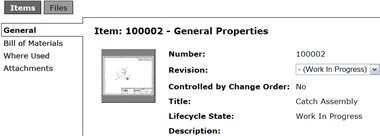
On the Items detail page are four tabs located in the left navigation pane. The General tab is active by default. On the General page the following fields are displayed.
- Number (item)
- Title
- Controlled by Change Order (yes/no)
- Revision List
- Lifecycle State
- Descripton
Revision List
A revision list is located on the General page. Items returned to the Item list are always the most current version. The revision list provides access to other versions of an item.
Bill of Materials Tab
On the Items detail page, click Bill of Materials (BOM) to view the BOM for the current item.
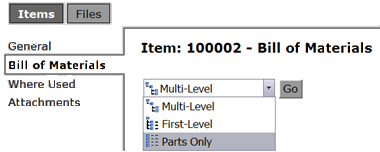
There are three views available.
- Multi-Level (default) expands or collapses the structure to show nested parts and assemblies.
- First-Level displays the first level of the BOM structure.
- Parts-Only displays the item total part count, but does not display intermediate subassemblies.
Where Used Tab
On the Items detail page, click Where Used to view items that reference the current item.
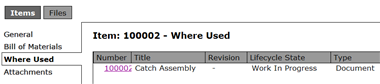
Click the file name to view the general properties of the associated item.
Attachments Tab
On the Items detail page, click Attachments to view attachments to the current item.
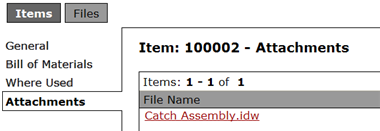
Click the attachment file name to view the general properties of the attachment.