![]()
Besides using rollouts at the NURBS object level, you can use the NURBS toolbox to create sub-objects.
Interface
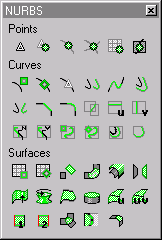
Toolbox for NURBS objects
The toolbox contains buttons for creating NURBS sub-objects. In general, the toolbox behaves like this:
- While the button is on, the toolbox is visible whenever a NURBS object or sub-object is selected and you are on the Modify panel. It disappears whenever you deselect the NURBS object or make a different panel active. When you return to the Modify panel and select a NURBS object, it reappears.
- You can use the toolbox to create sub-objects from either the top, object level, or from any NURBS sub-object level.
- When you turn on a toolbox button, you go into creation mode, and the Modify panel changes to show the parameters (if there are any) for the kind of sub-object you are creating.
Other NURBS rollouts aren't displayed while you create the new sub-object. This differs from using the NURBS object's Create rollouts or the NURBS right-click menu.
- If you are at the top, object level and use the toolbox to create a sub-object, you must then go to the sub-object level to edit the new sub-object. (This is the same as using the buttons on the rollouts.)
- If you are at a sub-object level and use the toolbox to create an object of the same sub-object type, you can edit it immediately after you turn off the create button (or right-click to end object creation).
- If you are at a sub-object level and use the toolbox to create an object of a different sub-object type, you must change to that sub-object level before you can edit the new sub-object.
The individual creation buttons are described in these topics:
