Because 3ds Max heavily relies upon the graphics card in your system, many problems that you might encounter while using 3ds Max can be attributed to the video. Such problems include slow performance, refresh delays, user interface discrepancies, and so on.
Problems and Resolutions
Direct3D Failed to Initialize Message
Direct3D Reports a Memory Warning
Most graphics problems arise for one of two reasons:
- The graphics card does not meet the system requirements.
- The currently configured driver does not match the graphics card. See Slow Response to Open or Drag Dialogs.
Here are a few additional considerations.
Direct3D Failed to Initialize Message
You might need to update your video card driver. Refer to your video card vendor's Web site or contact your vendor directly for further information about the DirectX support of your video card.
Direct3D Reports a Memory Warning
If you've configured 3ds Max to use the Direct3D driver, you might encounter a memory warning when you start 3ds Max.
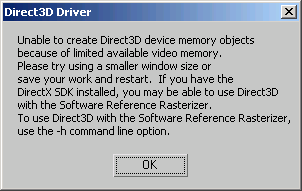
Usually this warning appears if you have several programs running, that heavily impact the video memory of your graphics card. It is especially likely if the 3ds Max window is maximized.
Your quickest options for bypassing this warning are as follows:
- Shut down some of the other programs that are running concurrently with 3ds Max.
- Reduce the size of the 3ds Max window.
- Reconfigure 3ds Max to use a different display driver.
Dual-Monitor Configuration
Many board manufacturers are building graphic cards that support multi-monitor configurations. The cards might advertise hardware features like “Dual Head” or “Multi-Head” that have two monitor ports built into them. Other manufacturers choose to handle dual configuration through video drivers that let you configure your system display in “Wide” mode.
When you have two monitors, Windows lets you configure them as a primary and a secondary monitor. The details vary depending on which version of Windows you are using.
Spanning Across Monitors
When you start 3ds Max, the user interface spans across both monitors. You find yourself constantly resizing the program to fit on one screen so you can see the programs located on the other screen.
This is usually a problem on systems that let you configure both monitors as one, in “Wide” mode. The utility software that loads with the graphic card manufacturer's drivers probably has a feature that forces programs to open across the entire expanse of the display. If you turn off this feature, programs will open in the last position and size you gave them.
Color Banding in Viewport
Color Banding or striping may appear on textures shown in the viewport, so that smooth gradients appear with subtly different color levels. This color banding can occur when you use the default Color correction setting of Gamma 2.2.
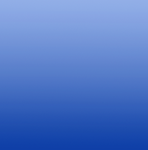
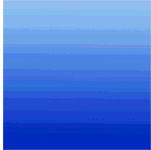
Color banding comparison: No banding (smooth gradient) vs. color banding
- Increase the color depth of your texture image (for example, 32-bit instead of 8-bit) (Recommended method).
- Switch to OpenColorIO-based color management (OCIO) instead of Gamma in your Color Management Settings.
Viewport Transparency
After starting 3ds Max, the user interface appears but you can see the system desktop through each of the viewports. Typically this problem occurs if you have the display configuration set to either OpenGL or Direct3D, and your graphics card does not completely support OpenGL or Direct3D.
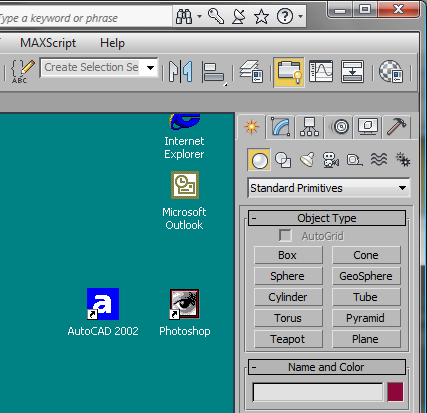
If configured for Direct3D, you might also see this problem coupled with the “Direct3D initialization failed” message.
