These settings let you control how hairs and guides display in the viewports. By default, Hair displays a small percentage of the hairs as lines. Alternatively, you can display the hairs as geometry, and you can also choose to display the guides.
Interface
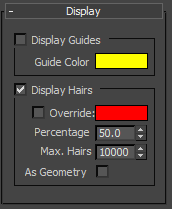
Display Guides group
- Display Guides toggle
-
When on, Hair displays guides in the viewports, using the color shown in the color swatch. Default=off.
Note: At the Guides sub-object level, guides always appear in the viewports. - Guide Color
-
Click to display the Color Selector and change the color used to display guides.
Guides do not reflect some settings made to the hair, such as Frizz. Use the Guides display mainly to see where hair will appear on the growth object. Hair places one guide at each vertex on the growth surface.
Display Hairs group
- Display Hairs toggle
-
When on, Hair displays hairs in the viewports. Default=on.
- Override
-
When off, 3ds Max displays hairs using an approximation of their rendered color. When on, displays hairs using the color shown in the color swatch. Default=off.
- Color swatch
-
Click to display the Color Selector and change the color used to display hairs when Override is on.
Note: When hair is displayed as geometry (see below), the color setting is ignored. - Percentage
-
The percentage of total hairs displayed in the viewports. Lower this value to improve real-time performance in the viewports. Default = 50.0.
Note: Prior to 3ds Max 2013, the default Percentage was 2.0. - Max. Hairs
-
The maximum number of hairs displayed in the viewports, regardless of the Percentage value. Default=10000 (ten thousand).
Note: Prior to 3ds Max 2013, the default Max Hairs value was 1,000. - As Geometry
-
When on, displays the hairs in the viewports as the actual geometry to be rendered, rather than the default lines. Default=off.