![]()
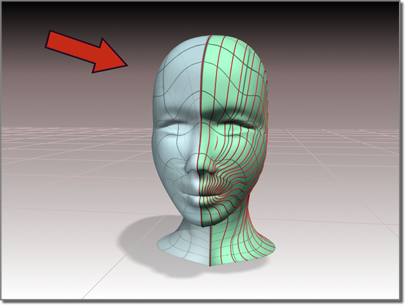
Surface created as a mirror
Procedures
To create a mirror surface:
- In the NURBS toolbox, turn on
 (Create Mirror Surface).
(Create Mirror Surface). - On the Mirror Surface rollout, choose the axis or plane you want to use.
- Click the surface you want to mirror, and drag to set the initial distance of the mirror surface.
The mirror surface is created. A gizmo (yellow by default) indicates the direction of mirroring. Transforming the mirror surface's gizmo changes the orientation of the mirror, letting you mirror along an axis that isn't aligned with a local coordinate axis.
The Flip Normals control lets you flip the surface normals at creation time. (After creation, you can flip normals using controls on the Surface Common rollout.)
- Adjust the Offset parameter.
The NURBS object must contain at least one surface.
Interface
While a mirror surface sub-object is selected, the Mirror Surface rollout appears at the bottom of the Modify panel. Also, a gizmo (yellow by default) indicates the mirror axis.
Mirror Surface rollout (creation time)
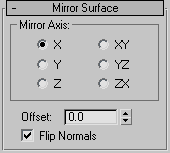
Mirror Axis group
The Mirror Axis buttons control the direction in which the original surface is mirrored.
You can't transform the mirror surface directly (that would simply transform the mirror surface and its parent surface at the same time). You transform it by transforming its gizmo. By using transforms you can mirror about an arbitrary axis, rather than using one of the Mirror Axis presets. When you transform a mirror surface, you are actually transforming the mirror plane, so Rotate has the effect of rotating the plane about which the surface is mirrored. (This is like rotating the mirror gizmo in the Mirror modifier.)
- Offset
-
Controls the mirror's distance from the original surface. This parameter is animatable.
- Flip Normals
-
Lets you flip the surface normals.
Mirror Surface rollout (modification time)
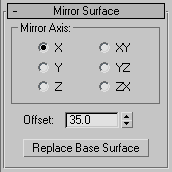
Mirror Axis group
The Mirror Axis buttons control the direction in which the original surface is mirrored.
You can't transform the mirror surface directly (that would simply transform the mirror surface and its parent surface at the same time). You transform it by transforming its gizmo. By using transforms you can mirror about an arbitrary axis, rather than using one of the Mirror Axis presets. When you transform a mirror surface, you are actually transforming the mirror plane, so Rotate has the effect of rotating the plane about which the surface is mirrored. (This is like rotating the mirror gizmo in the Mirror modifier.)
- Offset
-
Controls the mirror's distance from the original surface. This parameter is animatable.
- Replace Base Surface
-
Lets you replace the parent surface. Click the button, then click the new surface on which to base the mirror.