The Render Message window displays errors and other messages from some renderers (though not the Default Scanline renderer).
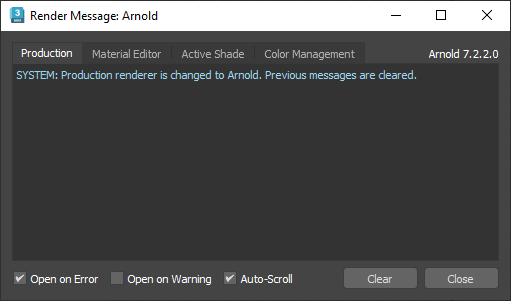
Example of Render Message window
Three status fields appear above the messages area, on the right side of the window:
- [renderer and version] Shows the current renderer and its detailed version number.
- Num. CPUs Shows the number of CPUs in use.
- Num. threads Shows the number of threads being rendered.
In addition, the message area is organized into three tabs:
- Production Shows messages from the Production renderer.
- Material Editor Shows messages from the Material Editor renderer.
- ActiveShade Shows messages from the ActiveShade renderer.
- Color Management Shows messages related to OCIO-based color management.
- Open on Error
-
The Render Message window is displayed if the renderer logs an error message. Default=on.
This is identical to the Rendering preference, Open Message Window On Error. 3ds Max synchronizes the state of the two toggles.
- Open on Warning
- The Render Message window is displayed if a warning occurs.
- Auto-Scroll
- Automatically scrolls to the bottom of all error messages. Default=on.
- If there are multiple messages, turning off Auto-Scroll allows you to scroll through and read all messages.
- Clear
-
Click to clear all messages from the messages area.
Note: Your settings are not scene specific, they carry over into your next session.