
To place a material or map node in the active View:
- Find the material or map you want on the Material Map Browser panel, then drag its name or icon from the Material Pool into the active View, or simply double-click the name or icon.
To give a material or map a different name, do one of the following:
- In the Material/Map Browser
 Scene Materials group, or any library, right-click the name of the material and choose Rename.
Scene Materials group, or any library, right-click the name of the material and choose Rename.
- In the active View, right-click the material node, and choose Rename.
3ds Max opens a Rename dialog, which lets you enter a new name for the material.
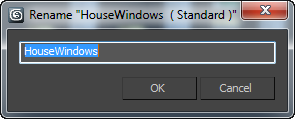
The name of a material can contain spaces, numbers, and special characters.
To edit a material:
- Drag the material from the Material/Map Browser
 Scene Materials group (or any library) to the active View.
Scene Materials group (or any library) to the active View.
3ds Max opens an Instance (Copy) dialog. Choose Instance, and then click OK.
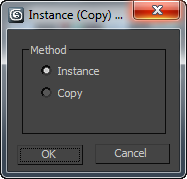
To edit the settings of a material or map:
- Double-click the node whose settings you want to edit.
The rollouts for the material or map appear in the Parameter Editor, where you can change settings.
To create a new material:
- Drag the material from the Material/Map Browser
 Material group to the active View, or double-click the Browser entry.
Material group to the active View, or double-click the Browser entry.
3ds Max places a node for the material in the active View.
Tip: You can import multiple images at once into the SME. Simply select the desired images in a Windows Explorer window, then drag and drop them into the Slate Material Editor.Remember: When you create a new material, it is a good idea to rename it immediately.
To make a copy of a material:
- Drag the material from the Material/Map Browser
 Scene Materials group (or any library) to the active View.
Scene Materials group (or any library) to the active View.
3ds Max opens an Instance (Copy) dialog. Choose Copy, and then click OK.
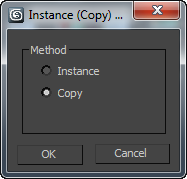 Tip: When you create a copy of a material, it is a good idea to rename it immediately.
Tip: When you create a copy of a material, it is a good idea to rename it immediately.
To get a material from the scene:
- On the Slate Material Editor toolbar, click
 (Pick Material From Object).
(Pick Material From Object).
- In a viewport, click the object with the material you want to get.
Tip: In the Material/Map Browser, the Scene Materials group always contains all the materials used in the scene.
To apply a material to objects in a scene:
- In the Slate Material Editor, drag from the material node’s output socket into a viewport, and drop the wire over the object.
As you drag in the viewport, a tooltip appears over each object beneath the mouse, showing the object's name. You can apply the material whether the object is selected or not. Release the mouse to apply the material.
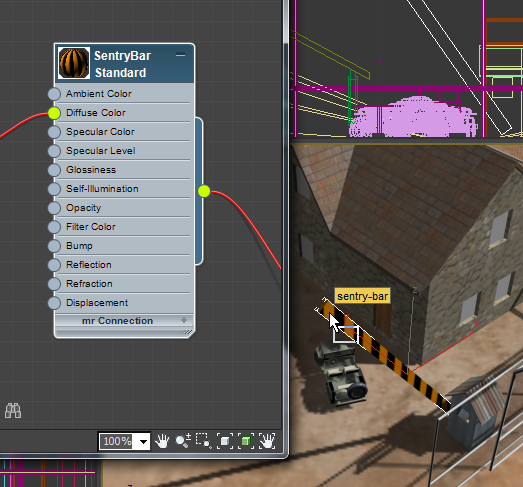
Dragging from a material node’s output socket to an object in the scene
(The wire itself is not displayed in the viewport.)
If the object isn't selected, or if it's the only object selected in the scene, the material is applied immediately. If the object is one of several selected objects in the scene, 3ds Max prompts you to choose whether to apply the material to the single object only or to the whole selection (the latter is the default choice).
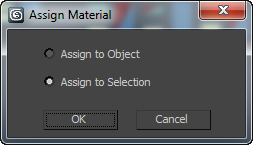 Note: You can also drag from a map node's output socket and drop on an appropriate map button (for example, Environment Map) elsewhere in the user interface.
Note: You can also drag from a map node's output socket and drop on an appropriate map button (for example, Environment Map) elsewhere in the user interface.You can also apply a material to a selection by making a selection of scene objects, selecting the material node in the active View, then clicking
 (Assign Material To Selection) on the Slate Material Editor toolbar.
(Assign Material To Selection) on the Slate Material Editor toolbar.
To remove a material from an object:
-
 Select the object.
Select the object.
- In the MAXScript Listener, enter $.material=undefined.
To select objects that have the same material applied:
- In the active View, right-click the material node, then choose Select
 Select By Material.
Select By Material.
3ds Max opens a Select Objects dialog. In the list of objects, all objects with this material assigned are highlighted.
- Click Select to select those objects and close the Select Objects dialog.
When a material in the Slate Material Editor is applied to objects in the scene, you can use the Slate Material Editor to select the objects.
To add a map to the active View:
- Drag the map from the Material/Map Browser
 Maps group, or any other group, to the active View.
Maps group, or any other group, to the active View.
3ds Max places a node for the map in the active View.
To assign a material ID channel to a material or a map:
- In the View, right-click a material or map node, and from the Material ID Channel submenu, choose a channel number.
Note: Giving a material or map a nonzero ID channel number tells the renderer to generate a material ID channel containing that value. This information is stored in images only if you save the rendered scene in RLA or RPF format. However, the ID channel data is available to rendering effects at render time.