You can use a bitmap file or procedural map to assign a pattern or texture to a material's diffuse color. The colors of the map replace the material's diffuse color component. This is the most common kind of map usage.

Click the Material Editor icon on the Main toolbar or press M. Click and hold the icon to show the flyout.
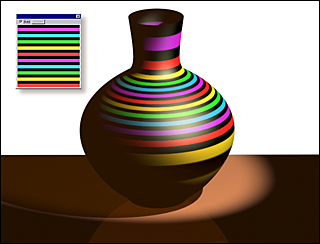
Applying a texture with a diffuse color map
Using a map for the diffuse color is like painting an image on the surface of the object. For example, if you want a brick wall in your scene, you can use a bitmap with an image of bricks as the diffuse map in the material applied to the wall object.
Procedures
To use a Diffuse color map:
- Click the map button for Diffuse.
3ds Max opens the Material/Map Browser.
- Choose a map from the Maps group, and then click OK.
(If you choose Bitmap as the map type, 3ds Max opens a file dialog that lets you choose the image file.)
- Use the map controls to set up the map.
Alternatively, you can use the
![]() Slate Material Editor to
wire a map node to the Diffuse Color component.
Slate Material Editor to
wire a map node to the Diffuse Color component.