The Fast Adaptive Antialiaser dialog changes settings for the Raytrace material and maps Fast Adaptive antialiaser. You can use this dialog either globally, from the Raytracer Global Parameters rollout, or locally, from the Raytracer Controls rollout. When you locally change settings for an antialiaser, you don't affect the global settings for that antialiaser.
Interface
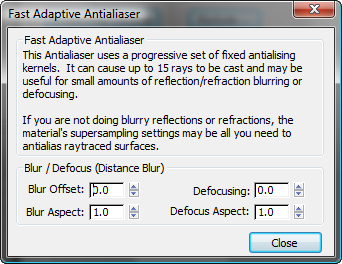
Blur Offset is similar to blur offset for Bitmaps, while defocus is based on distance.
- Blur Offset
- Affects the sharpness or blurriness of the reflections or refractions without regard to distance. You can use Blur Offset to soften or defocus the details of a reflection or refraction. The value is specified in pixels. Default=0.0.
Tip: The default Blur Offset setting usually produces good results. If you see aliasing in reflections or refractions, increase its value in increments of 0.5 until the aliasing goes away.
- Blur Aspect
- This is an aspect ratio that changes the shape of the blur. Usually you will not need to change it. Default=1.0.
Tip: If you see aliasing that occurs mostly along horizontal lines, try increasing Blur Aspect to 1.5. This changes the shape of the blurred effect. The reverse is also true. If aliasing occurs mostly along vertical lines, try decreasing Blur Aspect to 0.5.
- Defocusing
- Defocusing is a blur based on distance. With Defocus, objects near the surface are not blurred, but objects farther away are blurred. The rays cast are spread as they leave the Raytrace material object's surface. Default=0.0.
Tip: Increasing the value of Defocusing can give a good distance blurring effect. Small adjustments are usually adequate. Try starting with a value less than 0.1, and increase or decrease it as necessary. Also try adjusting Reflect Falloff in Raytrace material or Attenuation in Raytrace map to get the best distance blurring effect.
- Defocus Aspect
- This is an aspect ratio that changes the shape of the defocusing. Usually you will not need to change it. Default=1.0.