The Starfield filter generates a realistic starfield with optional motion blur. The Starfield filter requires a camera view. Any motion of the stars is a result of camera motion.
Procedures
To use the Starfield filter:
- Create a camera and (optionally) animate the camera's or target's position, field of view, and roll.
- Choose Rendering
 Video Post and add a Scene Event, using the camera for the view.
Video Post and add a Scene Event, using the camera for the view. - Select the Scene Event in the queue, click
 (Add Image Filter), select the Starfield filter, and click the Setup button.
(Add Image Filter), select the Starfield filter, and click the Setup button. - In the Stars Control dialog, make sure that the selected camera matches the camera used in the Scene Event.
If these don't match, the stars will not match the camera's motion. If there is only one camera in the scene, the field will default to that camera.
- Set the starfield parameters, then exit the Stars Control dialog and the Edit Filter Event dialog.
-
 Execute the Video Post sequence to see stars.
Execute the Video Post sequence to see stars.
Interface
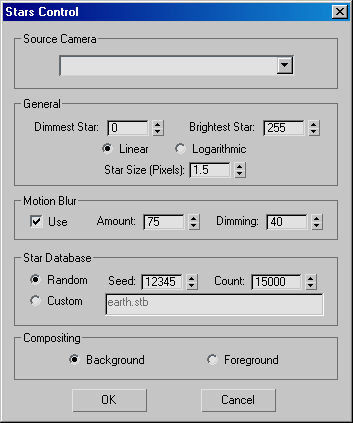
Source Camera group
- [Source Camera drop-down list]
- Lets you choose from a list of cameras in the scene. Choose the same camera as the one being used to render the scene.
General group
Set the brightness range and size of the stars.
- Dimmest Star
- Specifies the dimmest star. Range = 0 to 255.
- Brightest Star
- Specifies the brightest star. Range = 0 to 255.
- Linear/Logarithmic
- Specifies whether the range of brightness is calculated linearly or logarithmically.
- Star Size (Pixels)
- Specifies the size of the stars, in pixels. Range = 0.001 to 100.
Motion Blur group
These settings control the streaking effect of the stars when the camera moves.
- Use
- When on, the starfield uses motion blur. When off, the stars appear as dots, no matter what the camera's motion.
- Amount
- The percentage of the frame time that the camera "shutter" is open. Default = 75%.
- Dimming
- Determines how the streaked stars will dim as their trails lengthen. The default of 40 provides a good effect for video, dimming them a bit so they don't appear to flash.
Star Database group
These settings specify the number of stars in the starfield.
- Random Generates the number of stars indicated by the Count spinner, using the random number Seed to initialize the random number generator.
- Seed
- Initializes the random number generator. By using the same Seed value in different animations, you're guaranteed identical starfields.
- Count
- Specifies the number of stars generated when Random is chosen.
- Custom Reads the file specified. A provided star database, earth.stb, contains the brightest stars in Earth's sky.
Compositing group
- Background (The default.) Composites the stars in the background.
- Foreground Composites the stars in the foreground.