5. Create Basic 2D Objects (AutoCAD Foundations)
Let's learn how to draw basic geometric objects such as lines, rectangles, and circles. These 2D objects serve as the building blocks for most drawings.
The following video demonstrates some of the learning objectives covered in this topic:
Learning Objectives
Prerequisites
You should know how to do the following before continuing:
Prepare for the Exercises
To follow along with the exercises in this topic, download the ZIP file containing the sample drawings.
![]() Download: Sample drawing files used for the following exercises
Download: Sample drawing files used for the following exercises
The ZIP file contains all drawings used for the exercises and only needs to be downloaded once. Keep the ZIP file to restore the original state of the sample drawings.
Create Straight and Linear Objects
Lines and polylines can be combined to create rectangles and polygons.
Here's how we define each:
Line: Single or series of contiguous line segments that are all separate objects
Polyline: Multiple line segments, open or closed, that are created as one single object
Rectangle: A rectangular polyline
Polygon: Closed polylines with equal-length sides and angles
Individual Line Segments
The line is the most common object in drawings.
Try It: Draw a Line, Two Ways
In this exercise, try out multiple ways to draw a line.
From the ribbon, click Home tab > Draw panel > Line.
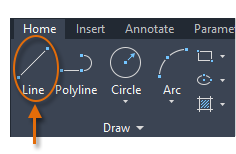
Or enter LINE at the Command prompt. When prompted for the first point, you can type in a coordinate or click where you'd like to begin. Once you specify your first point, the Command prompt will ask you where you'd like to end the line. Here, you can type in coordinates or click.

The LINE command automatically repeats itself and prompts you for additional points. Press Enter or the Spacebar to end the command.
Polylines
A polyline is a connected series of line or arc segments that is created as a single object.
They are useful for:
- Irregular shapes
- Borders
- Contour lines, roads, and rivers in maps
- Traces on printed circuit boards
- Segments with fixed or tapered widths
Polylines can be open or closed and have different starting and ending widths for each segment:
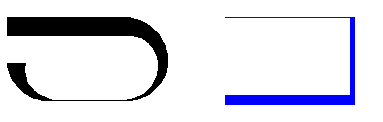
Try It: Draw a Basic Polyline, Two Ways
In this exercise, draw polylines two different ways.
From the ribbon, click Home tab > Draw panel > Polyline.
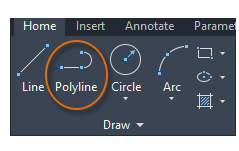
Or enter PLINE at the Command prompt.
After you specify the first point of the polyline, you can use the Width option to specify the width of all subsequent segments. You can change the width value at any time, even as you create new segments.

Try It: Create a Polyline with Arc Segments
In this exercise, connect two polylines with an arc.
Draw two polyline segments.
Draw an arc by clicking Arc or typing A at the Command line. Draw an arc segment, specifying the start point as the endpoint of one of the polyline segments and the arc's endpoint as the endpoint of the other polyline segment.
Enter LINE at the Command line to return to Line mode, and draw another line segment connecting the two polyline segments.
Press Enter or the Spacebar to end the command.
Create Rectangles and Polygons
Now, let's draw closed objects – rectangles and polygons.
Try It: Draw a Rectangle, Two Ways
In this exercise, draw rectangles in multiple ways.
Do one of the following:
- From the ribbon, click Home tab > Draw panel > Rectangle/Polygon drop-down menu > Rectangle.Find
Or enter RECTANG in the Command prompt, and press Enter or the Spacebar.
Specify the first, then second corner of the rectangle.
Try It: Draw a Polygon
In this exercise, create polygons.
Do one of the following:
- From the ribbon, click Home tab > Draw panel > Rectangle/Polygon drop-down menu > Polygon.Find
Or, enter POLYGON at the Command prompt.
Enter the number of sides.
Specify the center of the polygon.
Enter c to specify a polygon circumscribed about a circle.
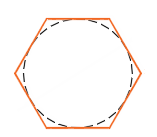
Specify the radius length, either by moving the cursor and clicking or by entering a distance.
Press Enter or the Spacebar to end the command.
Create Curved Objects
Curved objects include arcs, circles, polyline arcs, donuts, ellipses, and splines.
 Arcs: Partial circumference of a circle between two distinct points.
Arcs: Partial circumference of a circle between two distinct points.
 Circles: Round-shaped object defined by the distance between a center point and a point on the circle.
Circles: Round-shaped object defined by the distance between a center point and a point on the circle.
 Polyline arcs: Multiple line or arc segments, open or closed, that are created as one single object.
Polyline arcs: Multiple line or arc segments, open or closed, that are created as one single object.
You can learn about donuts, ellipses, and splines in About Curved Objects.
Circles
There are many different ways to draw a circle.
The default option of the CIRCLE command requires you to specify a center point and radius.
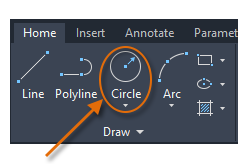
Additional circle options are available from the drop-down menu:
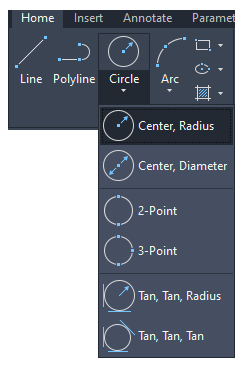
Alternatively, you can enter CIRCLE or simply C at the Command prompt to choose an option. If you do, you can specify a center point or choose one of the highlighted command options as shown below.

Try It: Use the Command Prompt to Draw Two Circles
In this exercise, leverage the Command prompt to draw circles.
Do one of the following:
- On the ribbon, click Home tab > Draw panel > Circle drop-down menu > Center, Radius.Find
Or at the Command prompt, enter CIRCLE or the letter C (type C and press Enter).
At the Specify center point for circle: prompt, click in the drawing area to pick a point.
At the Specify radius of circle: prompt, enter 5. Zoom in and out to see the circle properly.
On the Command line, press Enter or the Spacebar to repeat the CIRCLE command.
At the Specify center point for circle: prompt, enter 2P to create a circle using two points.
Click in the drawing to specify each point.
Repeat the CIRCLE command, and try some of the other options.
Try It: Use Dynamic Input to Draw Circles
In this exercise, leverage Dynamic Input to draw circles.
At the Dynamic Input prompt, enter CIRCLE or the letter C.
At the Specify Center Point for Circle: prompt, press the Down Arrow key.
Click one of the CIRCLE options on the menu and complete the command.
Arcs
To create an arc, you can specify various combinations of center, endpoint, start point, radius, angle, chord length, and direction values.
The default option of the ARC command requires you to specify three points.
Try It: Connect Lines with an Arc
In this exercise, draw lines and connect them with an arc.
Draw two vertically parallel lines. They don't need to be exactly parallel.
Draw an arc. As the start point of the arc, choose the top of the left line. Then choose a point between the two lines as the second point, and the top of the right line as the third point.
You should now have an arc that joins the two lines.
Try experimenting with choosing a different second point, seeing how this changes the arc.
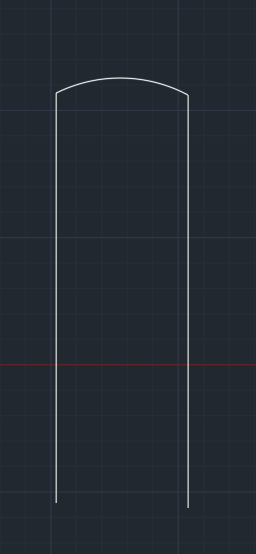
Summary
Now you know how to draw lines, polylines, rectangles, polygons, circles, and arcs. These 2D shapes will serve as the foundation of drawing more complex shapes.
Related Commands
| Command | Description |
|---|---|
| ARC | Creates an arc. |
| CIRCLE | Creates a circle. |
| LINE | Create a series of contiguous line segments. Each segment is a line object that can be edited separately. |
| PLINE | Creates a 2D polyline, a single object that is composed of line and arc segments. |
| POLYGON | Creates an equilateral closed polyline. |
| RECTANG | Creates a rectangular polyline. |