Saves, restores, and manages sets of layer settings that are called layer states.
LAYER (Command) Find:
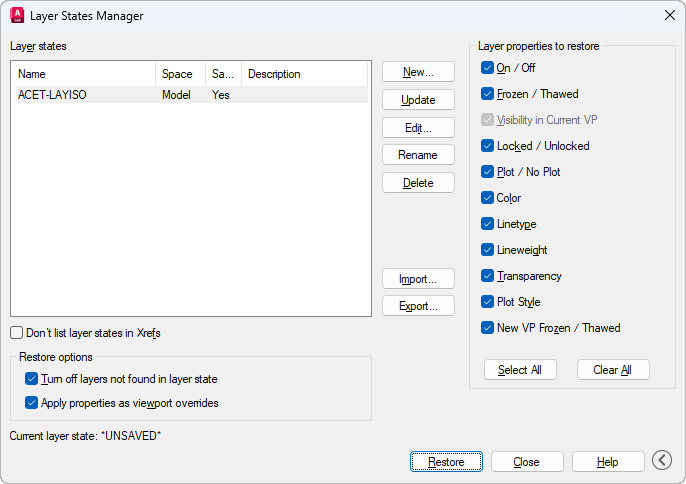
- Layer States
-
Lists the layer states that have been saved in the drawing.
- Don’t List Layer States in Xrefs
-
Excludes the layer states that were saved in externally referenced drawings.
Note: Layer states that were saved in xrefs cannot be edited. - New
-
Displays the New Layer State to Save dialog box, where you can create a layer state by providing a name and entering an optional description.
- Save
-
Saves the current layer settings in the drawing to the selected layer state, replacing the previously saved settings. The Layer Properties to Restore settings are also saved as part of the layer state. When you select this layer state in the Layer States list, the check boxes update to match the saved settings.
Note: The Save button is used only when you want to save the current layer settings to the current layer state. When you create or edit a layer state, the layer state is automatically saved and you need only to close the dialog box. - Edit
-
Displays the Edit Layer State dialog box, where you can modify a selected layer state, which is then automatically saved.
- Rename
-
Renames the selected layer state.
- Delete
-
Removes the selected layer state.
- Import
-
Displays a standard file selection dialog box, where you can select a DWG, DWS, DWT file, or a previously exported layer state (LAS) file. Once you select the file for import, the Select Layer States dialog box is displayed, where you can select the layer states to import.
Some things to keep in mind when importing layer states:
- New layers can be created as a result of importing a layer state.
- When a layer state is imported from a drawing, layer properties such as a linetype or plot style that are not available in the current drawing, are imported from the source drawing.
- If a layer state is imported from an LAS file that contains linetype or plot style properties that do not exist in the drawing, a message notifies you that the property could not be restored. The message reports only the first such property that is encountered.
- Export
-
Displays a standard file selection dialog box, where you can save the selected layer state to a layer state (LAS) file.
- Restore
-
Restores the layer settings saved in the specified layer state, depending on which settings are checked in the Layer Properties to Restore column.
- Close
-
Closes the Layer States Manager.
Restore Options
- Turn Off Layers Not Found in Layer State
-
Layers created after the layer state was saved are turned off. The intent of this setting is to preserve the visual appearance of the drawing at the time that the layer state was saved.
- Apply Properties as Viewport Overrides
-
Applies the selected layer state as layer property overrides to the current layout viewport. This option is available when the Layer States Manager is opened when a layout viewport is current.
Expands or collapses the dialog box to show or hide the Layer Properties to Restore area.
Layer Properties to Restore
Applies only the specified layer property settings when the specified layer state is restored.
- The Visibility in Current VP option is available only for layout viewports
- The On/Off and Frozen/Thawed options are available only for model space viewports
The following rules apply if you restore a layer state when the current viewport is a layout viewport and the Visibility in Current VP, is turned on:
- Layers that should be turned off or frozen in the layout viewport are set to VP Freeze
- Layers that should be visible in the layout viewport are also turned on and thawed in model space
- Select All
-
Selects all the layer property settings.
- Clear All
-
Clears all the layer property settings.


