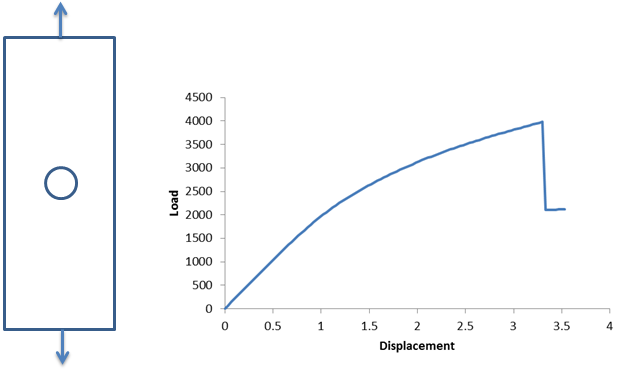Examine Results with ANSYS
This section discusses the use of ANSYS Mechanical APDL and ANSYS Workbench to examine results from the structural analysis generated by Advanced Material Exchange. It is assumed you are familiar with using either ANSYS Mechanical APDL or ANSYS Workbench to view finite element results and perform any necessary post-processing. This section will focus on results specific to Advanced Material Exchange.
Use Contour Plots to View State Variables
Twelve state variables (SVARs) are produced by Advanced Material Exchange. Eleven of these SVARs can be examined on a contour plot of the model. Review the State Variable Outputs page for a short description of each SVAR.
Contour plots are usually the most appropriate means of examining the distribution of state variables.
APDL
To generate a contour plot in APDL:
- Click Main Menu > General Postproc > Data & File Opts and select the results file.
- Use the PLESOL or PLNSOL commands to view the state variables computed by Advanced Material Exchange. As an example, to create a contour plot of state variable 1, enter PLESOL, SVAR, 1 into the command prompt.
Workbench
To generate a contour plot in Workbench with ANSYS Mechanical:
- Open ANSYS Mechanical and select Solution from the model tree.
- Click Tools > Read Result Files and locate the .rst file containing the results.
- Click User Defined Result and enter the SVAR to view. For example, type SVAR1 to view the rupture status of the material.
- Enter a Display Time.
- Right-click User Defined Result in the model tree and select Evaluate All Results.
- Switch to the Graph tab and click the Play button to monitor the SVAR throughout the model.
The number of state variables available to plot depends entirely on the number of SVARs requested by the ANSYS input file. To view results for SVARs greater than 11 in APDL, power graphics must be turned off by issuing the /GRAPHICS, FULL command. Consult the ANSYS user documentation for further details.
Three of the more useful SVARs are SVAR1, SVAR9, and SVAR11. SVAR1 represents the degradation status of the Gauss point locations. A value of 1.0 indicates an undegraded material (no failure). A value of 2.0 indicates the Gauss point location has failed and the material stiffnesses have been degraded, allowing failure to progress to the surrounding locations.
SVAR9 represents the tangent elastic modulus of the matrix material. When the tangent stiffness decreases, the structure is undergoing plastic deformation, or softening.
SVAR11 represents the matrix effective stress. As SVAR11 exceeds the maximum effective stress for the von Mises failure criterion, rupture will occur. SVAR11 can provide an indication of how close the material is to failure.
Create a Load-Displacement Plot
To detect global structural failure, or to associate a particular distribution of damage with a decrease in overall structural stiffness, we must first examine the relationship between global structural force and global structural deformation. This type of relationship is best examined using a simple 2-D plot of force vs. deformation.
Consider the tensile loaded coupon specimen shown below, machined from an injection-molded plaque. To determine the point in the load history when ultimate failure occurs, we must create a load-displacement curve. By summing the reaction forces on all of the loaded nodes, we can produce the load-displacement plot shown below. We can see a significant amount of plasticity introduced to the structure beginning at a displacement of 1. The plastic deformation continues until we see a large load drop at a displacement of roughly 3.25. This sudden load drop indicates the structure has experienced a catastrophic failure.
If we were to create a contour plot of SVAR1 for this model, we would likely see that several elements surrounding the hole have a value of 2.0, indicating catastrophic failure at a displacement of roughly 3.25.