General
The Model Checker Configurator is a standalone Windows application that allows you to create and edit your own configuration files to use with the Model Checker.
Navigation Toolbar
The navigation toolbar is docked to the left side of the application. When expanded it looks like the image below, which provides the page title associated with the icon. The pages are available from the toolbar:
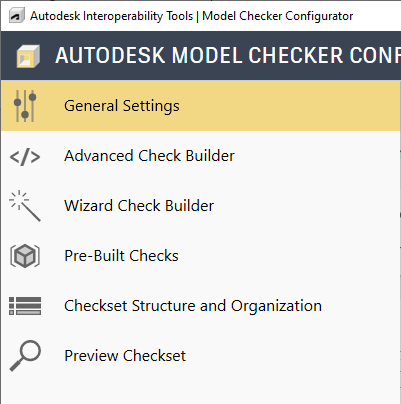
General Settings: This page allows you to open an existing configuration file for editing, create a new configuration file, and change the check set properties. See the General Settings section below for more information.
Advanced Check Builder: This page allows you to create custom checks without the use of the Wizard.
Wizard Check Builder: This page allows you to create custom checks by answering a series of questions regarding the information be checked and have the wizard build the check.
Pre-Built Checks: This page allows you to add pre-built checks that cannot currently be accomplished through the Advanced Check Builder, or the Wizard.
Checkset Structure and Organization: This page allows you to organize all the created checks into a series of sections.
Preview Checkset: This page provides a preview of what the check will look like in the Model Checker.
Application Toolbar
The application toolbar is docked to the bottom of the application.

Close: This closes the application. If you have made changes that have not been saved a dialog will appear asking if these changes should be saved.
Save: This saves the current configuration to an xml file, allowing you to open it up at a later time for editing. If the current configuration has not been saved a dialog will appear allowing the user to specify the location at which to save the configuration file.
Save As: Saves the current configuration to a new location. When Save As is completed successfully, you will now be working on the new file in the Configurator.
Save and Close: This saves the current configuration and closes the application. If the current configuration has not been saved a dialog will appear allowing the user to specify the location at which to save the configuration file.
Help Menu
The Help Menu provides access to information about the application, as well as links to available help documents.
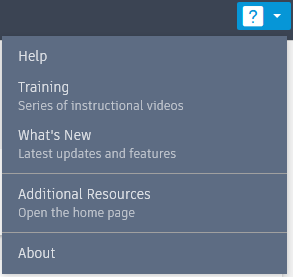
Help: Opens the help file on the BIM Interoperability Tools website.
About: General information about Model Checker Configurator.
General Settings
This page controls the general information and settings for the current configuration.
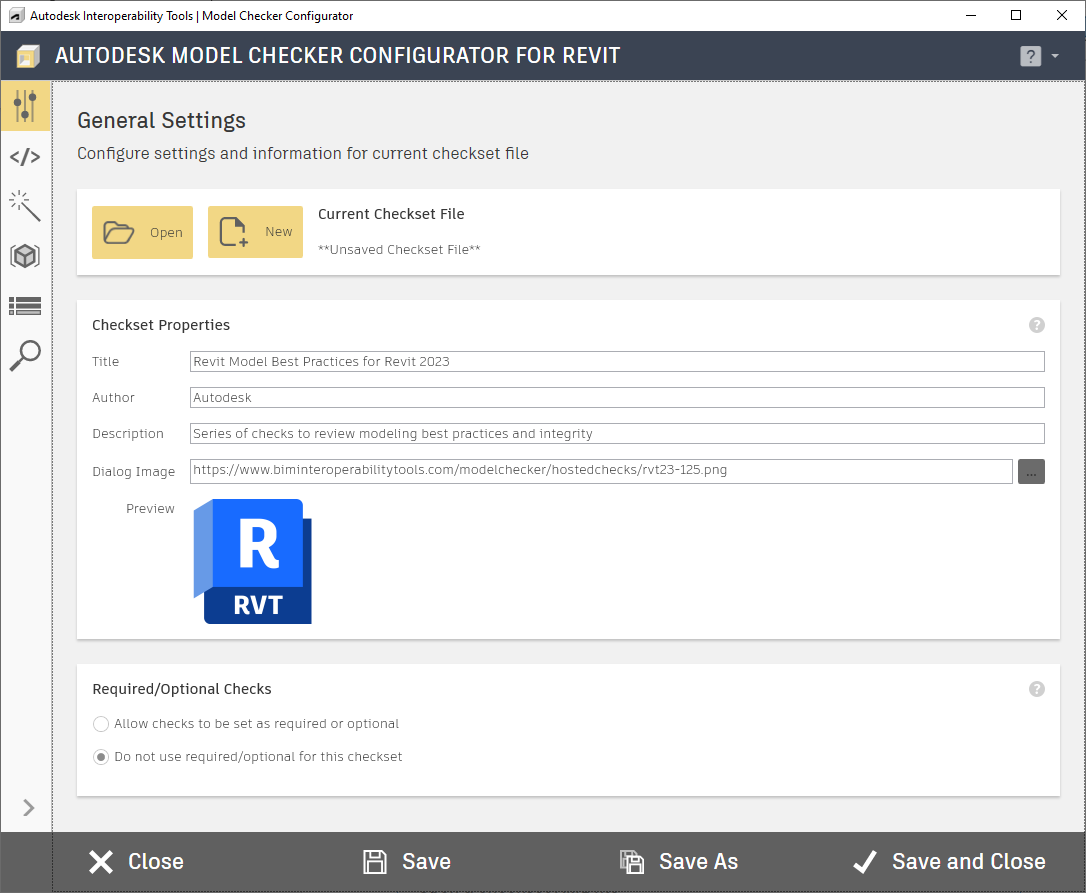
Open: This opens the Open Checkset dialog to allow for opening an existing configuration file for editing. See Open Checkset section below for more information.
New: A new "empty" configuration file is created, allowing you to create your own checks.
Title: This is the name of the check that will be displayed to the user in dialog titles, summaries, and reports in the Model Checker when this configuration is used. This field is required.
Author: This is the name of the Author of the check that will be displayed to the user in dialog titles, summaries, and reports in the Model Checker when this configuration is used. This field is optional.
Description: This field provides an area to provide a brief description about the check, including the purpose and any important information. It will be displayed to the user in dialog titles, summaries, and reports in the Model Checker when this configuration is used. This field is optional.
Dialog Image: This image will be placed on the right side of the ribbon in all relevant dialogs. Recommended height for this image is 125 x 125 pixels. This is optional.
Preview: This provides a preview of the Dialog Image after it has been loaded.
Required / Optional Option: This section's value determines if checks are allowed to be specified as required or optional in this configuration.
Open Checkset
This dialog provides the ability to open existing configuration file for editing.
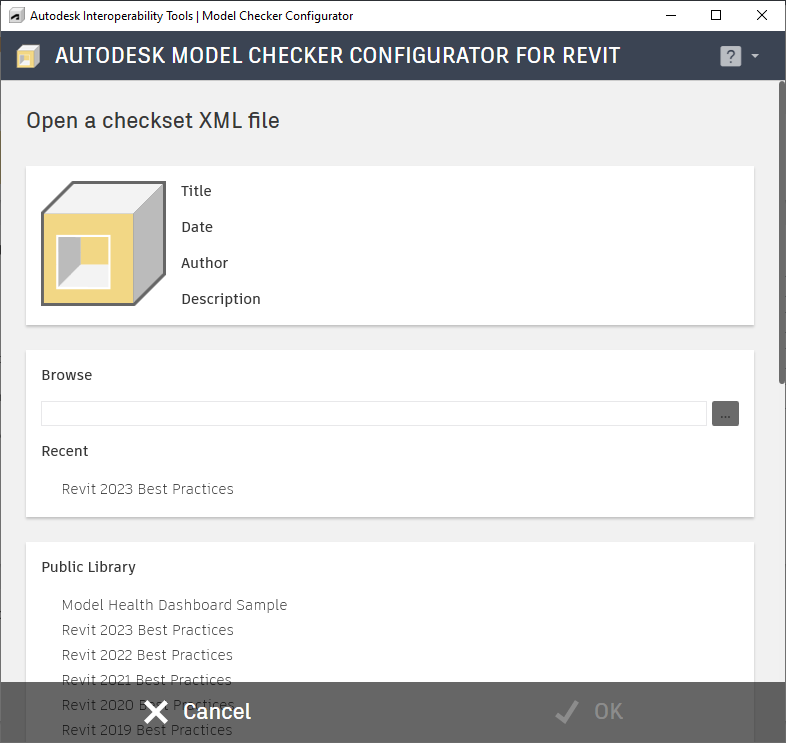
Browse: This allows you to browse to a file located on your computer on local network.
Recent: This section provides quick access to recently opened files. The names displayed in this section will be the Title of check, not the file name.
Public Library: This section provides access to public available checksets.
For more information, sample files, and downloads, visit the Model Checker Configurator page on the Autodesk Interoperability Tools website.
